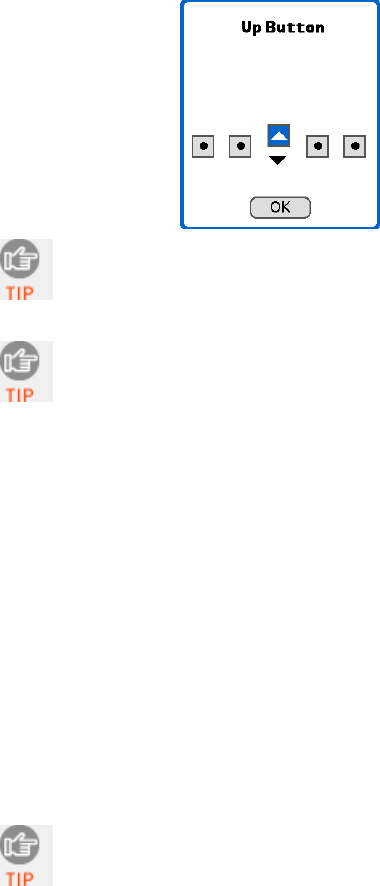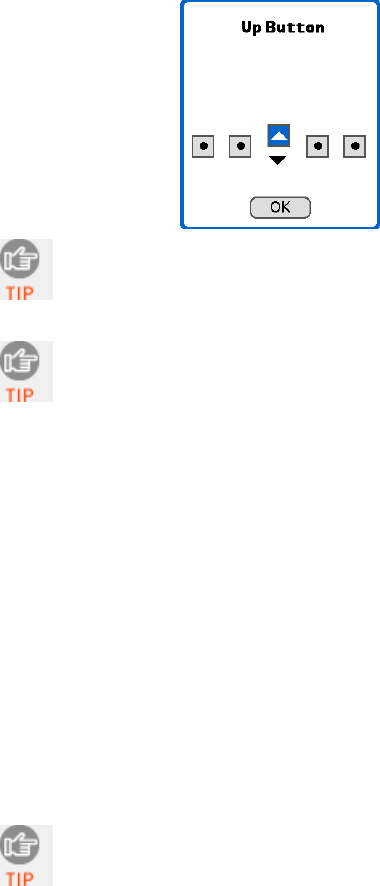
• Scan Trigger Button: Tap to select the hardware button
you would like to use to trigger the scanner. In the screen
that appears, select the hardware button and tap OK.
At this time, Palm utilities do not allow assignment of
the Record or Voice button as a trigger.
Some older versions of the Palm Treo will only allow
you to trigger the scanner with Button 1 or Button 2
(Calendar or Email button).
• Sound on Good Read: Check if you would like the device to
make a sound whenever the scanner successfully reads a bar
code. In the drop-down menu, select the sound you want.
• Sound Volume: Select the sound volume used to indicate
good reads.
• Insert Special: Make sure the cursor is in either the Prefix
or Suffix field. Use the Insert Special drop-down menu to
select a special function or data (e.g., time stamp) to insert
before or after each scan.
• Prefix/Suffix: Enter any characters or functions you would
like to append to each scan. Besides special functions listed in
the Insert Special menu, only printable ASCII characters can
be used as prefixes or suffixes.
A carriage return [CR] is the default Suffix. This suffix
advances the cursor to the next data field in your
application.
26