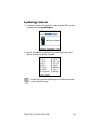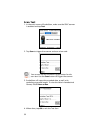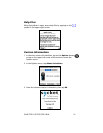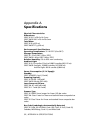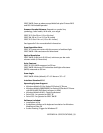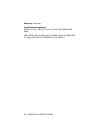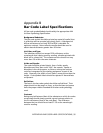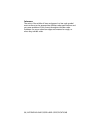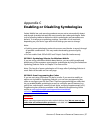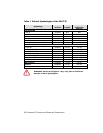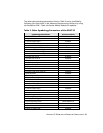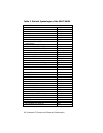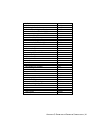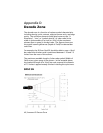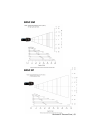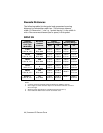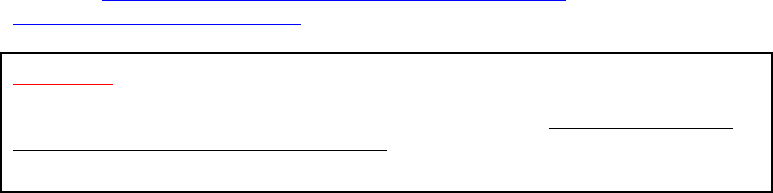
Appendix C
Enabling or Disabling Symbologies
Socket Mobile bar code scanning products are pre-set to automatically detect
and decode (autodiscriminate) the most common bar code symbologies. Refer
to the following tables to determine which symbologies and parameters are
default. To change your symbology settings, use either of two methods,
depending on your device type and which settings you want to change.
Note:
• Enabling more symbologies makes the scanner work harder to search through
all possible combinations. This may make the decoding process slightly
longer.
• Do not enable Code 39 Full ASCII and Trioptic Code 39 simultaneously.
OPTION 1: Symbology Selector for Windows Mobile
If you are using a Windows Mobile-based device, you can quickly enable and
disable any of the seventeen most popular symbologies by using the SocketScan
Symbology Selector. Refer to Chapter 2 for instructions.
Note: The length of some symbologies will change after Symbology Selector is
used. Refer to the table on the next page.
OPTION 2: Scan Programming Bar Codes
If you are not using a Windows CE device, and/or if you want to modify an
option not included in Symbology Selector, you can scan programming bar
codes to configure your SD Scan Card. There are programming bar codes that
let you enable/disable symbologies as well as configure special features (e.g.,
specify bar code lengths, transmit check digits, recognize supplementals, etc.).
Programming bar codes are available in the Advanced Programming Guide
online at www.socketmobile.com/support/downloads/data-
collection/series3/?page=Detail
WARNING!
When scanning programming bar codes with the SD Scan Card, do not scan any bar
codes that set communication protocols, or the SDSC will be disabled and must be
returned to Socket Mobile for reprogramming.
APPENDIX C: ENABLING OR DISABLING SYMBOLOGIES | 37