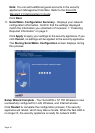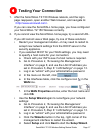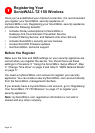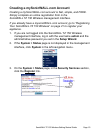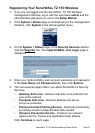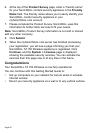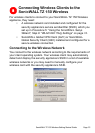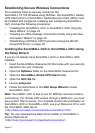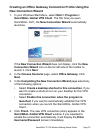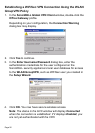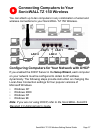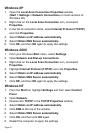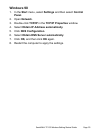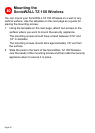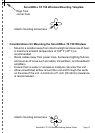Page 24
Establishing Secure Wireless Connections
For a wireless client to securely connect to the
SonicWALL TZ 150 Wireless using WiFiSec, the SonicWALL Global
VPN Client (GVC) or SonicWALL Global Security Client (GSC) must
be installed and configured. Installing and configuring SonicWALL
GVC involves the following procedures:
• “Installing the SonicWALL GVC or SonicWALL GSC Using the
Setup Wizard” on page 24
• “Creating an Office Gateway Connection Profile Using the New
Connection Wizard” on page 25
• “Establishing a WiFiSec VPN Connection Using the WLAN
GroupVPN Policy” on page 26
Installing the SonicWALL GVC or SonicWALL GSC Using
the Setup Wizard
If you do not already have SonicWALL GVC or SonicWALL GSC
installed:
1. Insert the SonicWALL Resource CD that came with your security
appliance into your computer.
2. Open the Software folder on the SonicWALL Resource CD.
3. Open the SonicWALL Global VPN Client folder.
4. Open the GVC Zip file.
5. Launch setup.exe.
6. Follow the instructions in the GVC Setup Wizard to install
SonicWALL GVC.
Note: SonicWALL GVC is free to use for WiFiSec secured wireless
connections. For remote VPN access through a WAN port, you must
have a GVC Client License. For complete product documentation on
SonicWALL GVC or SonicWALL GSC, see your Resource CD or visit
the SonicWALL Web site at:
<http://www.sonicwall.com/services/documentation.html>.
Tip: You can download the latest GVC installer at SonicWALL’s
product Web site at:
<http://help.mysonicwall.com/applications/vpnclient>.