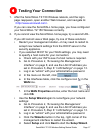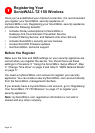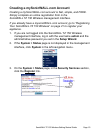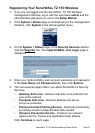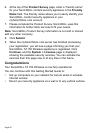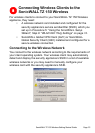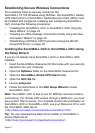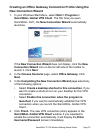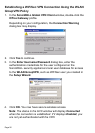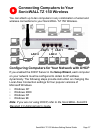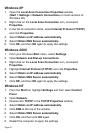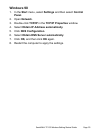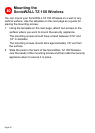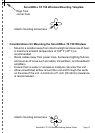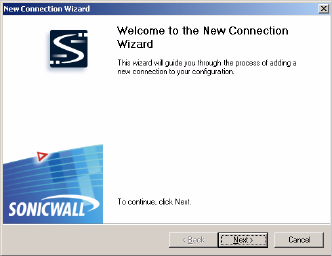
SonicWALL TZ 150 Wireless Getting Started Guide Page 25
Creating an Office Gateway Connection Profile Using the
New Connection Wizard
1. In your Windows Start Menu, select Start > Programs >
SonicWALL Global VPN Client. The first time you open
SonicWALL GVC, the New Connection Wizard automatically
launches.
If the New Connection Wizard does not display, click the New
Connection Wizard icon on the far left side of the toolbar to
launch it. Click Next.
2. In the Choose Scenario page, select Office Gateway. Click
Next.
3. In the Completing the New Connection Wizard page select any
of the following options:
•Select Create a desktop shortcut to this connection, if you
want to create a shortcut icon on your desktop for this VPN
connection.
•Select Enable this connection when the program is
launched, if you want to automatically establish this VPN
connection when you launch the SonicWALL Global VPN
Client.
4. Click Finish. The new VPN connection policy appears in the
SonicWALL Global VPN Client window. If you selected to
enable the connection automatically, it will display the Enter
Username/Password screen immediately.