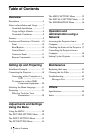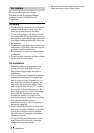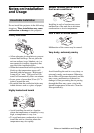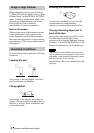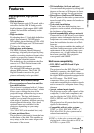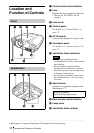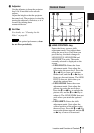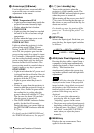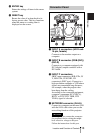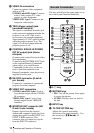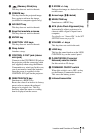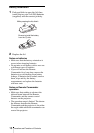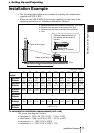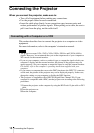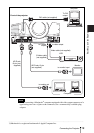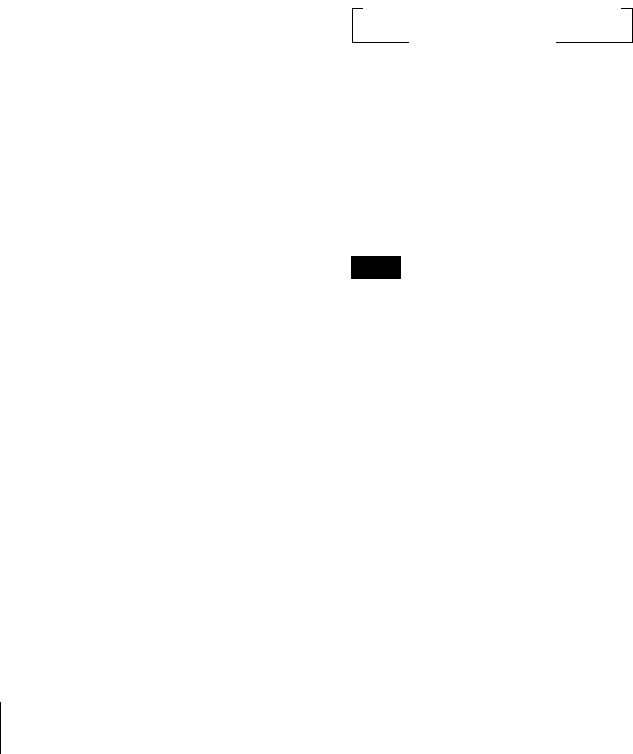
12 Location and Function of Controls
b Arrow keys (M/m/</,)
Used to adjust focus, zoom and shift, or
to move the cursor or make various
adjustments in the menu.
c Indicators
TEMP (Temperature)/FAN
• Lights up when temperature inside the
projector becomes unusually high.
• Flashes when the fan is broken.
LAMP/COVER
• Lights up when the lamp has reached
the end of its life or becomes a high
temperature.
• Flashes when the lamp cover or air
filter is not secured firmly.
POWER SAVING
Lights up when the projector is in the
power saving mode. When “Power
Saving” in the SET SETTING menu is
set to ON, the projector goes into the
power saving mode if no signal is input
for 10 minutes. Although the lamp goes
out, the cooling fan keeps running. In the
power saving mode, any key does not
function for the first 40 seconds. The
power saving mode is canceled when a
signal is input or any key is pressed.
ON/STANDBY
• Lights in red when the AC power cord
is plugged into the wall outlet. Once in
the standby mode, you can turn on the
projector with the I / 1 key.
• Lights in green when the power is
turned on.
• Flashes in green from the projector is
turned on until the projector is ready to
operate. Also, flashes in green while
the cooling fan is cooling after the
power is turned off with the I / 1 key.
The fan runs for about 120 seconds
after the power is turned off.
• The ON/STANDBY indicator flashes
quickly for the first 40 seconds.
During this time, you cannot light up
the ON/STANDBY indicator with the
I / 1 key.
For details on the LAMP/COVER and
the TEMP/FAN indicators, See page 47.
d I / 1 (on / standby) key
Turns on the projector when the
projector is in the standby mode. The
ON/STANDBY indicator lights in green
when the power is turned on.
When turning off the power, press the I /
1 key twice following the message on
the screen, or press and hold the key for
about one second.
For details on steps for turning off the
power, see “To turn off the power” on
page 27.
e INPUT key
Selects the input signal. Each time you
press the key, the input signal switches
as follows:
f APA (Auto Pixel Alignment) key
Pressing this key while a signal from a
computer is being input automatically
adjusts the picture so that it can be seen
clearly. This function also
simultaneously adjusts the screen size
and makes up/down and left/right shift
adjustments.
Press the APA key when the full image is
displayed on the screen. If the projected
image includes a large black area around
the periphery, the APA function will not
function properly and in some cases,
portions of the image may not be
displayed.
• You can cancel the adjustment by
pressing the APA key again while
“Adjusting” appears on the screen.
• The picture may not be adjusted properly
depending on the kinds of input signals.
• Adjust the items “Dot Phase,” “H Size”
and “Shift” in the INPUT SETTING
menu when you adjust the picture
manually.
g MENU key
Displays the on-screen menu. Press
again to clear the menu.
Note
t INPUT A t INPUT B t INPUT C t
S VIDEO T VIDEO T