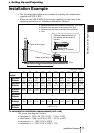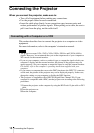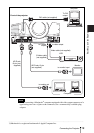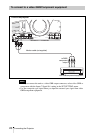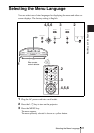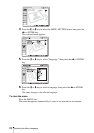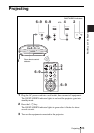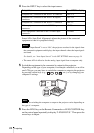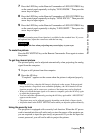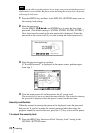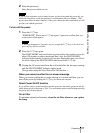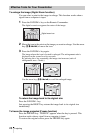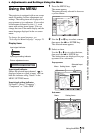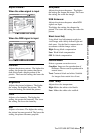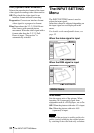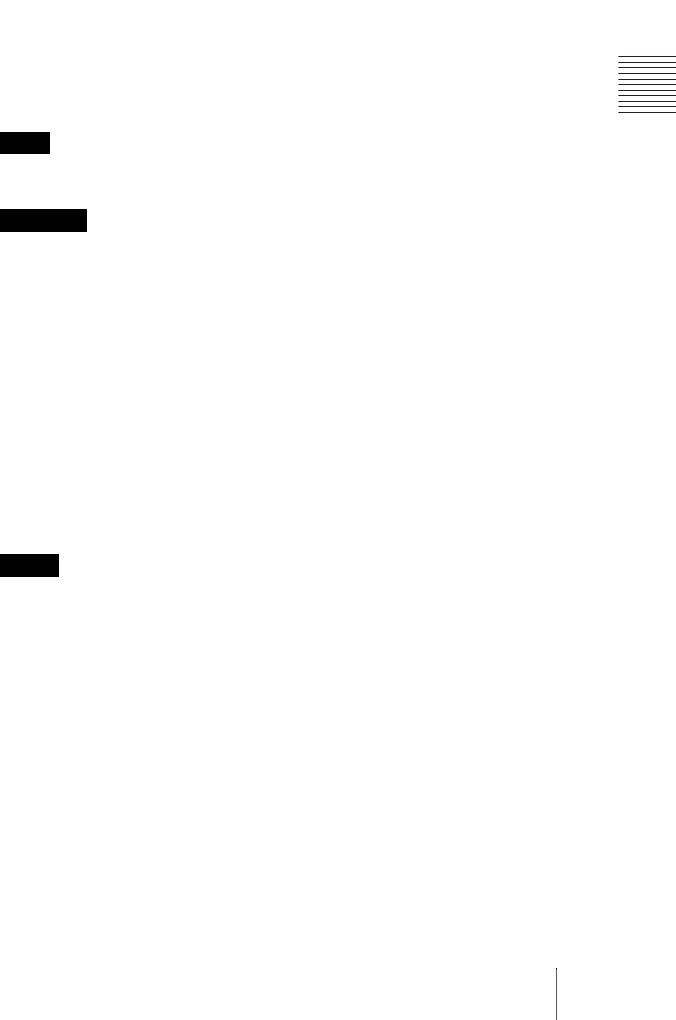
25
Projecting
Setting Up and Projecting
7 Press the LENS key on the Remote Commander or LENS CONTROL key
on the control panel repeatedly to display “LENS ZOOM.” Then press the
arrow keys to adjust.
8 Press the LENS key on the Remote Commander or LENS CONTROL key
on the control panel repeatedly to display “LENS FOCUS.” Then press the
arrow keys to adjust again.
9 Press the LENS key on the Remote Commander or LENS CONTROL key
on the control panel repeatedly to display “LENS SHIFT.” Then press the
arrow keys to adjust.
A powered zoom/powered focus function is available for the standard lens. If you use
the optional lens, adjust the zoom/focus with the lens ring.
Looking into the lens when projecting may cause injury to your eyes.
To mute the picture
Press the PIC MUTING key on the Remote Commander. Press again to restore
the picture.
To get the clearest picture
The picture quality can be adjusted automatically when projecting the analog
signal from the computer.
1 Project a still picture from the computer.
2 Press the APA key.
“Complete!” appears on the screen when the picture is adjusted properly
.
• Press the APA key when the full image is displayed on the screen. If the projected
image includes a large black area around the periphery, the APA function will not
function properly and in some cases, portions of the image may not be displayed.
• When you switch the input signal or re-connect a computer, press the APA key again
to adjust the picture again.
• You can cancel the adjustment by pressing the APA key again while “ADJUSTING”
appears on the screen.
• The picture may not be adjusted properly depending on the kinds of input signals.
• Adjust the items in the INPUT SETTING menu when you adjust the picture manually.
Using the security lock
The projector is equipped with a security lock function. When the AC power
cord is inserted into the wall outlet and you turn the power of the projector on,
you are required to input the previously set password. If you do not input the
correct password, you will not be able to project the picture.
Note
Attention
Notes