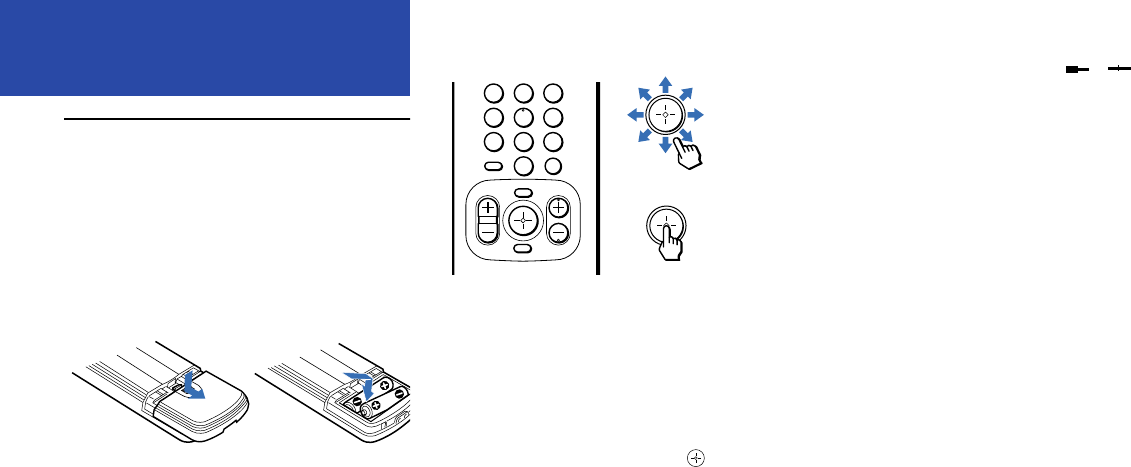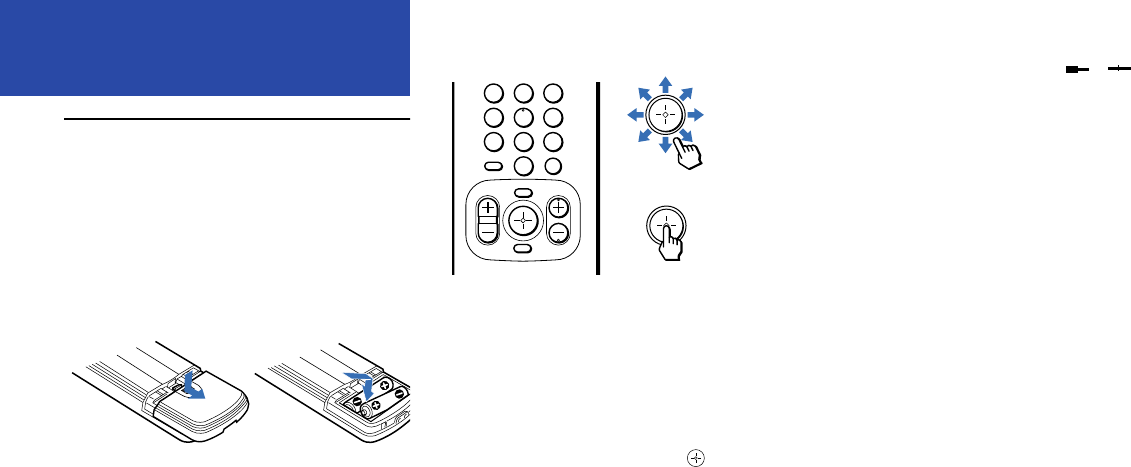
22
D:\JN\KP-53HS10\KP53HS10GB\407416311KP53HS10USA\02US-KP53HS10USA\07SET.fm masterpage:First-Left
Model name1[KP-53HS10] Model name2[KP-61HS10]
[4-074-163-11 (1)]
B
BB
Ba
aa
as
ss
si
ii
ic
c c
c S
SS
Se
ee
et
t t
t U
UU
Up
pp
p
Using the Remote
Control
I
II
In
nn
ns
ss
se
ee
er
rr
rt
tt
ti
ii
ing
ng ng
ng t
tt
the b
he bhe b
he ba
aa
at
tt
tt
tt
te
ee
er
rr
ri
ii
ie
ee
es
ss
s
Insert two size AA (R6) batteries (supplied) by
matching the + and – on the batteries to the
diagram inside the remote control’s battery
compartment.
Notes:
• Remove the batteries to avoid damage from
possible battery leakage whenever you anticipate
that the remote control will not be used for an
extended period.
• Handle the remote control with care. Avoid
dropping it, getting it wet, or placing it in direct
sunlight, near a heater or where the humidity is
high.
• Your remote control can be programmed to operate
most video equipment. (see “Operating Video
Equipment” on page 53)
U
UU
Us
ss
si
ii
ing
ng ng
ng t
tt
th
hh
he
e e
e r
rr
re
ee
em
mm
mo
oo
ot
tt
te con
e cone con
e cont
tt
tr
rr
ro
oo
ol
l l
l j
jj
jo
oo
oys
ysys
yst
tt
ti
ii
ick
ckck
ck
The supplied remote control has a joystick which
moves the on-screen selector in eight directions. In
most cases, moving the joystick up, down, left or
right will cause the selector to move in the selected
direction.
In some cases, the selector may move in eight
directions according to the function. Pressing
down on the center of the joystick ( ) will
activate the selected item.
You may also move the joystick right to activate a
selected item. (There are some exceptions to this
option.)
A
AA
Ad
dd
dj
jj
ju
uu
us
ss
st
tt
ti
ii
ing
ng ng
ng s
ss
sli
lili
lide
dede
der
rr
rs
ss
s
When menu items present a slider ( or ),
move the joystick up, down, left or right to adjust
the setting.
O
OO
On
nn
n-li
-li-li
-line he
ne hene he
ne hel
ll
lp
pp
p/
//
/i
ii
in
nn
ns
ss
st
tt
tr
rr
ruc
ucuc
uct
tt
ti
ii
ion
onon
ons
ss
s
Several menu windows will provide prompts and
instructions to assist you in navigating through the
different functions.
2
8
0
1
4
7
3
6
9
5
m
Move
Select