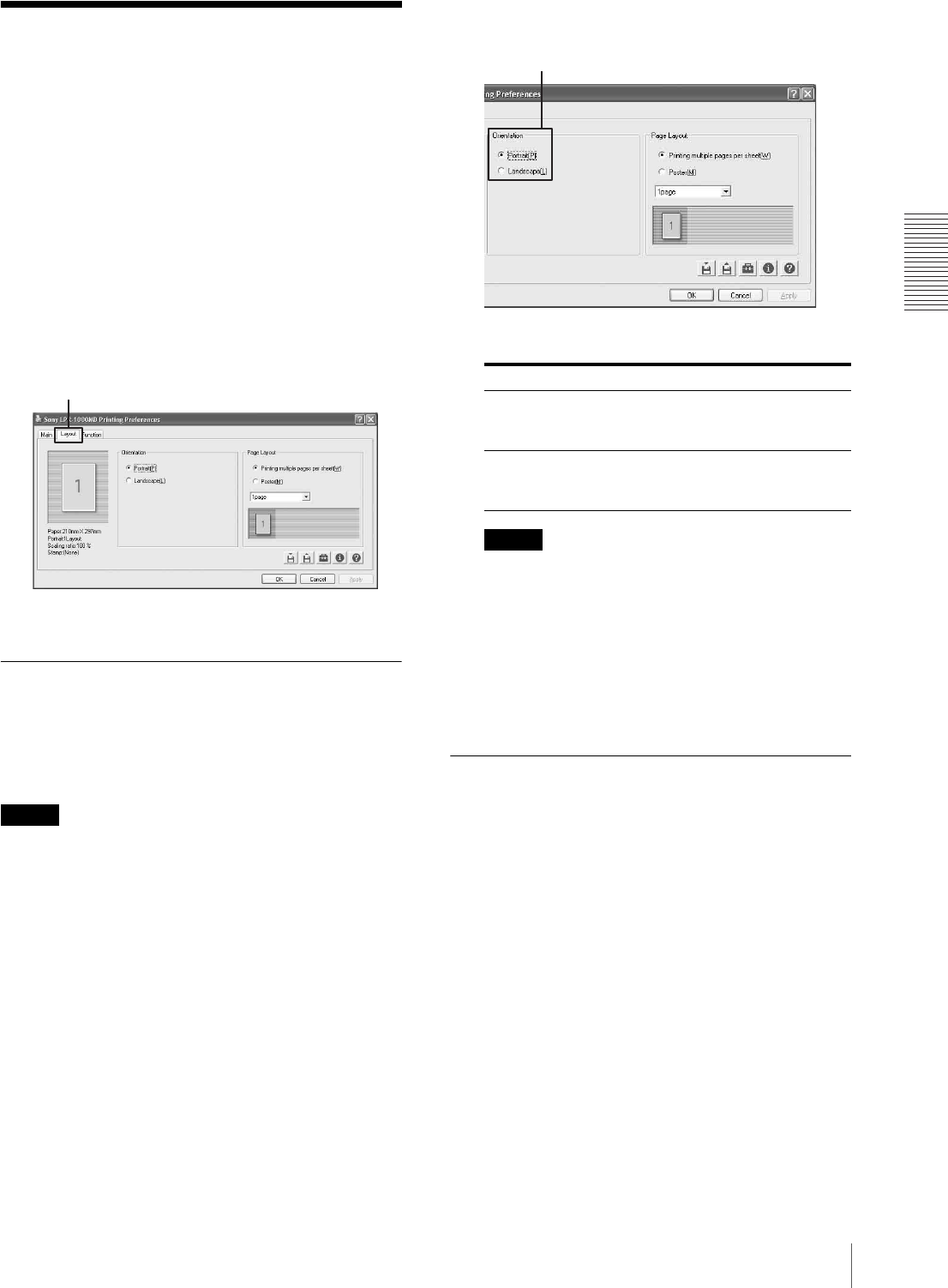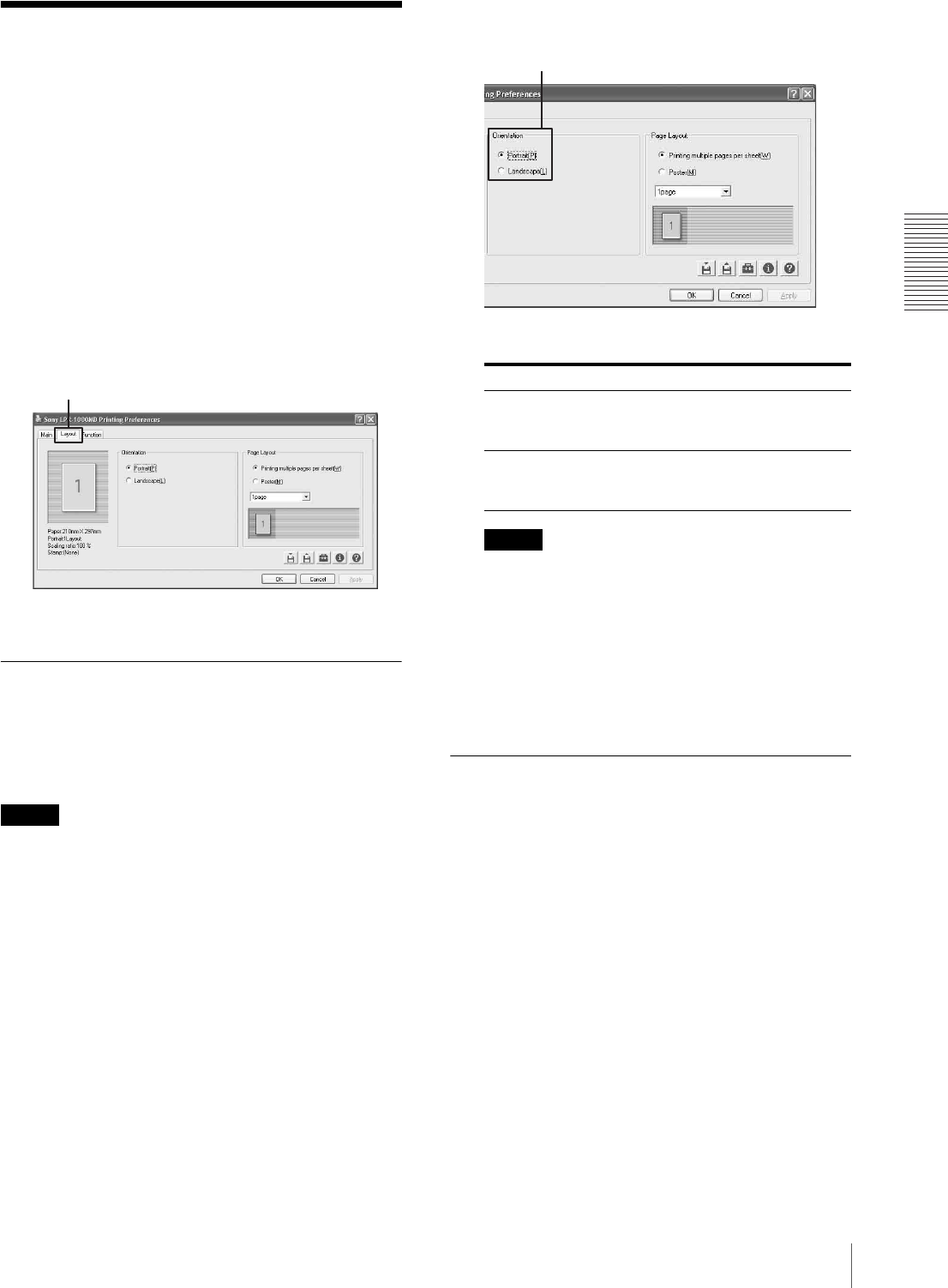
Operation
Performing Settings on the Layout Tab
19
Performing Settings on
the Layout Tab
The Layout tab allows you to perform the following
settings.
•Orientation
You can select the orientation of printouts.
• Page layout
– Printing multiple pages per sheet
You can specify the number of pages of printing data
to be printed on a single sheet.
–Poster
You can divide one page of printing data onto
multiple sheets.
Setting the Print Orientation
You can select portrait or landscape orientation for
printing.
To print multiple pages on one sheet, be sure to set the
orientation, and then select the layout of the page.
Note
The setting of portrait or landscape orientation depends
on the page setting of the printing data. When the page
setting is not included in the printing data, printing is
carried out according to the setting made using the
following procedure.
1
Click the [Layout] tab.
The Layout tab dialog box appears.
2
Select the [Orientation].
Note
The setting of portrait or landscape orientation of
the page is automatically switched according to the
page layout of the printing data. Therefore, even if
the [Portrait] setting is selected, the printer may not
print the printing data in portrait orientation.
3
Click the [OK] button.
The orientation setting is saved.
Printing Multiple Pages on One
Sheet
You can specify the number of pages of printing data to
be printed on a single sheet.
1
Click the [Layout] tab.
When printing one page on one sheet, go to step 3.
When printing multiple pages on one sheet, go to
step 2.
Layout tab
Orientation Comments
Portrait To print the printing data in portrait
orientation when the page layout is
not set in the printing data.
Landscape To print the printing data in
landscape orientation when the page
layout is not set in the printing data.
Portrait/Landscape