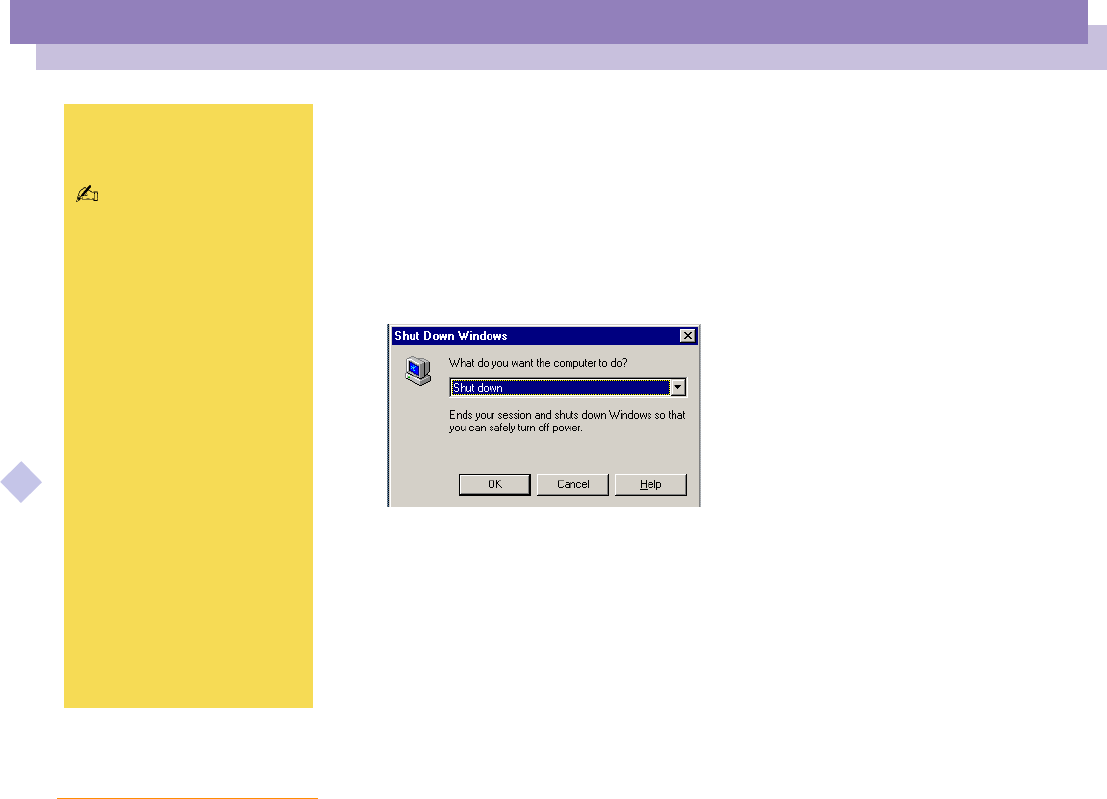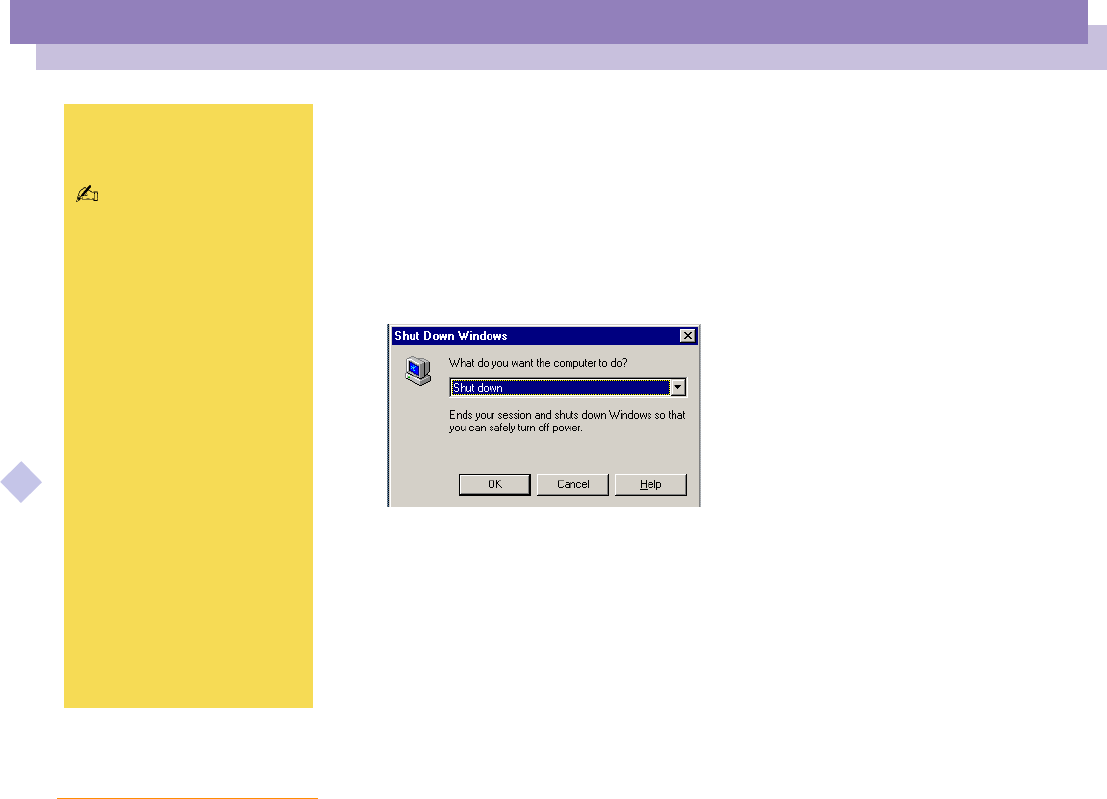
Using Your Notebook Computer
Shutting Down Your Computer
Sony Notebook Computer User Guide
24
nN
Shutting Down Your Computer
Using the Start Button of Windows
1 Click the Start button on the Windows
®
taskbar.
2 Click Shut Down at the bottom of the Start menu to display the Shut Down
Windows dialog box.
3 Select Shut down if it is not already selected.
4 Click OK.
5 Wait for your computer to turn off automatically.The power indicator will turn off.
6 Turn off any peripheral connected to your computer.
7 To close your computer, make sure that the tabs on both sides of the display panel
click into the grabs.
! To avoid potential loss of data,
follow these steps to shut
down your computer.
Respond to any prompts
warning you to save
documents.
Do not close the cover when
the built-in camera is turned to
the outside.
Do not turn the built-in camera
while the cover is closed.
If you are unable to shut down
your computer using the steps
described above, press the
Ctrl+Alt+Delete keys at the
same time to restart the
computer.
During a period of inactivity,
you can conserve battery life by
using System Suspend
mode. See Controlling
Power Management in your
Software Guide for further
details.