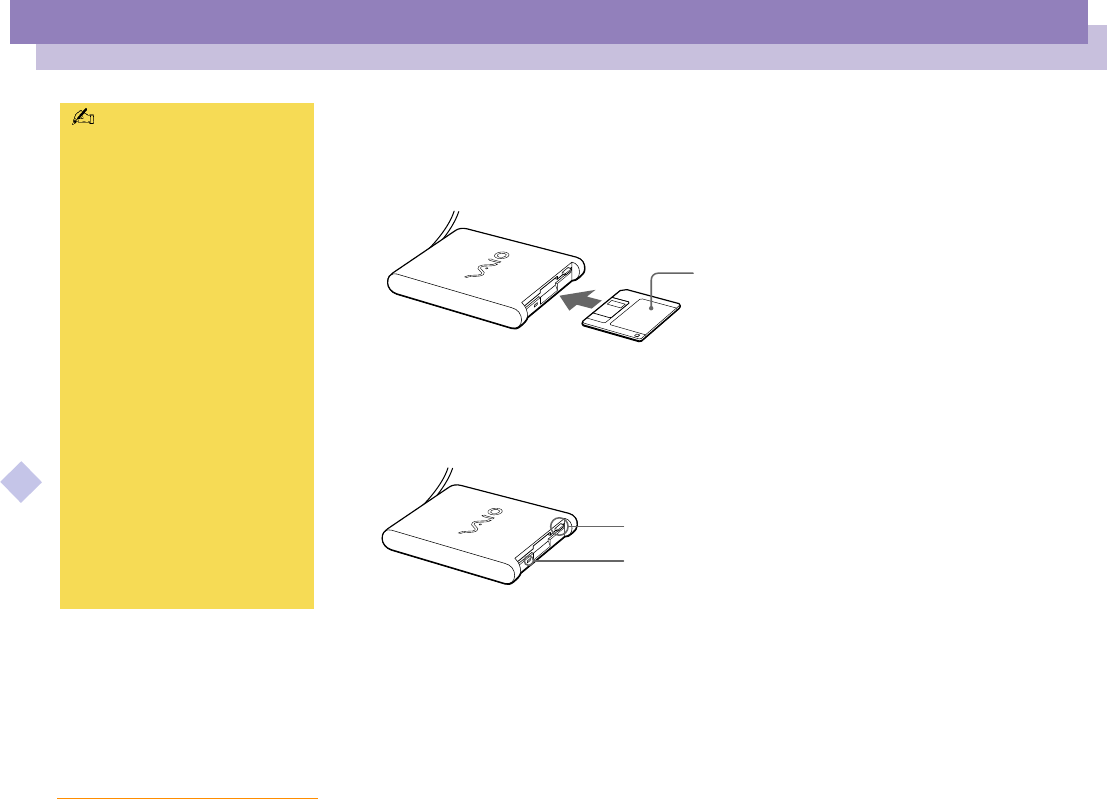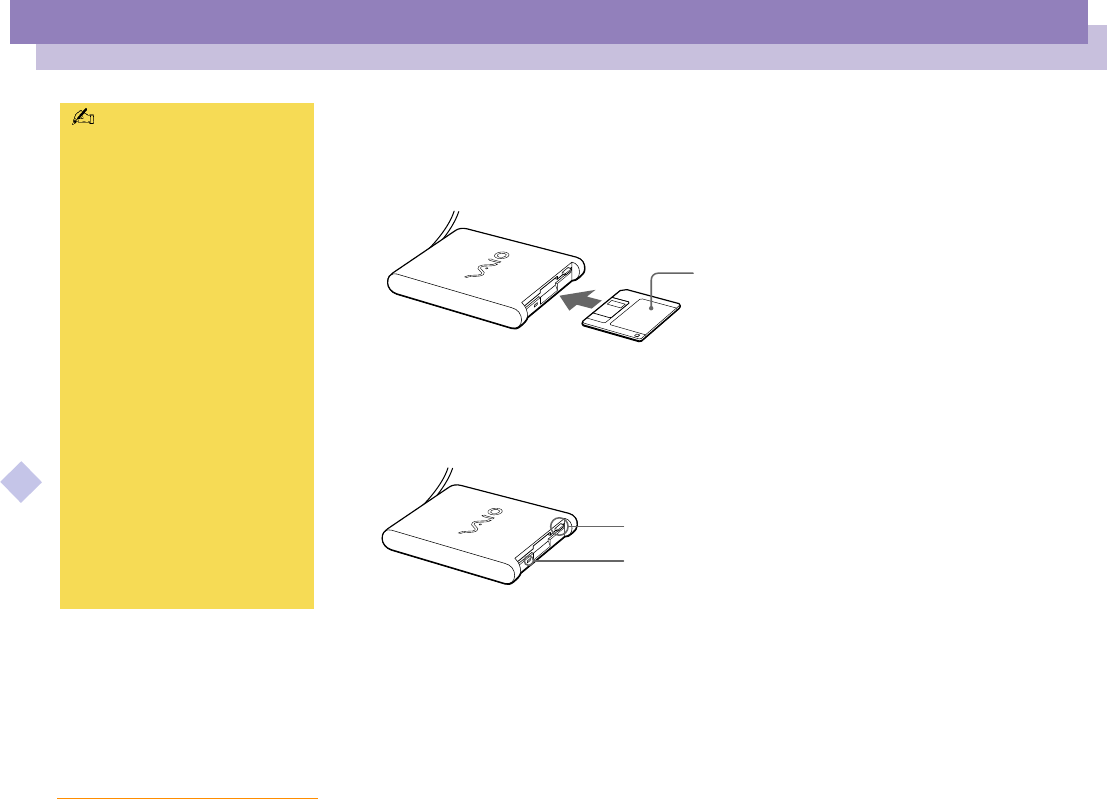
Connecting peripheral devices
Floppy Disk Drive
Sony Notebook Computer User Guide
51
nN
To insert a diskette
1 Hold the diskette with the label side facing up.
2 Gently push the diskette into the drive until it clicks into place.
To remove a diskette
When you finish using the diskette, wait until the LED indicator turns off and then
press the Eject button to remove the diskette.
To remove the floppy disk drive
Follow the steps below to remove the floppy disk drive while your computer is on. If
it is not removed properly, your system may crash and you may lose data that you did
not save before. Do not follow these instructions if your computer is turned off.
1 Double-click the Unplug or Eject Hardware icon on the task tray.
2 Click USB Floppy from the list and click Stop.
3.5" diskette
Floppy disk drive
Do not press the Eject button
while the LED indicator is on. It
may damage the diskette.
If the diskette does not come
out by pressing the Eject button,
disconnect the floppy disk drive
from the computer.
! Do not stop the USB Disk. If you
remove the USB Disk, the
internal Memory Stick slot will
be disabled. If you removed the
USB Disk by mistake instead of
the USB Floppy, proceed as
follows:
! In Control Panel, double-click
the System icon. Select View all
Control Panel options if all icons
are not displayed
! Select the Device Manager tab
and click Refresh.
Eject button
LED indicator