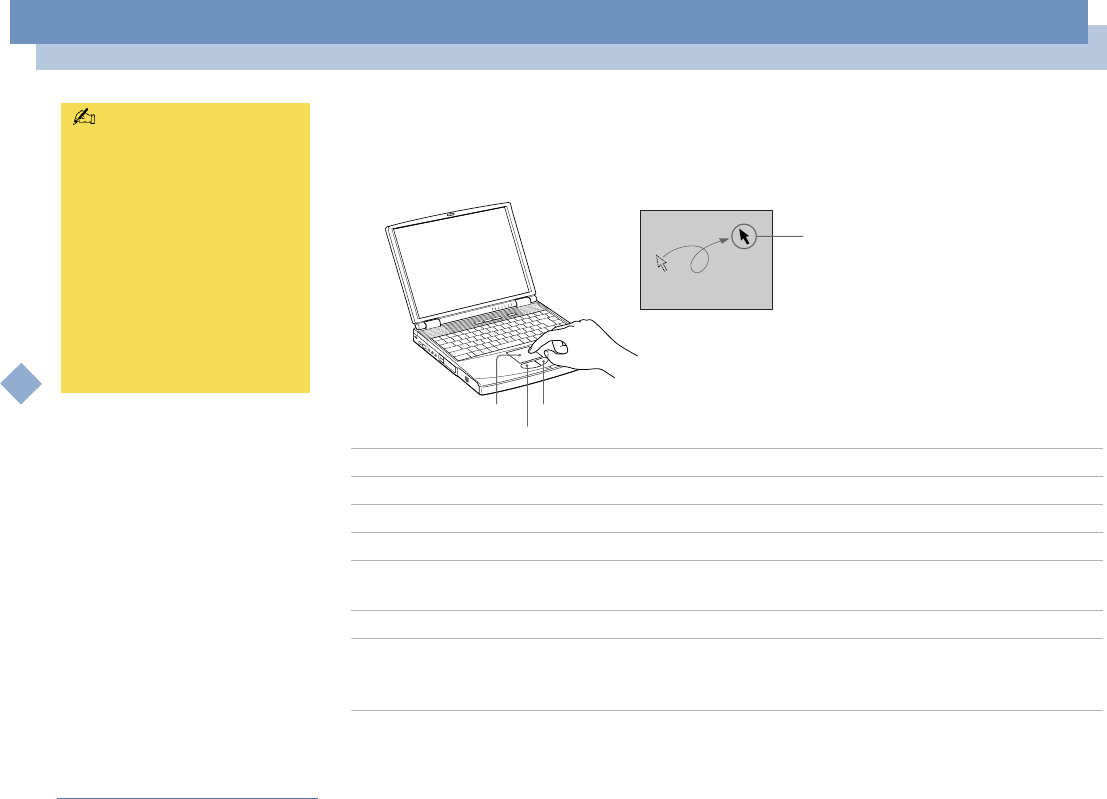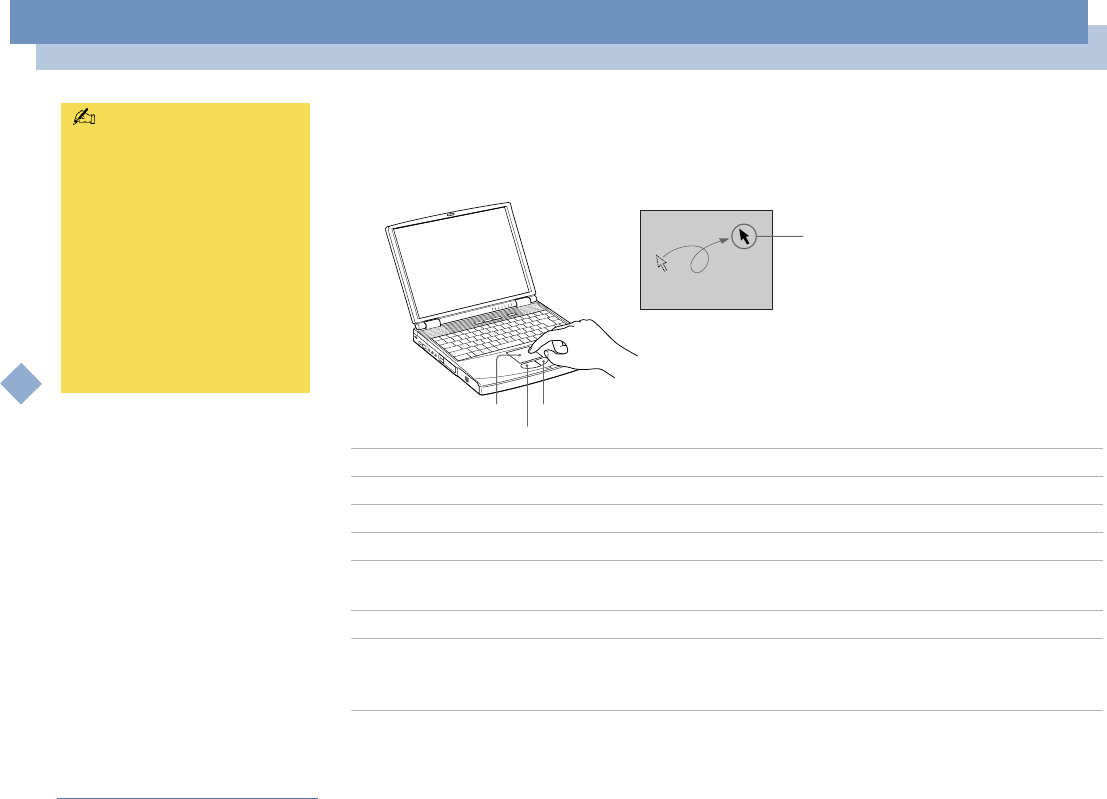
Using your notebook
Using the touchpad
Sony Notebook User Guide
34
nN
Using the touchpad
The keyboard contains a cursor-pointing device called a touchpad. You can point to,
select, drag, and scroll objects on the screen using the built-in touchpad.
Action Description
Point Slide one finger on the touchpad to place the pointer on an item or object.
Click Press the left button once.
Double-click Press the left button twice.
Right-click Press the right button once. In many applications, this action displays a
shortcut menu of context-sensitive choices.
Drag Slide one finger while pressing the left button.
Scroll Move your finger along the right edge of the touchpad to scroll vertically.
Move your finger along the bottom to scroll horizontally. (The scroll function
is available only with applications that support a touchpad scroll feature.)
See Mouse Help for
information on touchpad
features, such as clicking both
buttons simultaneously,
adjusting touchpad speed,
Web Assist, Tap Off, and Easy
Launcher functions. To access
Mouse Help, press the Start
button, select Settings, and
then select Control Panel.
Click the Mouse icon and then
click the Help button.
Pointer
Left button
Touchpad
Right button