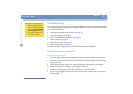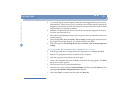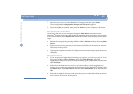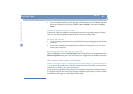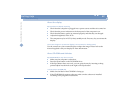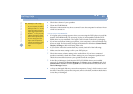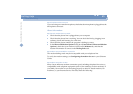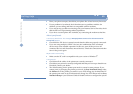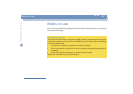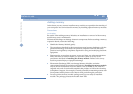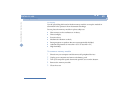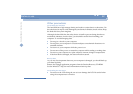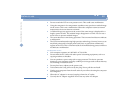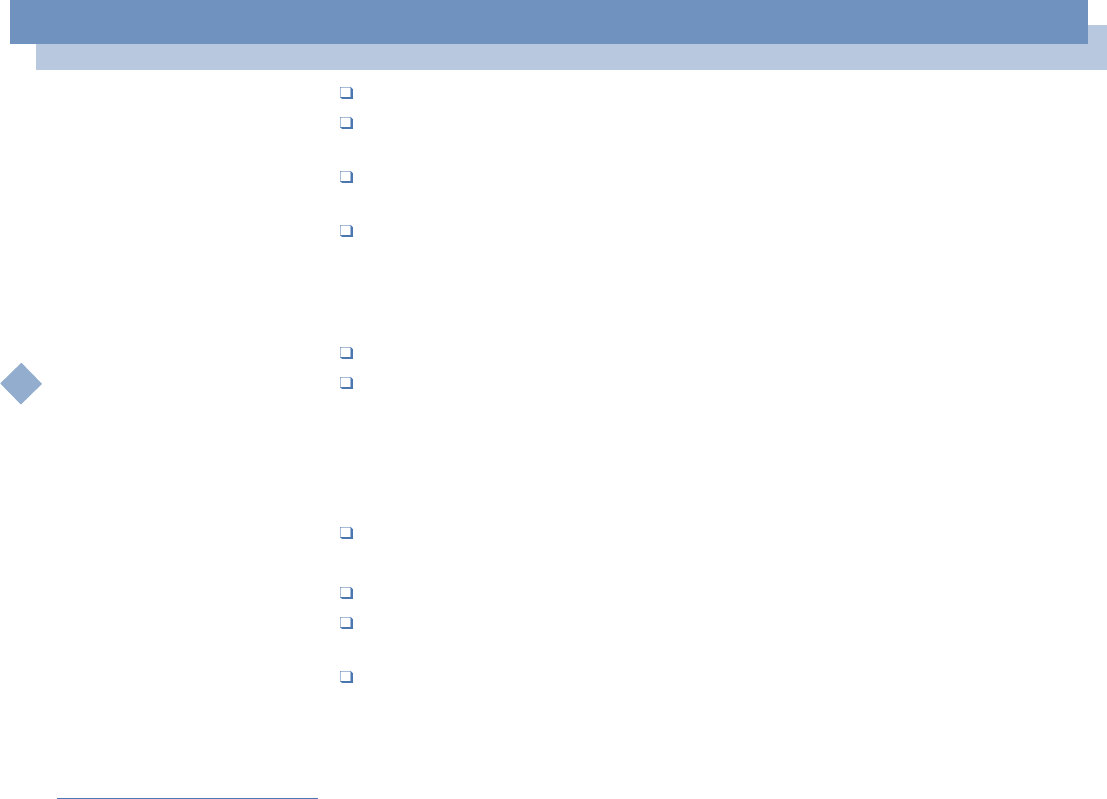
Getting help
Troubleshooting
Sony Notebook User Guide
86
nN
Have your phone company check that your phone line is free from any line noise.
If your problem is fax-related, check that there are no problems with the fax
machine you are calling and that it is compatible with fax modems.
If you are having a problem connecting with your Internet Service Provider, check
that the ISP is not experiencing technical problems.
If you have a second phone line available, try connecting the modem to that line.
About peripherals
I cannot use DV devices. The message DV equipment seems to be disconnected or
turned off appears
Check that the DV device is turned on and that the cables are properly connected.
If you are using multiple i.LINK™ devices, the combination of the connected
devices may cause unstable operation. In this case, turn off the power to all
connected devices and disconnect unused devices. Check the connection and then
turn on the power again.
My PC card is not working
Make sure the PC card is compatible with your version of Windows
®
.
I cannot print
Check that all the cables of the printer are correctly connected.
Check that your printer is correctly configured and that you have up to date drivers.
If needed, contact your dealer.
The default setting for the printer port mode is correct for most printers. If you
cannot print, try changing the printer port mode. In Sony Notebook Setup, select
the Printer tab. If the printer port mode is set to ECP, change it to bi-directional. If
the printer port mode is set to bi-directional, change it to ECP. Please refer to Sony
Notebook Setup in your Software Guide for details on how to configure the system.