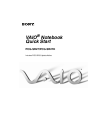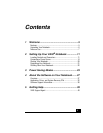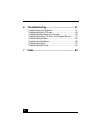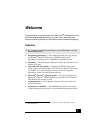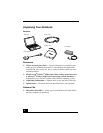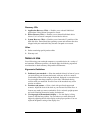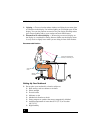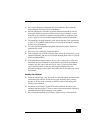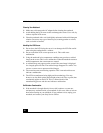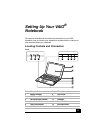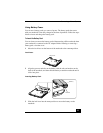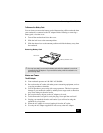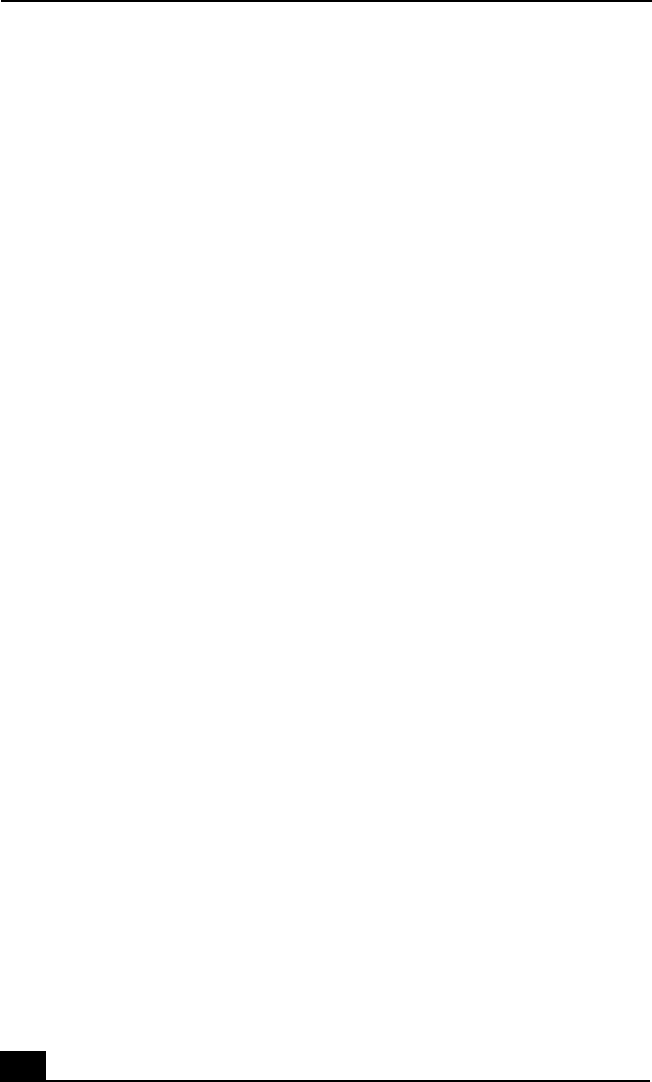
VAIO
®
Notebook Quick Start
10
Cleaning Your Notebook
❑ Make sure to disconnect the AC adapter before cleaning the notebook.
❑ Avoid rubbing the LCD screen as this can damage the screen. Use a soft, dry
cloth to wipe the LCD screen.
❑ Clean the notebook with a soft cloth lightly moistened with a mild detergent
solution. Do not use any type of abrasive pad, scouring powder or solvent,
such as alcohol or benzine.
Handling the LCD Screen
❑ Do not leave the LCD facing the sun as it can damage the LCD. Be careful
when using the notebook near a window.
❑ Do not scratch the LCD or exert pressure on it. This could cause
malfunction.
❑ Using the notebook in low temperature conditions may produce a residual
image on the screen. This is not a malfunction. When the notebook returns to
normal temperature, the screen returns to normal.
❑ A residual image may appear on the screen if the same image is displayed
for a lengthy period of time. The residual image disappears in a while. You
can use a screen saver to prevent residual images.
❑ The screen becomes warm during operation. This is normal and does not
indicate a malfunction.
❑ The LCD is manufactured using high-precision technology. You may,
however, see tiny black points and/or bright points (red, blue, or green) that
continuously appear on the LCD. This is a normal result of the
manufacturing process and does not indicate a malfunction.
On Moisture Condensation
❑ If the notebook is brought directly from a cold location to a warm one,
moisture may condense inside your notebook. In this case, allow at least an
hour before turning on your notebook. If any problems occur, unplug your
notebook, and contact your Sony Service Center.