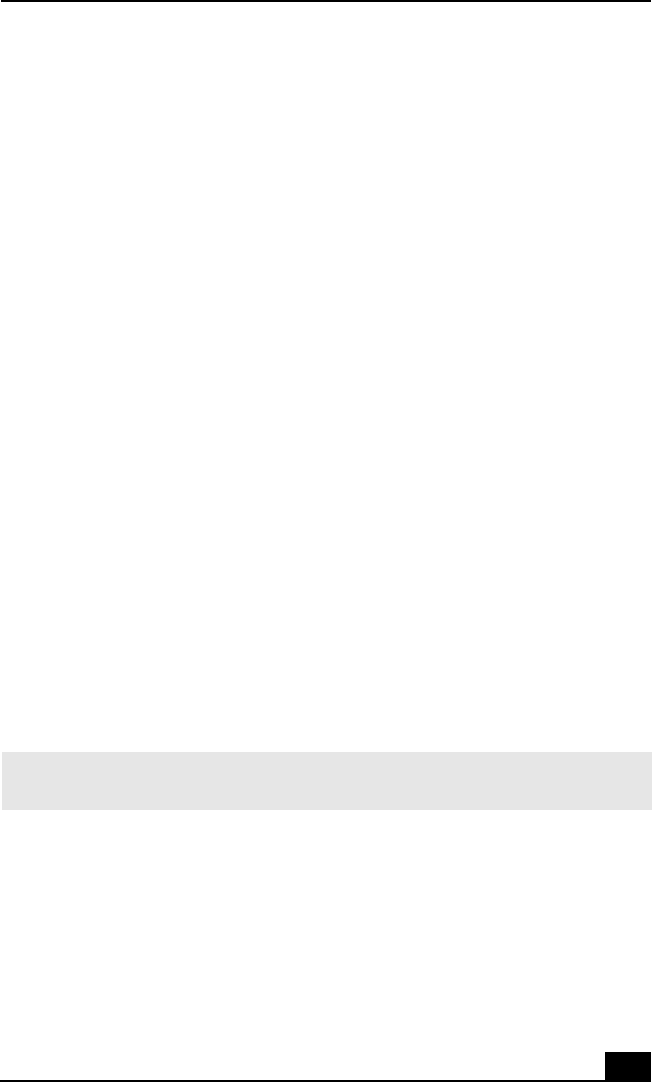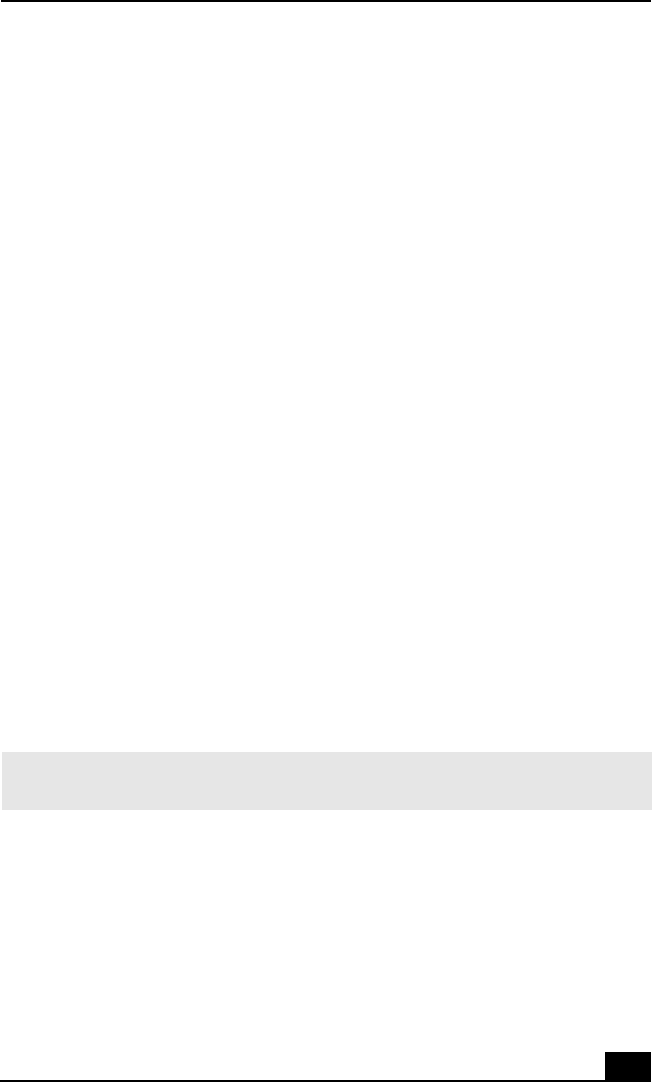
Troubleshooting Your Notebook
53
7 Press the arrow keys to select “Get Default Values” and then press Enter.
The message “Load default configuration now?” appears.
8 Select Yes, then press Enter.
9 Use the directional arrow keys to select “Exit” (Save Changes), and then
press Enter. The message “Save configuration changes and exit now?”
appears.
10 Select Yes, then press Enter. The notebook restarts.
If your notebook continues to display the message “Operating system not found”,
and Windows does not start, contact Sony Customer Support.
My notebook stops responding or does not shut down.
It is best to shut down your notebook using the Shut Down command on the
Windows Start menu. Using other methods, including those listed here, may
result in loss of unsaved data.
❑ Try restarting the notebook. On the Windows taskbar, click the Start button,
click Shut Down, and then click Restart.
❑ If you cannot restart as described in the preceding step, you can restart the
notebook by pressing Ctrl+Alt+Delete.
❑ If the previous step does not work, press and hold the power button for at
least four seconds. This turns off the power.
❑ If your notebook stops responding while playing a CD, stop the CD, and
restart the notebook by pressing Ctrl+Alt+Delete.
❑ Unplug the notebook from the AC adapter and remove the battery pack from
your notebook.
✍ Pressing Ctrl+Alt+Delete or turning off the notebook with the power switch may result
in data loss in files that are currently open.