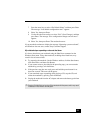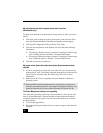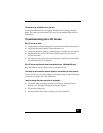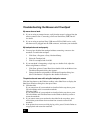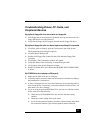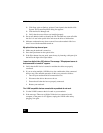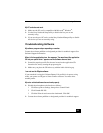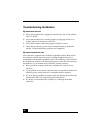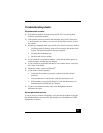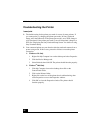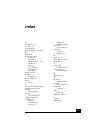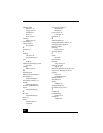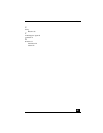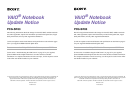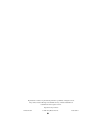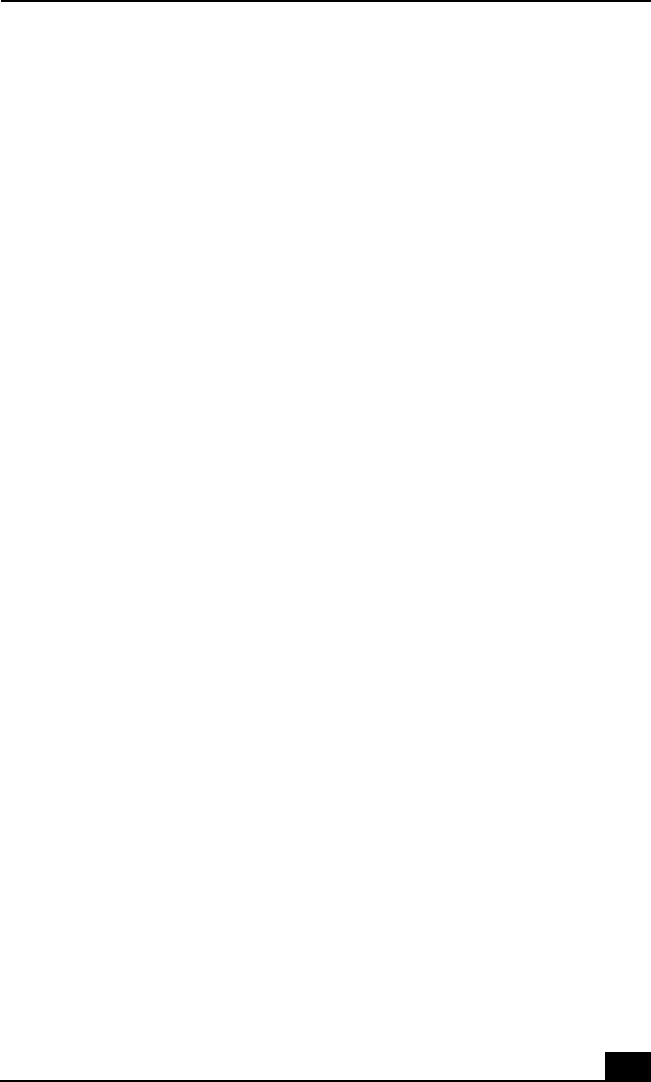
Troubleshooting Audio
61
Troubleshooting Audio
My speakers have no sound.
❑ If the built-in speakers are turned off, press Fn+F3 or use the Jog Dial
control to turn on the speakers.
❑ If the speaker volume is turned to the minimum, press Fn+F4, then press
or
to increase the volume or you can use the Jog Dial control to control
the volume.
❑ If nothing is displayed when you press Fn+F3 or Fn+F4, proceed as follows:
1 Click Start, point to Settings, point to Control panel, then double-click
System. The System Properties dialog box appears.
2 Click the Device Manager tab.
3 Set the sound device to enable.
❑ If your notebook is powered by batteries, verify that the battery packs are
inserted properly and that they are charged.
❑ If you are using an application that has its own volume control, verify that
the volume is turned up.
❑ Check the volume controls in Windows
®
.
❑ If you connect external speakers:
1 Verify that the speakers are properly connected and the volume is
turned up.
2 If the speakers have a mute button, make sure the button is off.
3 If the speakers are powered by batteries, verify that the batteries are
inserted properly and that they are charged.
❑ If you have connected an audio cable to the Headphone connector,
disconnect the cable.
My microphone does not work.
If you are using an external microphone, verify that the microphone is plugged
into the Microphone connector. See “Recording from a Microphone or Audio
Equipment” for details.
‹
➜