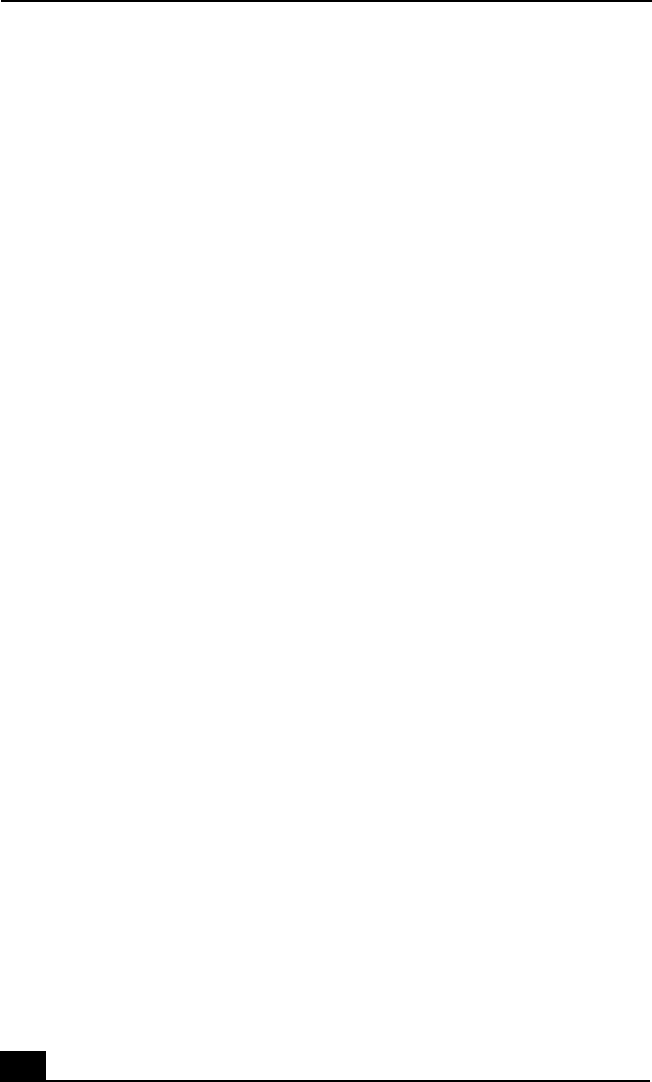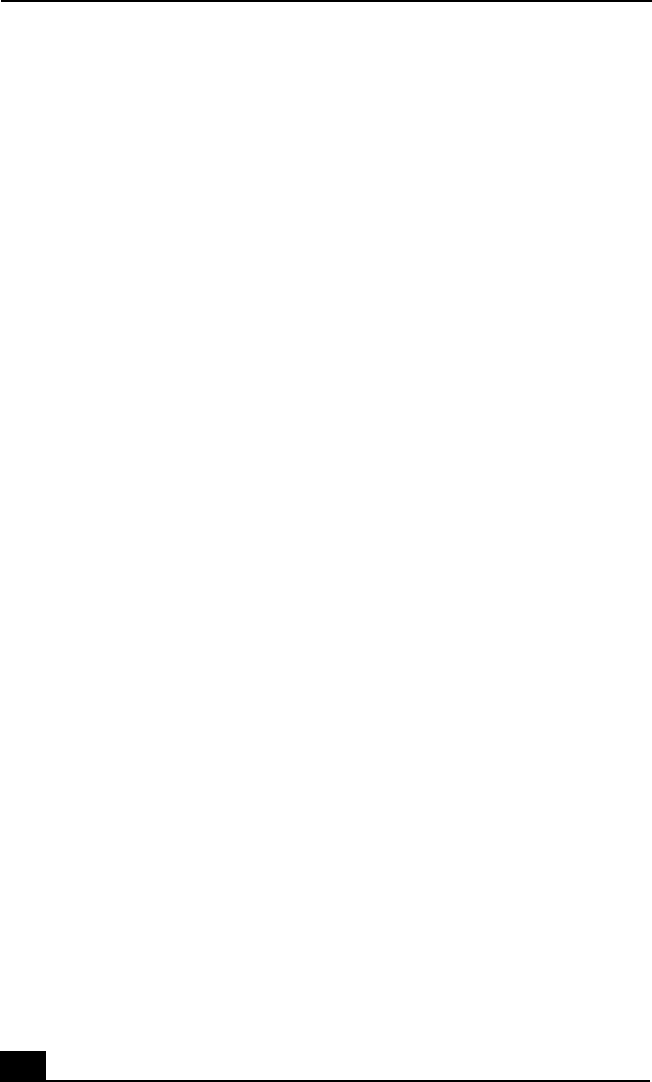
VAIO
®
Notebook Quick Start
58
❑ Click Start, point to Settings, point to Control panel, then double-click
System. The System Properties dialog box appears.
❑ Click the Device Manager tab.
❑ Verify that the correct drivers are installed properly.
❑ Do not use adhesive labels to identify the CD. The label may come off while
the disc is in use in the optical drive and cause the drive to malfunction.
❑ Moisture condensation may have occurred. Leave the notebook idle for at
least 1 hour with the notebook turned on.
My optical drive tray does not open.
❑ Make sure the notebook is turned on.
❑ Press the Eject button on the optical drive.
❑ If the Eject button does not work, open the tray by inserting a thin pen tip in
the hole to the right of the Eject button.
I cannot use digital video (DV) devices. The message “DV equipment seems to
be disconnected or turned off” appears.
❑ Verify that the DV device is turned on and that the cables are properly
connected.
❑ If you are using multiple i.LINK devices, the combination of the connected
devices may cause unstable operation. In this case, proceed as follows:
1 Turn off your notebook and all connected devices.
2 Disconnect the devices that are not in use.
3 Ensure that all other devises are properly connected.
4 Restart your notebook.
The i.LINK-compatible devices connected to my notebook do not work.
❑ Use the i.LINK connector that is located on your notebook.
❑ If the message “There are no Digital Video devices connected to this
computer, or the power is off” appears, unplug the i.LINK cable and try
plugging it in again.