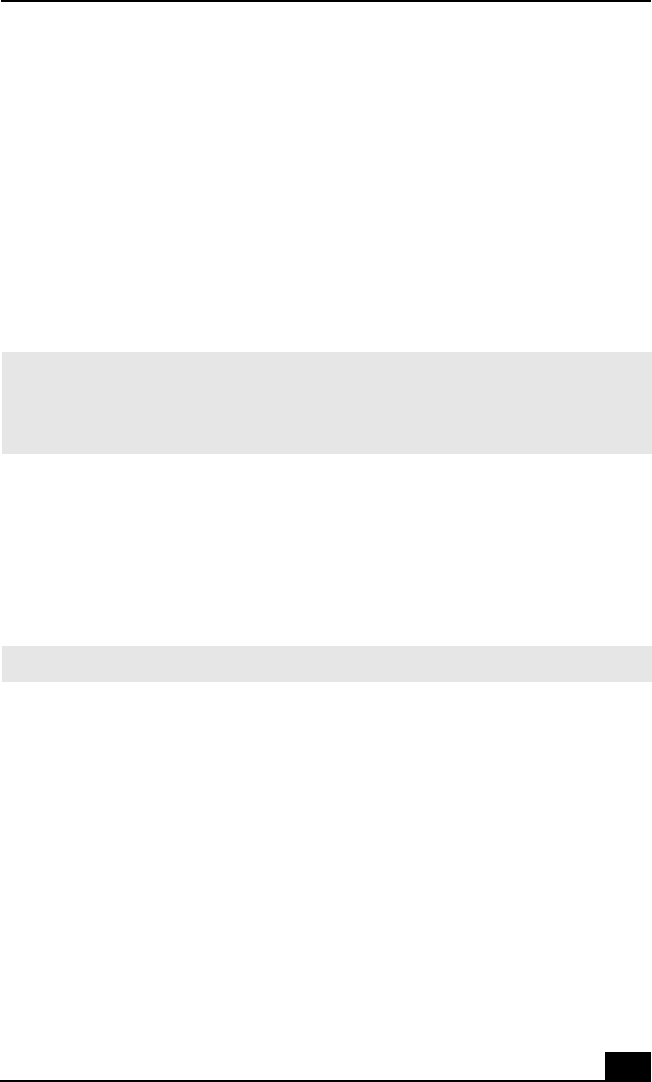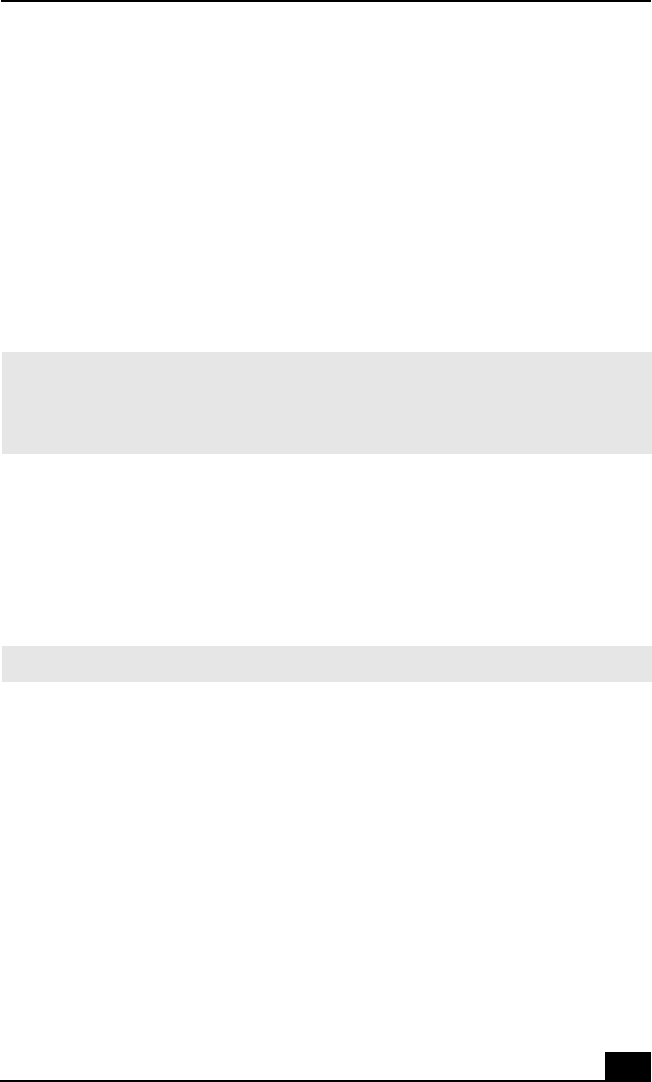
Application, Driver, and System Recovery CDs
33
To use the Application Recovery CD(s)
1 Turn on your notebook. If your notebook is already on, close all
applications.
2 When the Windows desktop appears, insert the Sony Application Recovery
CD in the optical drive. The Application Recovery utility loads
automatically.
3 When the Application Recovery menu appears, select the icon for the
application you want to restore then follow the on-screen instructions to
complete the recovery process.
Using the Driver Recovery CD(s)
The Driver Recovery CD utility enables you to reinstall individual drivers if they
become corrupted or are accidentally erased. You can reinstall an individual
driver to correct a problem that you are experiencing with your notebook,
hardware, or software application. VAIO Support Agent uses a vault feature on
the Driver Recovery CD(s) to repair software applications.
To Use the Driver Recovery CD(s)
1 Turn on your notebook. If your notebook is already on, close all
applications.
2 When the Windows desktop appears, insert the Driver Recovery CD in the
optical drive. Use My Computer or Windows Explorer to view the contents
of the Driver Recovery CD. Select the appropriate driver.
To repair software applications using VAIO Support Agent
The Driver Recovery CD utility has an information vault that contains the
original characteristics for the preinstalled software applications that are
protected by VAIO Support Agent.
✍ Your system may include one or two Application Recovery CDs. If you have two
Application Recovery CDs, insert the first CD to run the Application Recovery
program. You may be prompted to insert the second CD, depending on the application
you wish to restore.
✍ You must be in Windows to run the Driver Recovery CD utility.