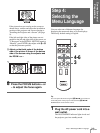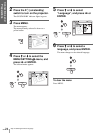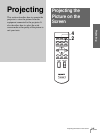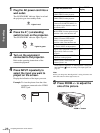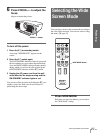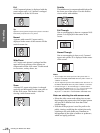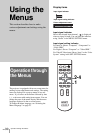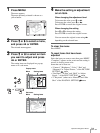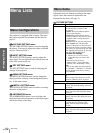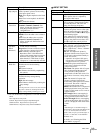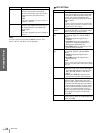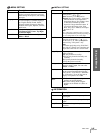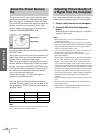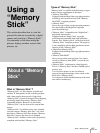31
GB
Operation through the Menus
Using the Menus
1
Press MENU.
The menu appears.
The menu presently selected is shown as a
yellow button.
2
Press M or m to select a menu,
and press , or ENTER.
The selected menu appears.
3
Press M or m to select an item
you want to adjust and press
, or ENTER.
The setting items are displayed in a pop-up
menu or in a sub menu.
4
Make the setting or adjustment
on an item.
When changing the adjustment level
To increase the value, press M or ,.
To decrease the value, press m or <.
Press ENTER to restore the original screen.
When changing the setting
Press M or m to change the setting.
Press ENTER to restore the original screen.
You can restore the original screen using <
depending on the selected item.
To clear the menu
Press MENU.
To reset items that have been
adjusted
Select the item you want to reset, then press RESET.
“Complete!” appears on the screen and the setting is
reset to its factory preset value.
Items that can be reset are:
• “Contrast,” “Brightness,” “Color,” “Hue” and
“Sharpness” in “Adjust Picture...” of the PICTURE
SETTING menu
• “Dot Phase,” “H Size” and “Shift” in “Adjust
Signal...” of the INPUT SETTING menu
• “V Keystone” (when set to “Manual”) and “Side
Shot” of the INASTALL SETTING menu
MENU
Smart APA: On
Auto Input Search:
Off
Input-A Signal Sel.:
Computer
Color System: Auto
Power Saving: Off
Illumination: Off
SET SETTING
Input A
ENTER
PICTURE SETTING
Contrast: 80
Brightness: 50
RGB Enhancer: 30
Gamma Correction
:
Graphics
Color Temp:
High
Input A
ADJUST PICTURE
Standard
Input A
:
:
:
:
or
Pop-up menu
Menu Setting items
Sub menu
Menu Setting items