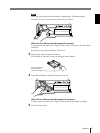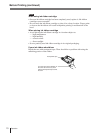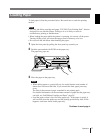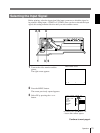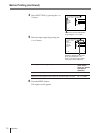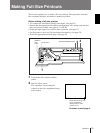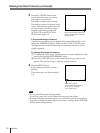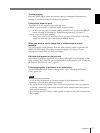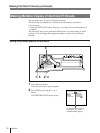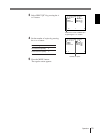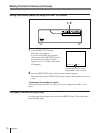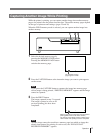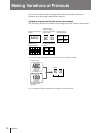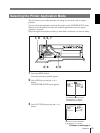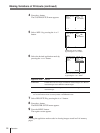17
Operation
To stop printing
Press the STOP button. After the current printing is completed, the remaining
printing is cancelled and the printer stops its operation.
If the printer does not print
The printer will fail to print in the following cases:
• While an error message is displayed on the monitor screen.
— In this case, the paper is ejected without printed even if you press the PRINT
button. Proceed as described in “Error/Warning Messages” on page 77.
• Image is not stored in the memory.
— Image data stored in the memory is lost if you turn off the power. Cature the
image into memory again, then press the PRINT button.
When you want to see an image that is hidden below a screen
message
You can erase the screen message from the video monitor screen by pressing the
DISPLAY OFF button. The screen message disappears. To disply a screen
message, press the DISPLAY OFF buton again.
If a black line appears on the printout
Sometimes, a black line appears on the printout, although it does not appear on the
video monitor. This black line can be eliminated from the printout. (see “Changing
the Printout Size/Printout Area” page 62)
If the image quality of printouts is not satisfactory
You can adjust the image quality of the printouts. (See “Adjusting the Printout
Color” pages 59)
Notes
When storing your printouts:
• Avoid storing the printout in a location subject to high temperatures, high
humidity, excessive dust and direct sunlight.
• Do not stick tape on a printout. Also, avoid leaving a plastic eraser on a printout
or placing a printout in contact with materials which contain plasticizer (under a
desk mat, for example).
• Do not allow alcohol or other volatile organic solvents to come into contact with
the printouts.