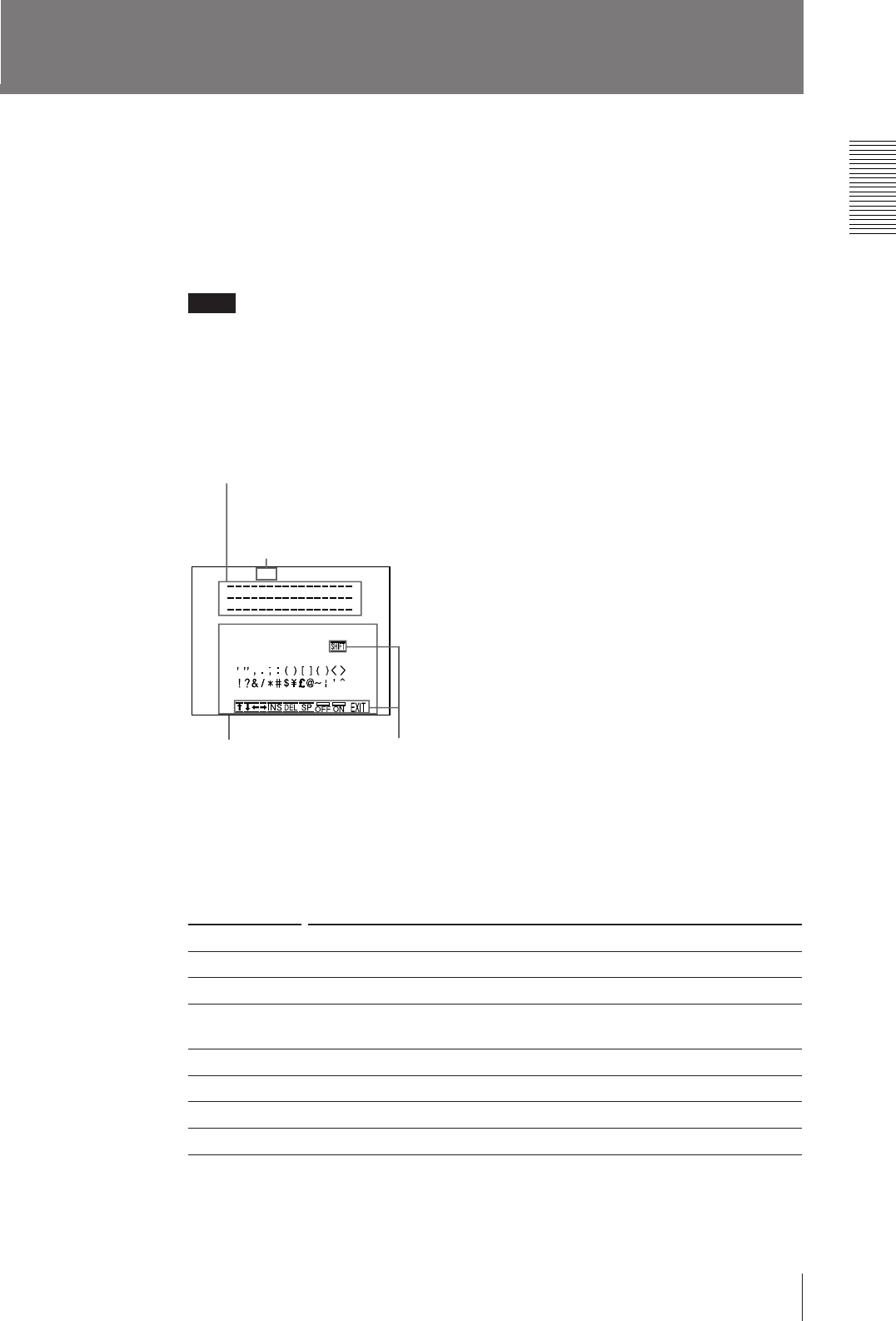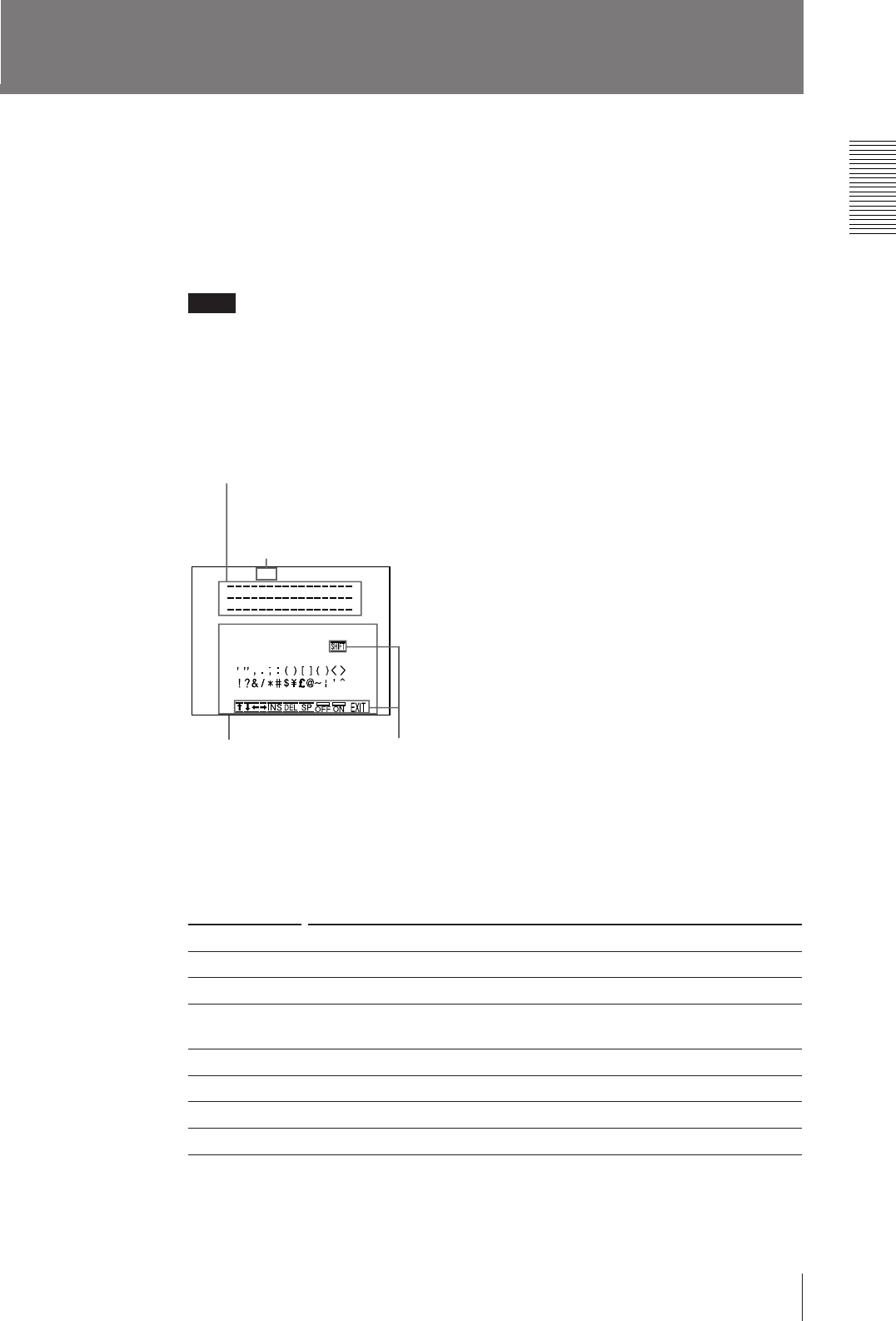
39
Operation
Character display area
The cursor lit green
indicates the position
where a character can
be entered.
Making Printouts With a Caption
A caption, such as data or comments, can be added to a printout below the image.
You can input up to 48 characters.
About the CAPTION menu
A caption is entered from the CAPTION menu. You can input caption in any
printer application mode and make a printout with a caption.
Note
A caption may not be cleary printed in Field mode.
A brief explanation of each item of the CAPTION menu is given below.
Symbols and words can be used to enter a caption
The entered characters are
displayed here.
Character entry area
The character or symbol
where the cursor is placed
is highlighted green and
this highlighted character is
to be entered.
Symbols and words
can be used to enter
a caption.
Monitor display
INS
DEL
SP
OFF
ON
EXIT
SHIFT
a)
Function
Inserts one character without easing the highlighted character.
Deletes a highlighted character and characters back by one.
Puts one space at the position of the highlighted character as erasing that
character. One space is left.
Selects to print without a caption.
Selects to print with a caption.
Returns from the CAPTION menu to LAYOUT SETUP menu.
Selects either capital letters or lower-case letters.
a) By highlighting SHIFT green and pressing the EXEC button, capital letters are changed to lower-
case letters, or lower-case letters are changed to capital letters in the character entry area.
ON: displayed when printing with a caption
OFF: displayed when printing without a caption
(OFF is displayed as the factory-setting)
CAPT ION ON
ABCDEFGHIJKLMN
OPQRSTUVWXYZ
0123456789
+
–
=
%
1