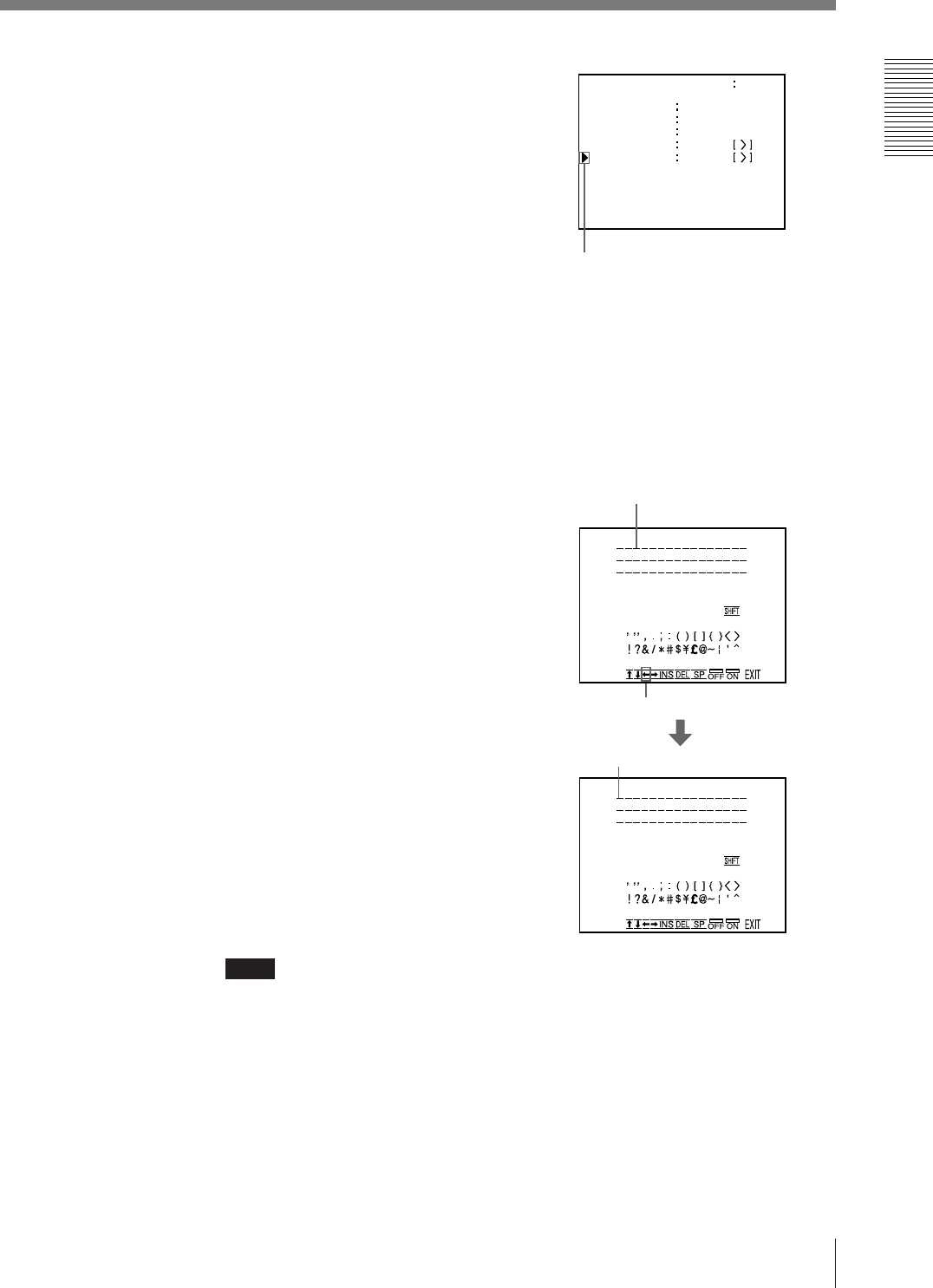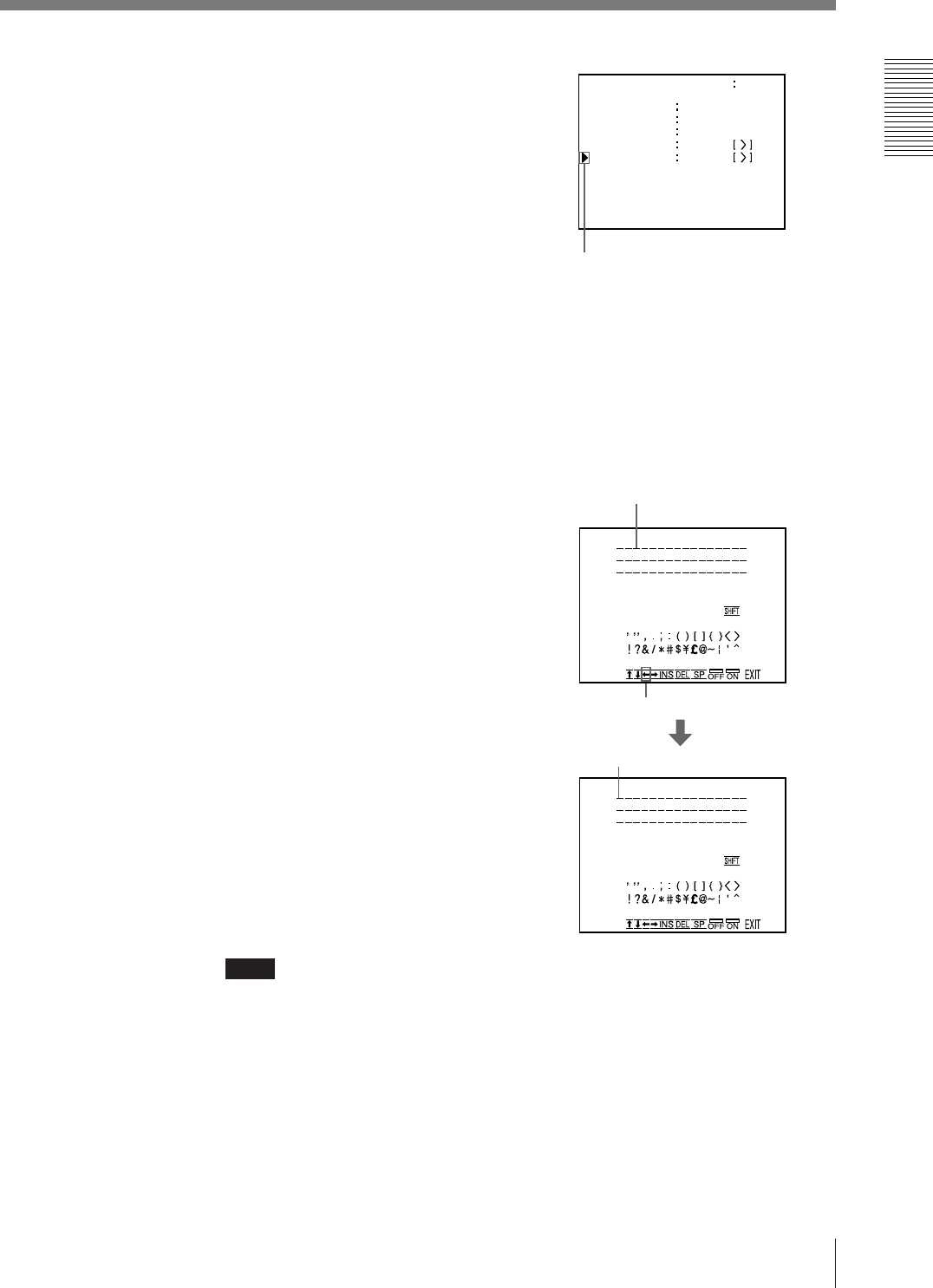
41
Operation
3 Select CAPTION by pressing the ◊ or
√ button.
Note
When OFF is displayed, the CAPTION input mode is set to off. Thus, you
cannot add a caption to the printouts. (“Making printouts with a caption” on
page 44)
4 Press the ∫ button.
The CAPTION menu appears.
5 Position the cursor (the line lit green) to the point where you want to enter the
character in the character display area.
To move the cursor:
1 Select the arrow corresponding to
the direction in which you want to
move the green cursor in the
character display area, by pressing
the ◊, √, ı or ∫ button.
2 Press the EXEC button.
Each time you press the EXEC
button, the cursor moves one
position in the designated direction.
The cursor moves to this position.
Example: Move the cursor to the left by two.
2 Press the EXEC
button twice.
1 Highlight the
ı button
green.
Position the cursor to CAPTION
by pressing the ◊ or √ button.
The cursor is curenily positioned here.
Continue to next page m
CAPT ION ON
ABCDEFGHIJKLMN
OPQRSTUVWXYZ
0123456789
+
–
=
%
CAPT ION ON
ABCDEFGHIJKLMN
OPQRSTUVWXYZ
0123456789
+
–
=
%
3
1
WI NDOW PRE SS
MEMORY
MUL T I PI X
1
/
2
H/
4
/
16
SEPARATE OFF / ON
CAPT ION PRESS
Q 1 A
1
S
FRAME/FI ELD
L A YOUT SET UP COL OR n n n
/ PI X / LAY / PRN / I N /OUT /