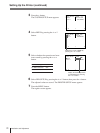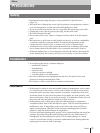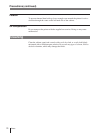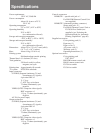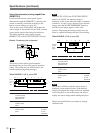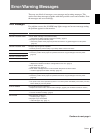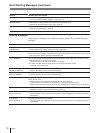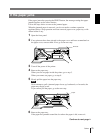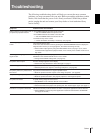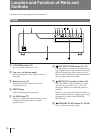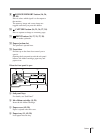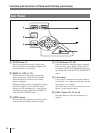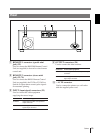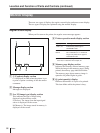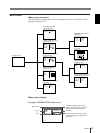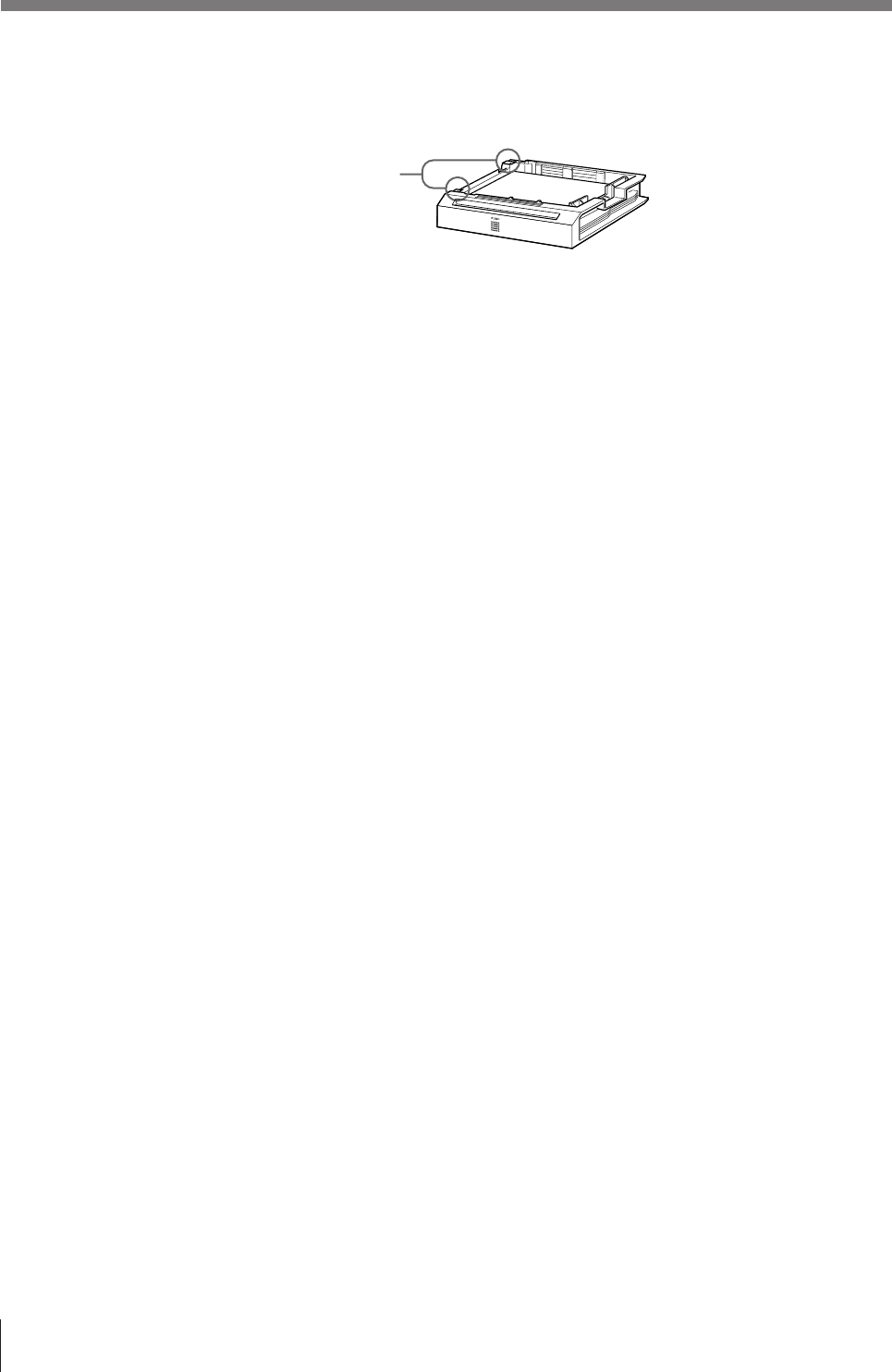
80
Others
8 Remove the ink ribbon cartridge.
If there is a jammed paper, slowly pull out the paper.
If the ink ribbon cartridge cannot be removed, the printer must not be
operated. Contact your Sony service facility.
9 Re-insert the removed paper tray, paper cover or ink ribbon cartridge if you
removed, then close the front panel.
10Turn on the power of the printer.
When the message does not appear, you can use the printer as normal.
However, the image captured to memory have been cleared. Capture the image
to memory again.
If the same message appears again, the printer must not be operated. Turn off
the power immediately and contact your Sony service facility.
7 Load the paper into the paper tray correctly.
Do not reuse the paper put back in step 5. Discard that paper.
Error/Warning Messages (continued)
Set the paper securely
under the tab