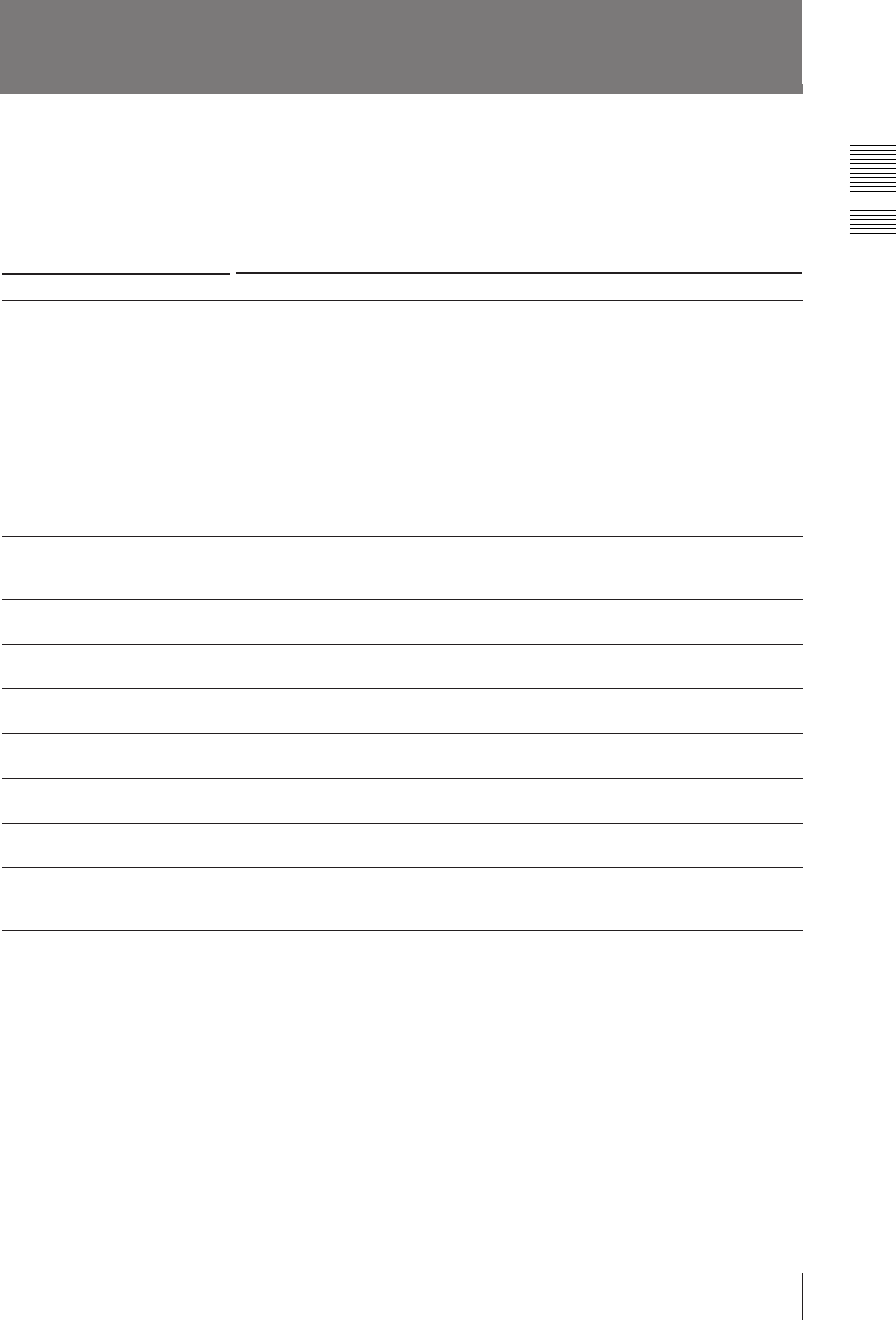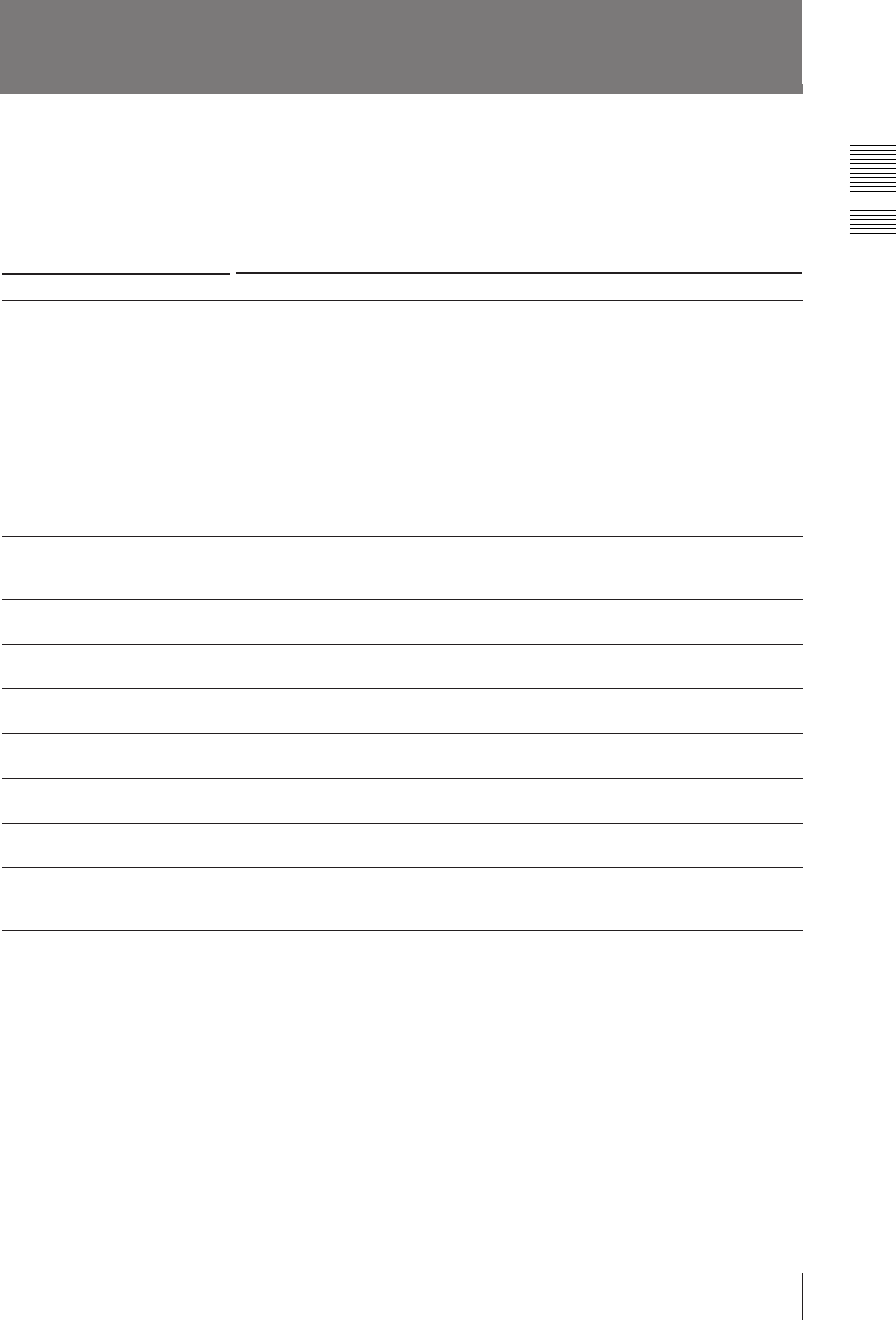
81
Others
Troubleshooting
The following troubleshooting checks will help you correct the most common
problems you may encounter with your unit. Before proceeding with these trouble
checks, first check that the power cord is firmly connected. Should the problem
persist, unplug the unit and contact your Sony dealer or local authorized Sony
service facility.
Symptoms
Nothing appears on the monitor even if
you press any operation buttons.
No message appears on the regular
screen.
No message or image appears on the
regular screen.
The printer does not print.
A black line appears on the printout.
The printer produces a printout with a
black frame.
The printed image is partially cut out.
The printout is blurred.
The printout color is very pale.
Characters of a caption is deformed.
Possible causes and remedies
•The POWER switch of the printer is not set to ON.
n Set the POWER switch of the printer to ON.
•The POWER switch of the monitor is not set to ON.
n Set the POWER switch of the monitor to ON.
•Connections may not be correct.
n Check connections and rectify, if necessary. (see page 53)
The incorrect signal is input.
In this case, first check the monitor by pressing the SOURCE/MEMORY button to display the
image stored in memory. If an image appears, the monitor is working correctly.
n Select another input signal by using the INPUT SETUP menu (see page 13) Or, set the
connected video equipment to playback mode, if it is currently set to another mode such as
stop mode.
If an image captured in memory appears when the SOURCE/MEMORY button is pressed,
SOURCE on the OUTPUT SETUP menu is set to THRU.
n Change the SOURCE setting to EE. (see page 54)
An error message appears on the display.
n Perform the steps described in “Error Messages” on page 77.
Any portion for which there is no signal is printed in black.
n Shift the printout area. Capture a new image and print it. (see page 62)
Any portion for which there is no signal is printed in black.
n Make the printout narrower. Capture a new image and print it. (see page 62)
Only part of the video signal has been stored.
n Make the printout size wider. (see page 62) Capture a new image and print it.
A quickly moving image has been stored.
n Set MEMORY on the LAYOUT SETUP menu to FIELD.
The paper is not loaded correctly.
n Check which side of the paper is the printing side, then load the paper again. (see page 11).
FIELD of the memory mode is selected, or DUP1 of the printer application mode is selected.
n Select FRAME or change the printer application mode from DUPLICATE to STANDARD.
(see pages 23 and 26)