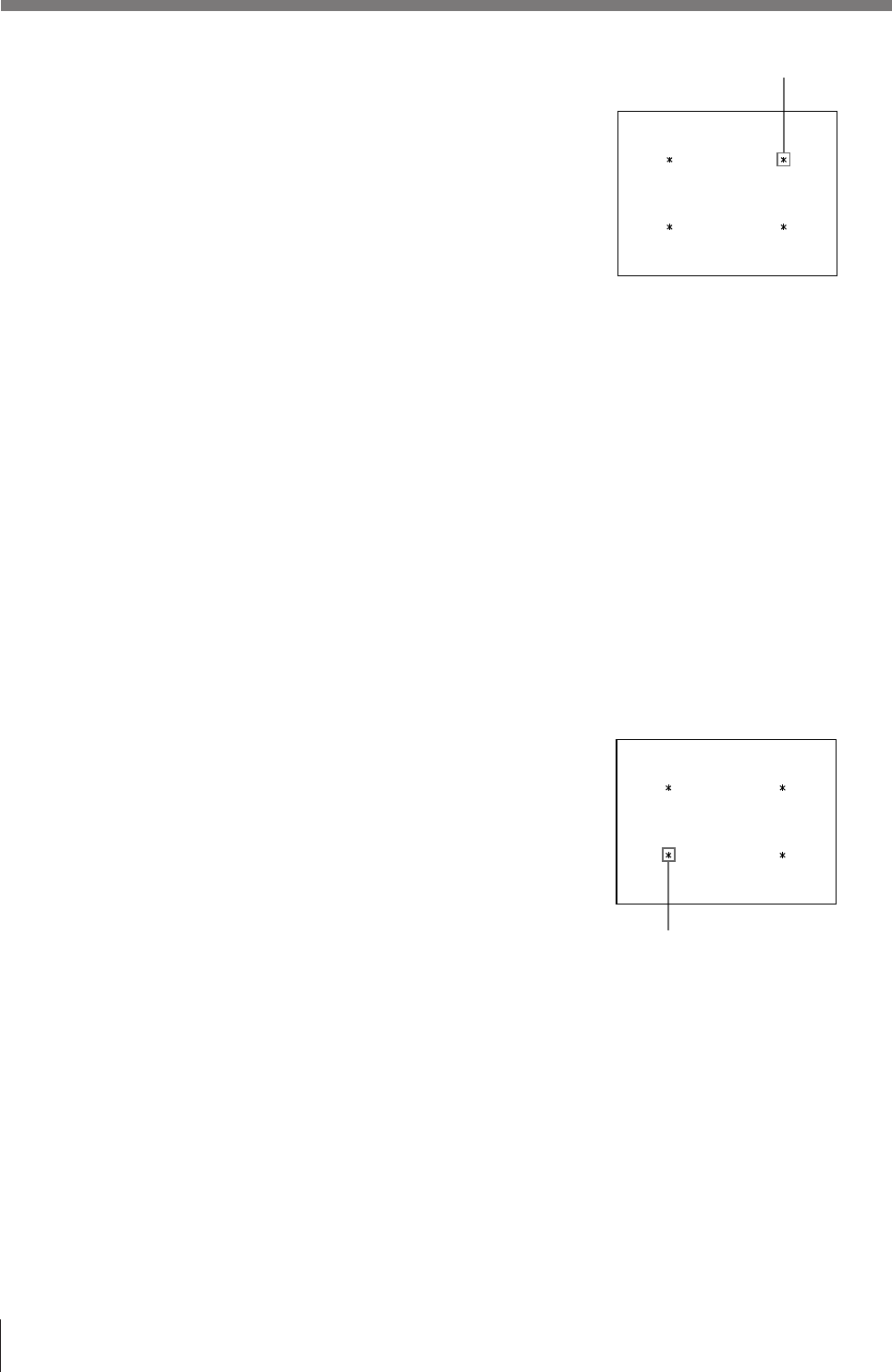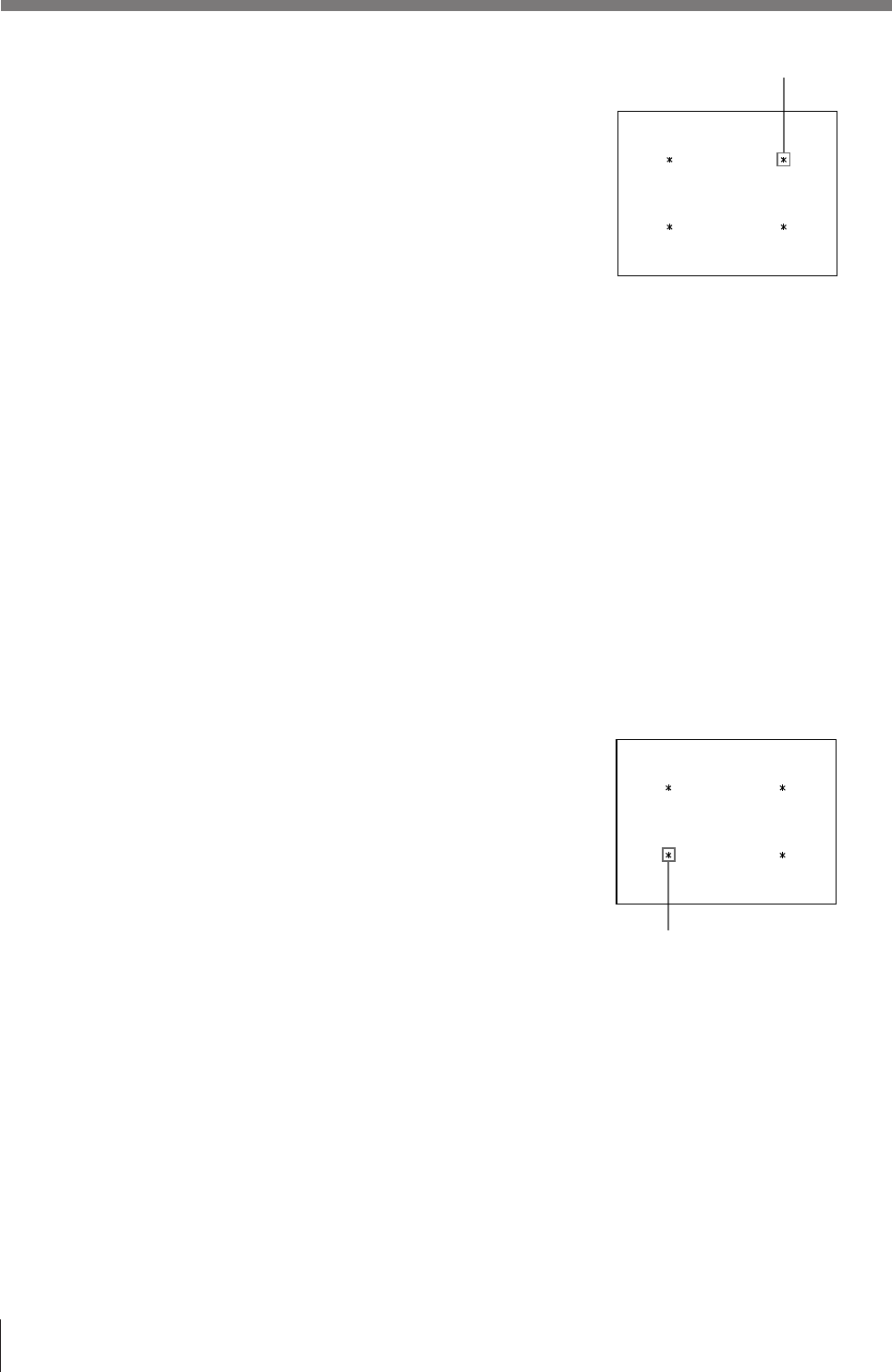
36
Operation
2 Press the CAPTURE button at the
instant the image you want to print
appears on the screen.
The image has been stored to the star
(*) that blinked green on the video
monitor screen in step 1.
The green blinking star (referred to as
the cursor) on the monitor moves to the
next position.
At this time, the image captured in memory is displayed on the video monitor screen.
However, the image to be displayed after a few seconds depends on the setting of
AUTO LIVE in the FUNCTION SETUP menu. (see page 33)
Go to step 3 when the memory image remains on the video monitor screen.
Go to step 4 when the source image is displayed.
3 Press the SOURCE/MEMORY button.
The source image appears on the video monitor screen.
4 Repeat steps 2 and 3 until you have captured four images when the memory image
remains on the video monitor screen.
Repeat step 2 until you have captured four images when the source image appears
on the video monitor screen.
To replace a captured image
Example: When you want to change the image stored to the third position.
1 Select the third position where
there is the image which you want
to replace by pressing the ◊, √, ı
or ∫ button.
Pressing the ◊, √, ı or ∫ button
moves the cursor one position
vertically or horizontally.
2 Start the video source.
If the memory image is displayed, press the SOURCE/MEMORY button to
display the source image.
3 Press the CAPTURE button at the instant the image you want to print
appears.
The previously stored image is replaced with the newly stored image.
The blinking green cursor moves.
Making Variations of Printouts (continued)
Press the ◊, √, ı or ∫ button until
the third cursor blinks green.
Q 1 A
4
M
Q 1 A
4
M