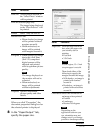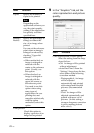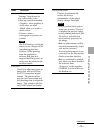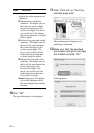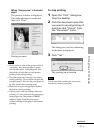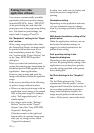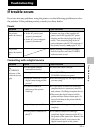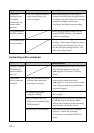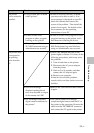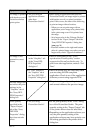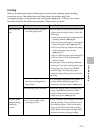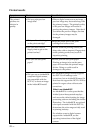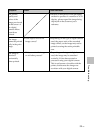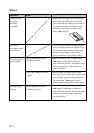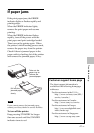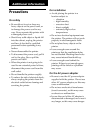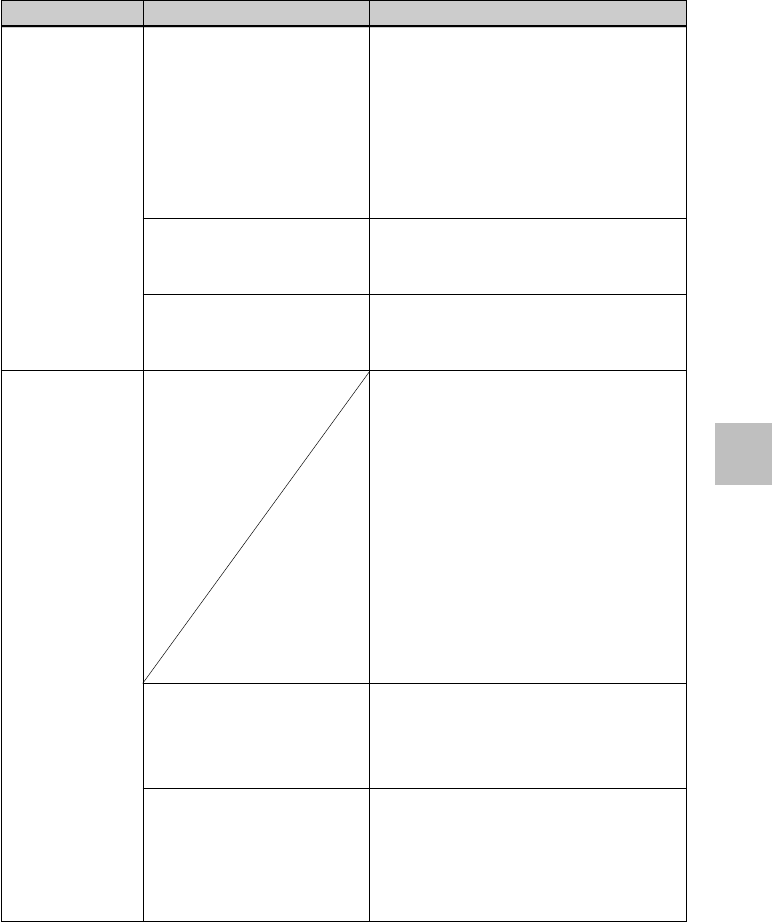
35
GB
Troubleshooting
Symptom
The printer
driver cannot be
installed.
The printer does
not respond to
the printing
order from the
PC.
Check
• Can you read the CD-ROM
with Explorer?
• Is there an anti-virus
program or other program
running on the system?
•
Did you log onto Windows
XP/2000 Professional using an
Administrator user account?
• Is an error message
displayed stating that an
error was detected in output
of documents via USB?
• Is a PictBridge-compliant
digital camera connected to
the printer?
Cause/Solutions
cIf there is an error with the CD-ROM,
you may not be able to read it. If an
error message is displayed on your PC,
check the contents and remove the
source of the problem. Then install the
printer driver again. For details on the
error contents, see the operating
instructions of your PC.
cIf there is an anti-virus program or other
program running on the system, exit it
and then start installing the driver.
cTo install the driver in Windows XP/
2000 Professional, log onto Windows
using an Administrator user account.
c Check if the ERROR indicator of the
printer lights or flashes. If it does, do the
following procedures, which may solve
the problem:
1 Turn off and then on the printer.
2 Disconnect the AC power adaptor
from the printer.
3 Wait for 5 to 10 seconds, and then
connect the AC adaptor again.
4 Restart your computer.
If these do not solve the problem,
consult with your Sony dealer or service
facilities.
c Remove the USB cable and then connect
it again.
cYou cannot connect a PictBridge-
compliant digital camera and the PC to
the printer at the same time. Remove the
cable from the PICTBRIDGE connector
and connect the PC again to the printer.