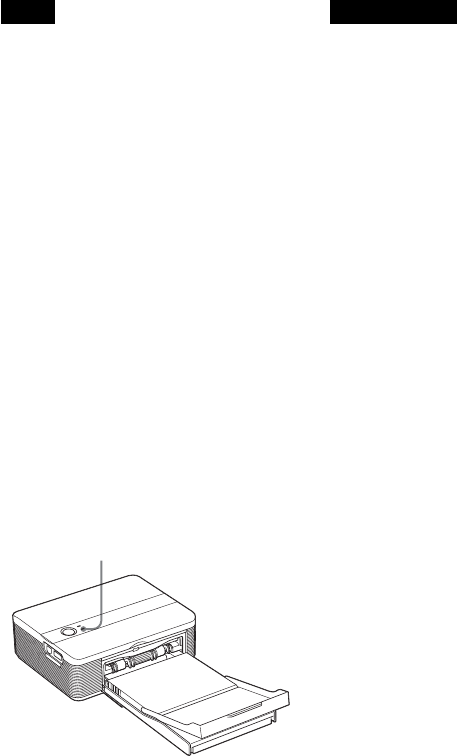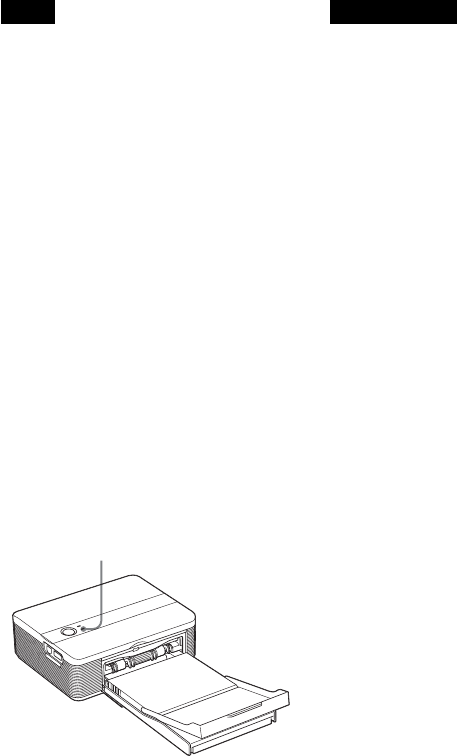
18
GB
Notes
• You cannot connect a PictBridge-
compliant digital camera and a PC
simultaneously to the printer. When
printing from a digital camera, remove
the PC from the printer.
• The connector is designed for the
PictBridge only. Never connect a
device other than a PictBridge-
compliant digital camera.
• The type of USB cable you should use
may differ depending on the digital
camera. Use a USB cable with an A-
TYPE connector for the printer and an
appropriate type for your digital
camera.
• If you use a commercially available
USB cable, please use the one shorter
than 3m in length.
When you connect a PictBridge-
compliant digital camera to the
printer
The printer automatically enters the
PictBridge mode. The PICTBRIDGE
indicator turns to green.
5
Operate the digital camera to
print an image.
The printer supports the following
prints:
• Single-image print.
• All images print
• Index print
• DPOF print
• Border/Borderless print
• Date print
PICTBRIDGE indicator
Notes on printing
• If you replace a print cartridge while the
printer is connected to a PictBridge-compliant
digital camera, an image may not be printed
properly. If this occurs, disconnect and then
connect the digital camera.
•
Never move or turn off the printer while it is
printing; the print cartridge or paper may
become stuck. In case you turn off the power,
keep the paper tray inserted and then turn on
the printer. If paper being printed remains in
the printer, remove the paper that emerged
automatically and resume printing from the
step 1.
• The print paper emerges a few times during
printing. Do not touch nor pull the emerged
paper. Wait for the print paper to be fully
ejected after printing ends.
• As the print paper emerges from the rear a
few times during printing, make sure to spare
enough space behind the printer during
printing.
• If print paper runs out during continuous
printing or if you print with no print paper in
the paper tray, the printer’s ERROR indicator
lights. Feed the print paper without turning
off the power and resume printing.
On the PICTBRIDGE indicator
The PICTBRIDGE indicator shows the
connection status between the printer and the
digital camera as follows:
• When the indication lights: The connection
between the printer and the PictBridge-
compliant digital camera is established.
• When the indication blinks: The device that
does not support the PictBridge feature is
connected. Or the image to be printed is
damaged.