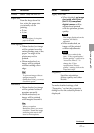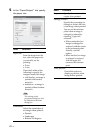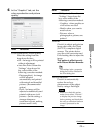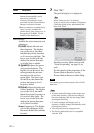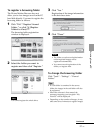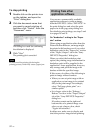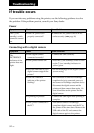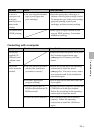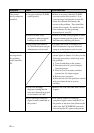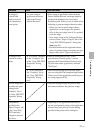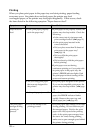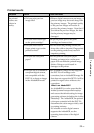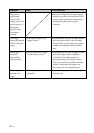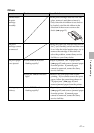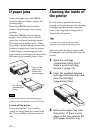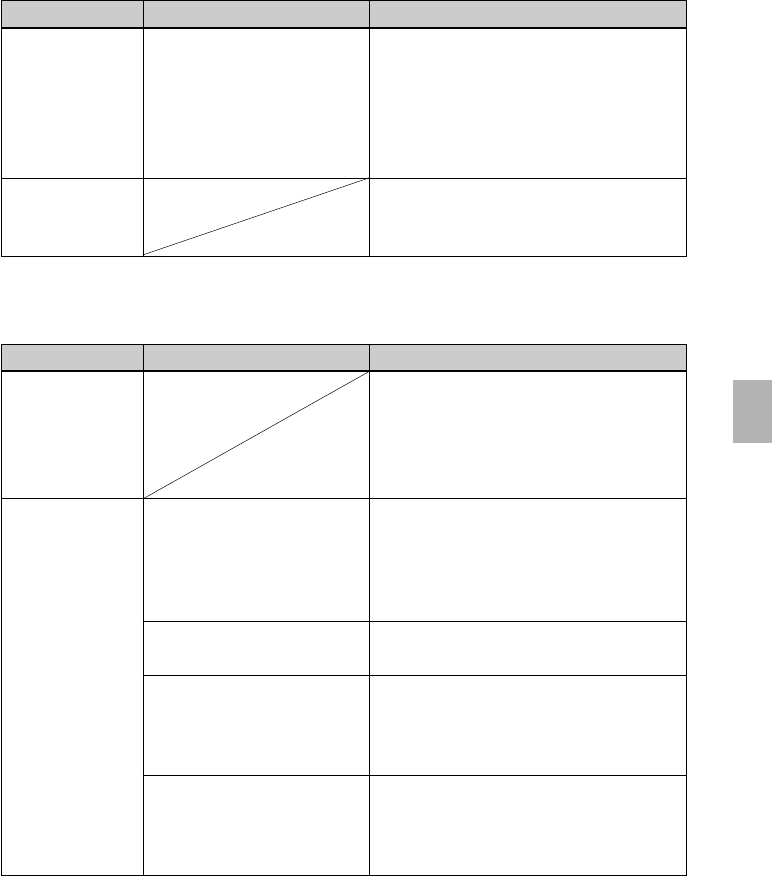
35
GB
Troubleshooting
Symptom
An error is
displayed with
the digital
camera and you
cannot make
printing.
You cannot make
a DPOF printing.
Symptom
You lost the
supplied CD-
ROM and want
to obtain a new
one.
The printer
driver cannot be
installed.
Check
• Are you sure that you have
followed the installation
procedures correctly?
• Is another application
program running?
• Did you specify the CD-
ROM as the installation CD-
ROM correctly?
• Is the USB driver installed?
Connecting with a computer
Cause/Solutions
cPlease download the printer driver from
the Customer support home page
(.page 46). Or contact your Sony
dealer.
cFollow the procedures in the operating
instructions to install the driver
(.page 20). If an error occurs, restart
your computer and do the installation
procedures again.
cExit all applications and then install the
driver again.
cDouble-click My Computer, and then the
CD-ROM icon in the open window.
Follow the procedures in the operating
instructions to install the driver.
cThe USB driver may not be installed
properly. Follow the operating
instructions to install the USB driver
again.
Check
• Are you using the identical
type of print paper and
print cartridge?
Cause/Solutions
c Insert the print paper whose type is
identical with the print cartridge loaded.
To change the type of the print cartridge,
postpone printing, replace print
cartridges, and then resume printing.
c Some types of digital cameras do not
support DPOF printing. Use another
method for printing.