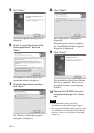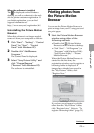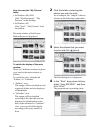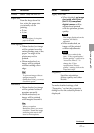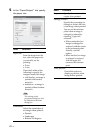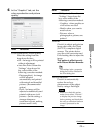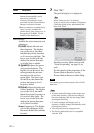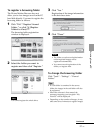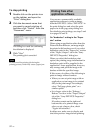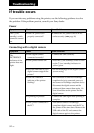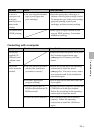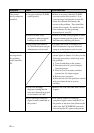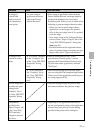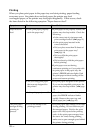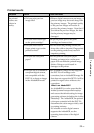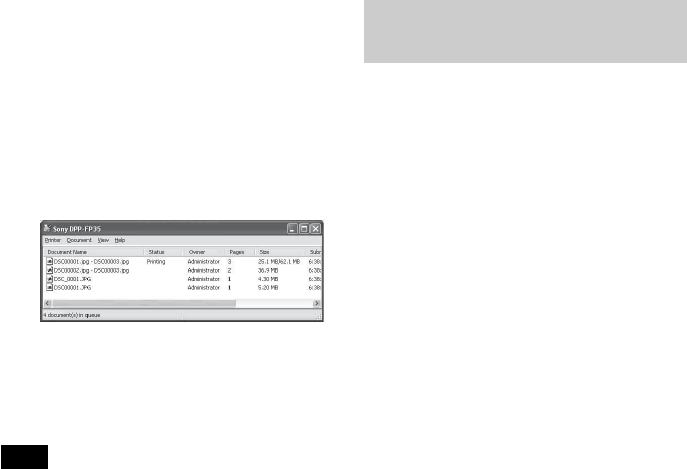
32
GB
Printing from other
application software
You can use a commercially-available
application software to print an image
from the DPP-FP35. Select “DPP-FP35” in
the print dialog box and select the print
paper size in the page setup dialog box.
For details in print settings, see steps 5 and
6 on pages 28 and 29.
On “borderless” setting in the “Paper
size” section
When using an application other than the
Picture Motion Browser, an image might
be printed with borders even if you select
borderless print in the “Paper size” section
of the “Paper/Output” tab in the “Sony
DPP-FP35 Properties” dialog box.
When you select the borderless print
option, the printing range information for
borderless print will be supplied to the
application. Some applications, however,
may arrange and print the image with
borders within the specified range.
If this occurs, do either of the following to
print an image without borders:
• When you can set print range with an
application, set an image to be printed
fully in the print range. For example,
select “Full page photo print” or a
similar option.
• Set a larger value in the “Enlarge/
Reduce” text box in the “Paper/Output”
tab of the “Sony DPP-FP35 Properties”
dialog box.
If borders remain on the right and
bottom sides of a printed image even
after you set a larger value, check
“Upper left reference”.
In either case, make sure to display and
check the preview image before printing.
To stop printing
1 Double-click on the printer icon
on the taskbar, and open the
“Print” dialog box.
2 Click the document name that
you want to cancel printing of
and then click “Cancel” from the
“Document” menu.
The dialog box used for confirming
the deletion is displayed.
3 Click “Yes.”
The printing job is canceled.
Note
Do not cancel the printing job during the
printing process, which may cause a paper jam.