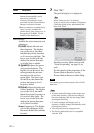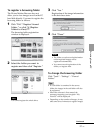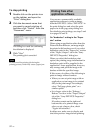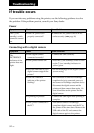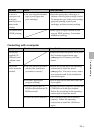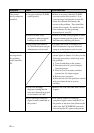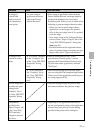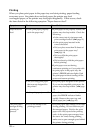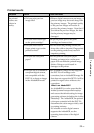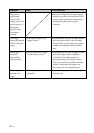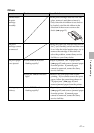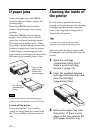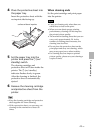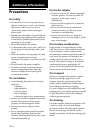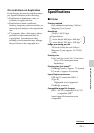38
GB
Symptom
Paper does not
feed.
The print paper
emerges during
printing in
process.
Printing
When you place print paper in the paper tray and start printing, paper feeding
error may occur: the printer does not feed paper; the printer may feed
overlapped paper; or the printer may feed paper diagonally. If this occurs, check
the items listed in the following symptom “Paper does not feed”.
Check
• Is the print paper properly
set in the paper tray?
• Are you using print paper
that was not designed for
the printer?
• Is the print paper jammed?
• Is it in the middle of the
printing process?
Cause/Solutions
cIf print paper is not properly loaded, the
printer may develop trouble. Check the
following:
• Is the correct set of print paper and
print cartridge loaded? (.page 11)
• Is the print paper inserted in the
correct direction?
• Did you place more than 20 sheets of
print paper in the paper tray?
(.page 14)
• Did you riffle the print paper
thoroughly?
• Did you bend or fold the print paper
before printing?
cIf print paper runs out during
continuous printing or if you print with
no print paper in the paper tray, the
printer’s ERROR indicator lights. Feed
the print paper without turning off the
power and resume printing.
cUse print paper designed for the printer.
If you use incompatible print paper, the
printer may develop trouble. (.page
11)
cWhen the printer cannot feed the print
paper, the ERROR indicator flashes
rapidly. Remove the paper tray and
check paper jam. (.page 42)
cThe print paper may emerge a few times
during printing. Do not touch nor pull
the emerged paper. Wait for the print
paper to be fully ejected after printing
ends. As the print paper emerges from
the rear a few times during printing,
make sure to spare enough space behind
the printer during printing.