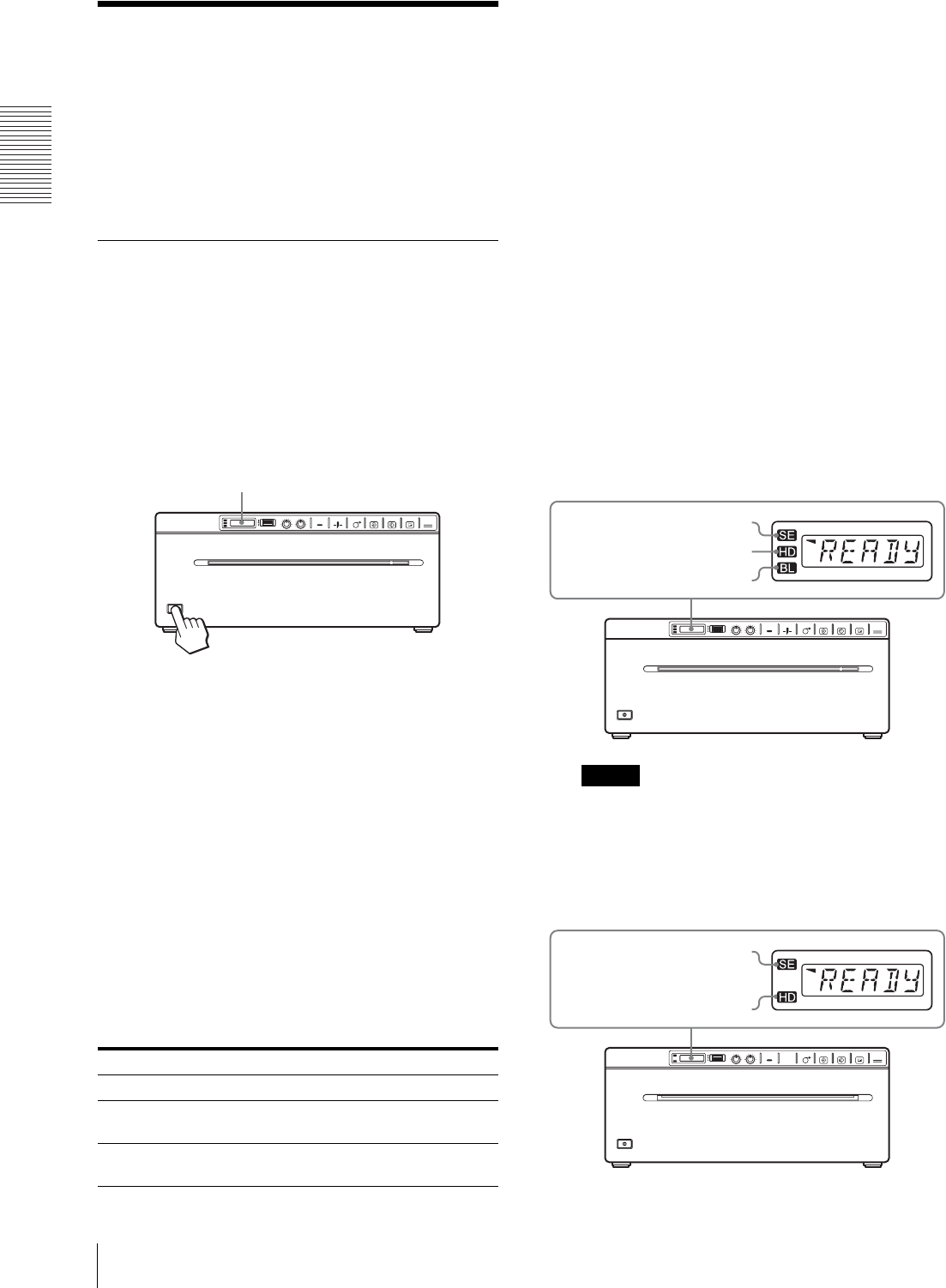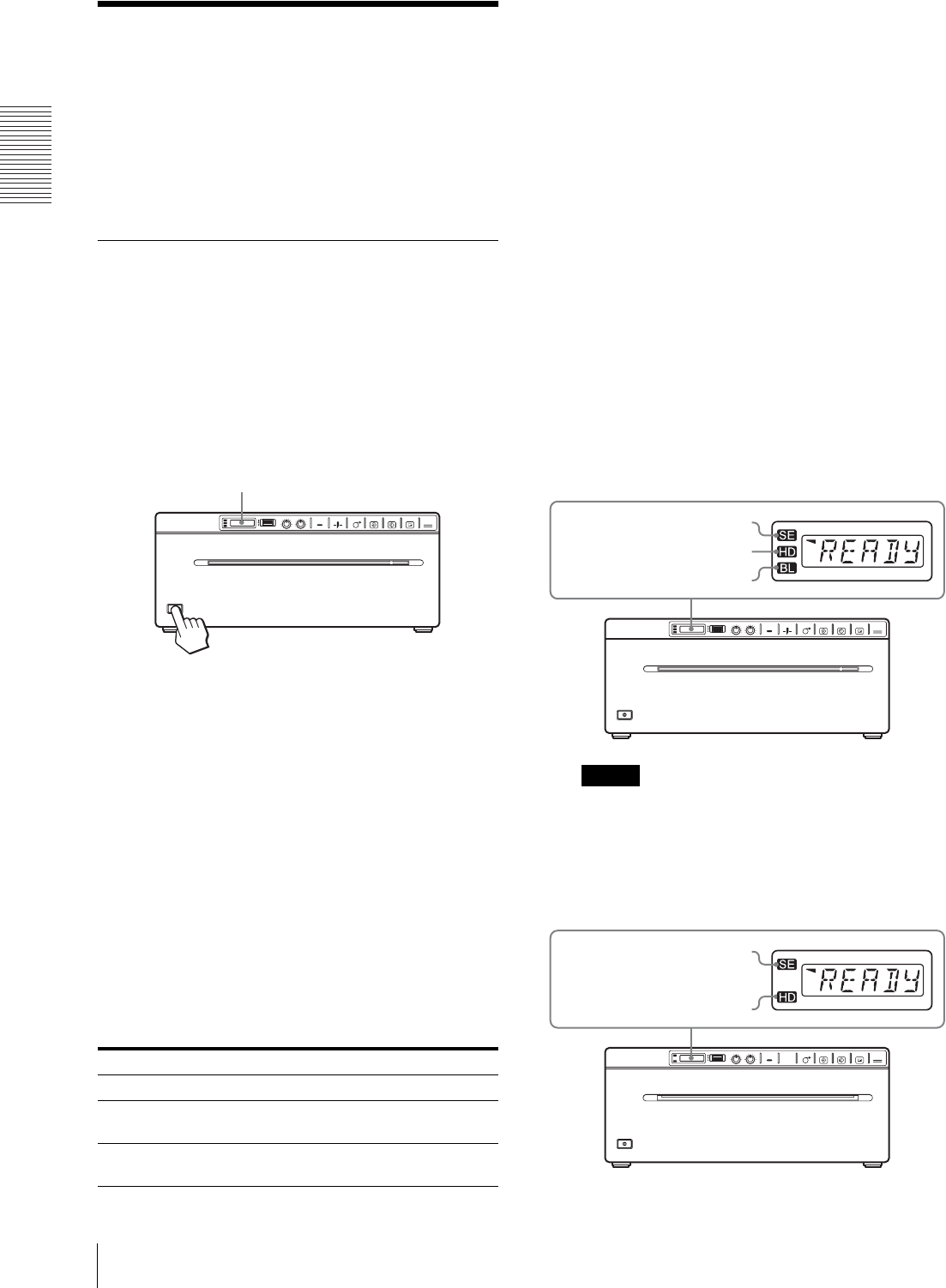
Analog Mode
Printing
22
Printing
Before Starting a Print Job
Always check the following points:
• Unit connected correctly? (page 12)
• Paper loaded correctly? (page 9)
• Menu settings and menu adjustments done correctly?
(page 13)
• Video source being input?
Starting a Print Job
You can set up the printing direction, image size, all
sorts of settings for printing, using the menu. This
section describes operations after completing all sorts of
settings using the menu.
1
Press the power ON/OFF switch to turn the unit on.
The back light on the LCD lights in green, and
“READY” is displayed on the LCD.
2
Start the video source.
This operation is done using the controls of the
video equipment which you are using as a source.
3
Press the PRINT button when the image you want
to print is on the video monitor.
The image displayed at the instant you press the
PRINT button is captured into memory and is
printed out immediately. Up to 6 captured images
are stored in memory. When captured image
exceeds 6, the oldest data is overwritten with the
latest one in sequence.
When the message is displayed on the LCD
If a problem occurs, the back light on the LCD lights in
umber and the error message stating the problem is
displayed on the LCD.
When the unit stops printing during printing
When printing almost black images continuously, the
thermal head protection circuit may shut down the unit
to prevent the thermal head from overheating. In such a
case, the message “COOL” is displayed on the LCD.
Leave the unit until the head cools down and this
message disappears.
To cancel a print job in progress
To cancel a print job in progress, press the OPEN/
CLOSE button, FEED button or CUT button.
To feed paper
To feed paper, press the FEED button. The unit will
continue to feed paper as long as you hold down the
FEED button. Do not attempt to pull paper out of the
unit with your hand.
Paper currently selected
You can confirm the paper currently selected on the
LCD. The pointer points to the paper currently selected.
In the following figure, the currently selected paper is
the UPP-210SE paper.
UP-990AD
Note
If “CT:ON” is selected in the “AT.CUT” menu,
quickly remove the prints that have been cut.
Otherwise, the cut prints may block the paper exit
and cause a paper jam to occur.
UP-970AD
Message Cause and remedy
EMPTY Paper is not loaded. Load paper.
DOOR The paper door is open. Close the
paper door.
NOINP There is no video signal input. Input a
video signal.
LCD
Indicates the UPP-210SE
Indicates the UPP-210HD
Indicates the UPT-210BL
Indicates the UPP-210SE
Indicates the UPP-210HD