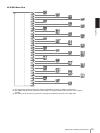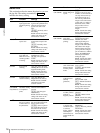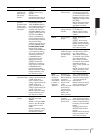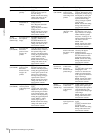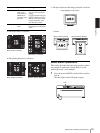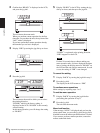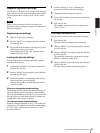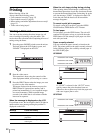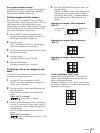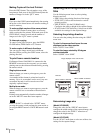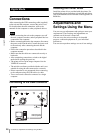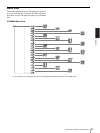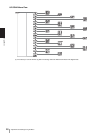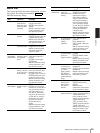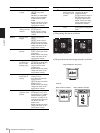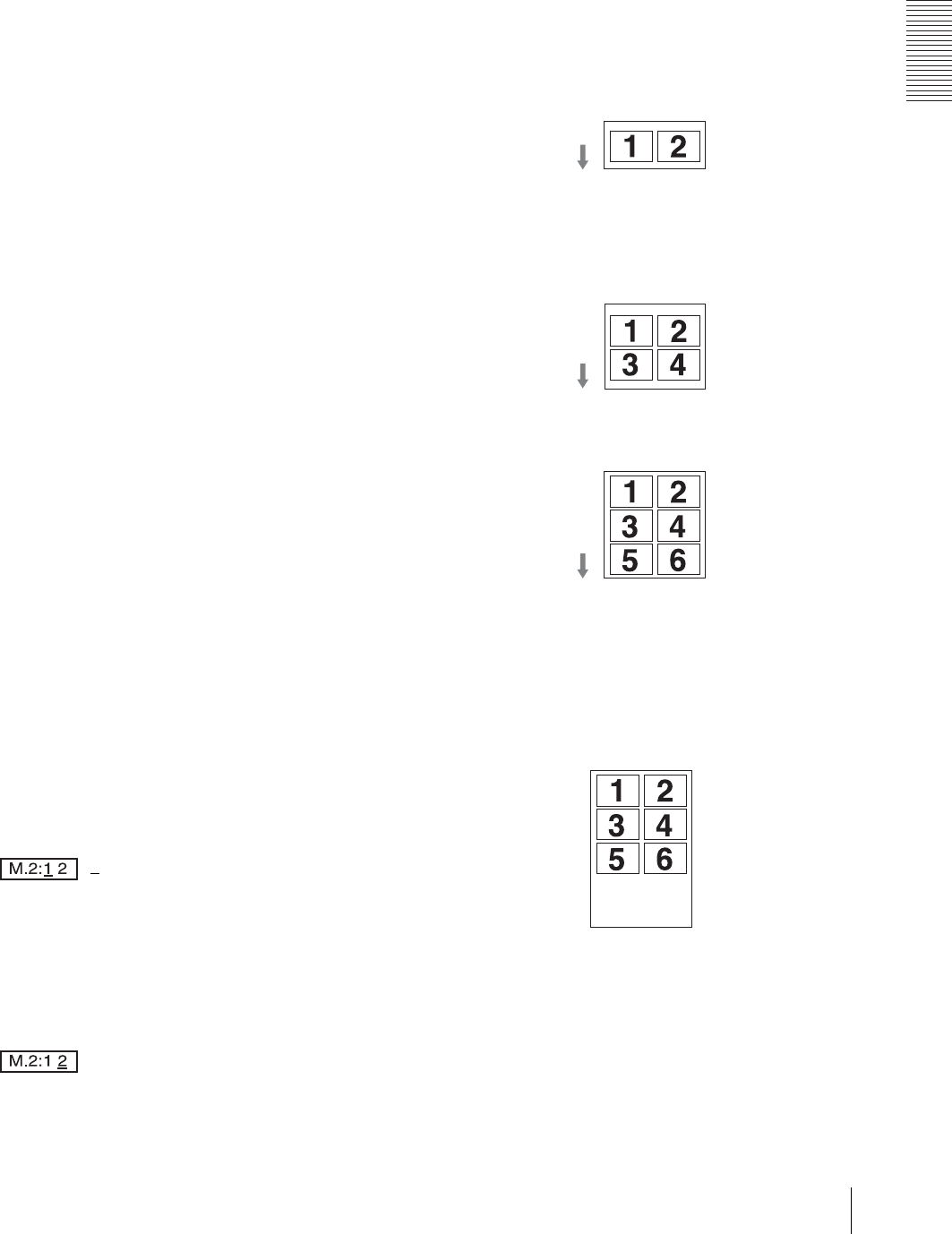
Analog Mode
Printing
23
If the printout image is blurred
A rapidly moving image may be blurred when printed.
Should this occur, make a printout with “ME:FLD”
selected in the “MEMRY” menu item.
Printing images stored in memory
Each time you press the PRINT button, the image is
stored in memory. After 6 images have been stored, the
oldest image data is overwritten with the newest
captured image in sequence. There are always 6 images
stored in memory. You can load the desired one from
among them and print it using the menu.
1
Select “PAGE” from among the menu items.
For detailed information on menu operation, see
“Basic Menu Operations” on page 19.
2
Press the jog dial.
“PG:1” is displayed on the LCD, and the image
printed last is displayed on the monitor.
3
Display the image that you want to print by turning
the jog dial up or down.
4
Press the jog dial.
The image selected in step 3 is loaded.
5
Press the COPY button.
The image selected in step 3 is printed.
Printing two, four or six images on one
sheet
Use “MULTI” item of the menu to capture and print two
to six different images on one sheet.
1
Set “MULTI” item of the menu to “MU:2” -
“MU:6”, according to the number of images you
want to print on one sheet.
2
Turn the Jog dial to display the BACK menu and
press the Jog dial.
The LCD display switches to the multi-picture
mode.
When “MU:2” is selected:
: 1
indicates that “1” flashes.
3
Press the CAPTURE button in step 3 of “Starting a
Print Job” in the section “Analog mode” (page 22).
This captures the displayed image assigning it the
flashing number.
The next available number flashes in the LCD
display.
When “MU:2” is selected:
: The captured image is assigned “1” and
“2” starts flashing.
4
Press the CAPTURE button again to capture any
displayed image.
When the “A.PRINT” menu is ON, printing starts
automatically as soon as the number of images
specified by “MU:(2/4/6)” is captured. When the
menu is OFF, press the COPY button to start
printing.
Capturing two images (“MU:2 selected in
“MULTI”)
Capturing four images (“MU:4 selected in
“MULTI”)
Capturing six images (“MU:6 selected in
“MULTI”)
“IF:ON” selected in “INFO” menu
In multi-picture mode, if “IF:ON” is selected in the
“INFO” menu, information about the last captured
image is printed in the margin.
Example: If “MULTI” is set to “MU:6” and six images
are captured, “IMAGE:6” is printed in the margin as the
information for that image.
Image captured
in step 3
Image captured
in step 4
Printing direction
IMAGE:6
[Image
Information]