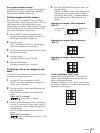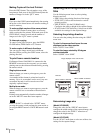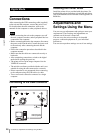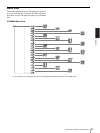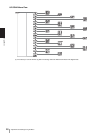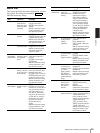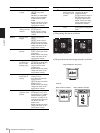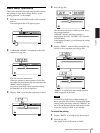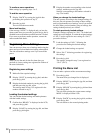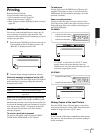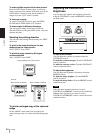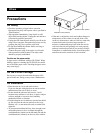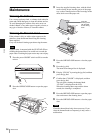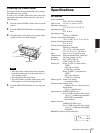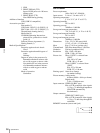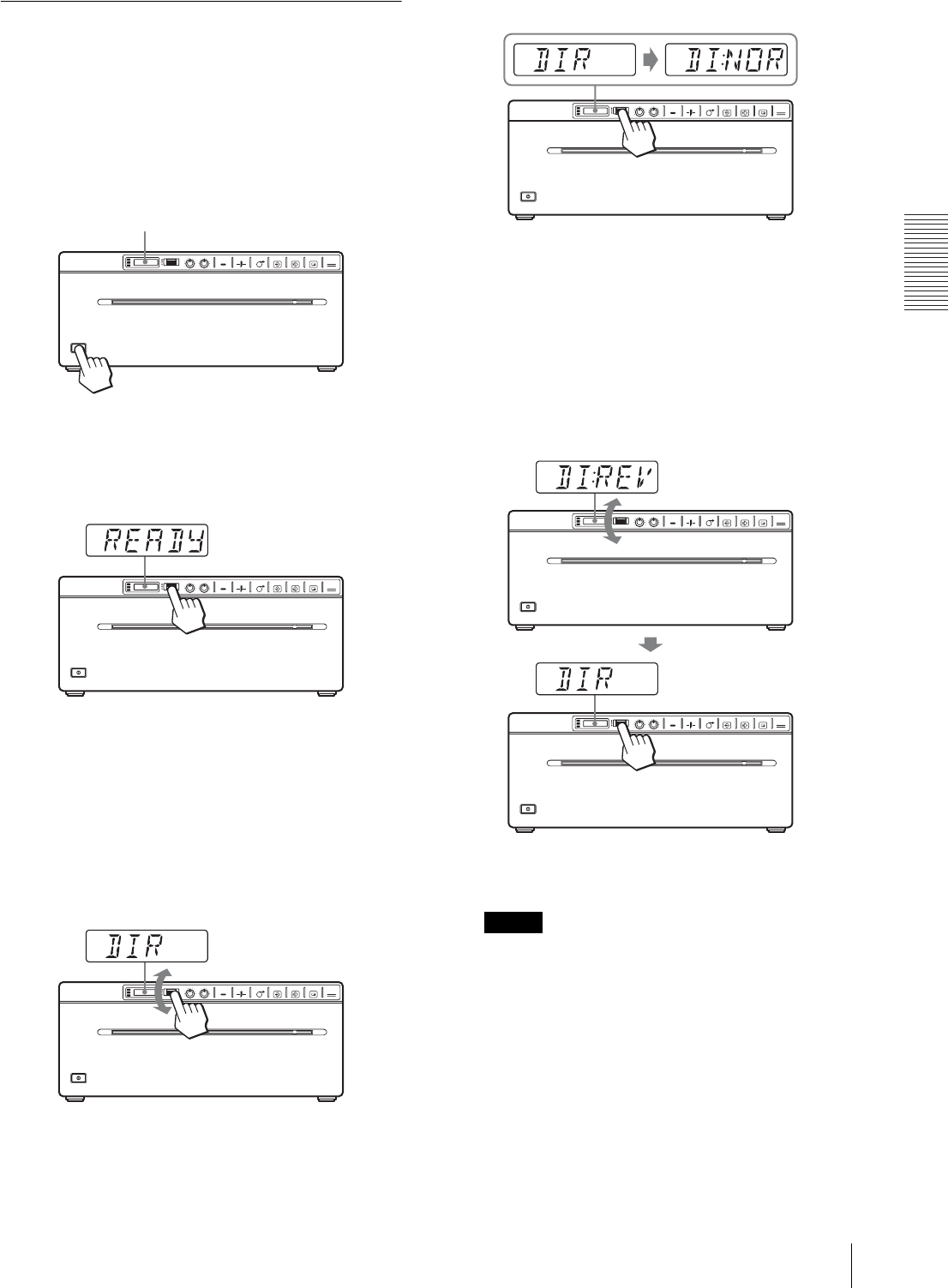
Digital Mode
Adjustments and Settings Using the Menu
31
Basic Menu Operations
This section describes the basic menu operation which
are common to each menu, taking “How to set the
printing direction” as an example.
1
Press the power ON/OFF switch to ON to turn the
unit on.
The back light on the LCD lights in green.
2
Confirm that “READY” is displayed on the LCD,
and press the jog dial.
The unit enters the menu mode.
When you perform a menu operation for the first
time after you purchase the unit, the top item of the
“BEEP” menu is displayed.
If you have performed a menu operation already,
the item that you set last is displayed.
3
Display “DIR” by turning the jog dial up or down.
4
Press the jog dial.
The unit enters the mode in which you can select
the printing direction.
“DI:NOR,” which is the factory setting, is
displayed on the LCD. “DI:NOR” is the currently
selected setting.
In this menu operation, you will change the setting
to “DI:REV.”
5
Display “DI:REV” in the LCD by turning the jog
dial up or down, and then press the jog dial.
“DI:REV” is registered as the printing direction.
“DIR” reappears on the LCD.
Note
If about 20 seconds elapse without making any
menu operation after you have displayed the menu
item or setting, the display returns to “READY” on
the LCD and the unit exits the menu mode. In such
a case, the setting of “DIR” is not changed.
To cancel the setting
1
Display “BACK” by turning the jog dial in step 5.
2
Press the jog dial.
The display on the LCD returns to “DIR.”
LCD