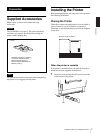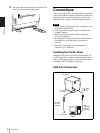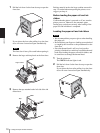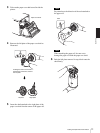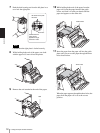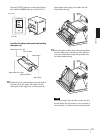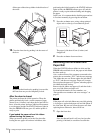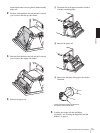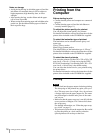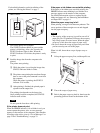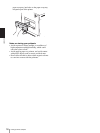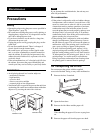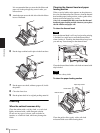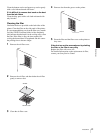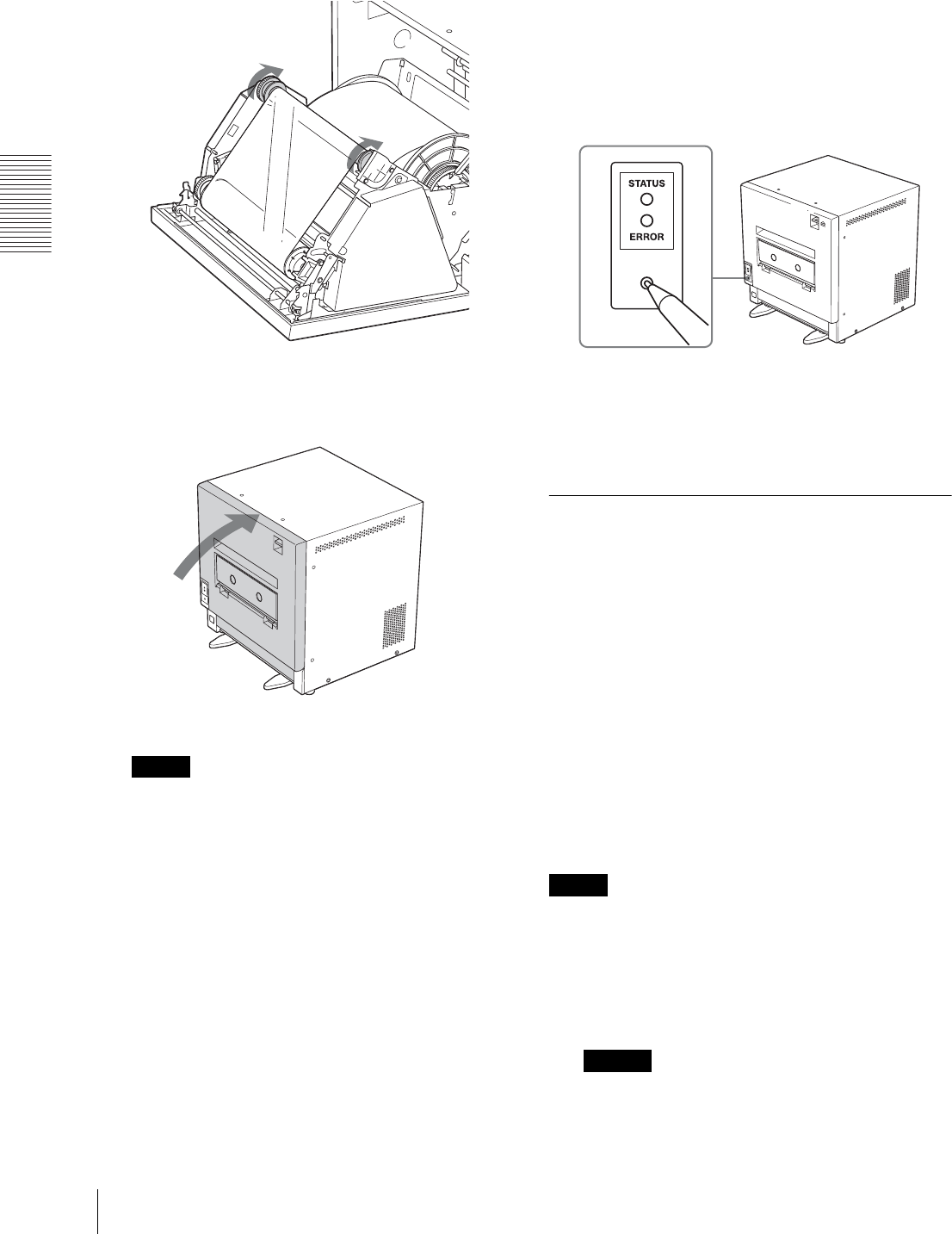
Operation
Loading the Paper Roll and Ink Ribbon
14
ribbon gear of the take-up ribbon in the direction of
the arrow.
14
Close the front door by pushing it in the center of
the door.
Note
If you close the front door by pushing it on one side,
the front door may not be completely locked.
After the door is closed
The printer performs the initial operation. Then, the
printer automatically feeds a certain amount of paper
(about 10 cm (4 inches)) and chops the fed part off five
times. After the printer performs additional movements
to set the paper straight, the STATUS indicator lights in
blue, the ERROR indicator goes off, and the printer is
ready to print.
If you loaded the paper roll and ink ribbon
without turning the power on
When you turn the printer on for the first time after
loading the new paper roll and new ink ribbon, after
performing the initial operation, the STATUS indicator
lights in blue, the ERROR indicator goes off, and the
printer is ready to print without feeding and chopping
the paper.
In this case, it is recommended to feed the paper and cut
it five times manually by pressing the cut button.
1
Press the cut button once, using a sharp-pointed
object such as a the tip of a mechanical pencil.
The paper is fed about 10 cm (4 inches) and
chopped off.
2
Press the cut button four more times.
Removing the Ink Ribbon and
Paper Roll
When the STATUS indicator blinks in white and the
ERROR indicator blinks in red, the paper or ink ribbon
has been used up.
Also, on the monitor of the computer connected to the
printer, the error number “W51” and the error message
“Ink ribbon has run out. Please replace the ink ribbon”,
or “W55” and the error message “Paper roll is empty.
Please replace the paper roll” appears, when the paper or
ink ribbon has been used up.
Remove the ink ribbon and paper roll, and then load a
new set of ink ribbon and paper roll.
For detailed information on error numbers, see
“Recoverable error numbers and error messages” on
page 23.
Note
If the paper roll or the ink ribbon runs out while printing
is in progress, replace both paper roll and ink ribbon at
the same time. Be sure not to turn the power off when
replacing them. Otherwise, data will be lost.
1
Open the front door.
Caution
Since the thermal head is still very hot just after
printing is finished, be careful not to touch the