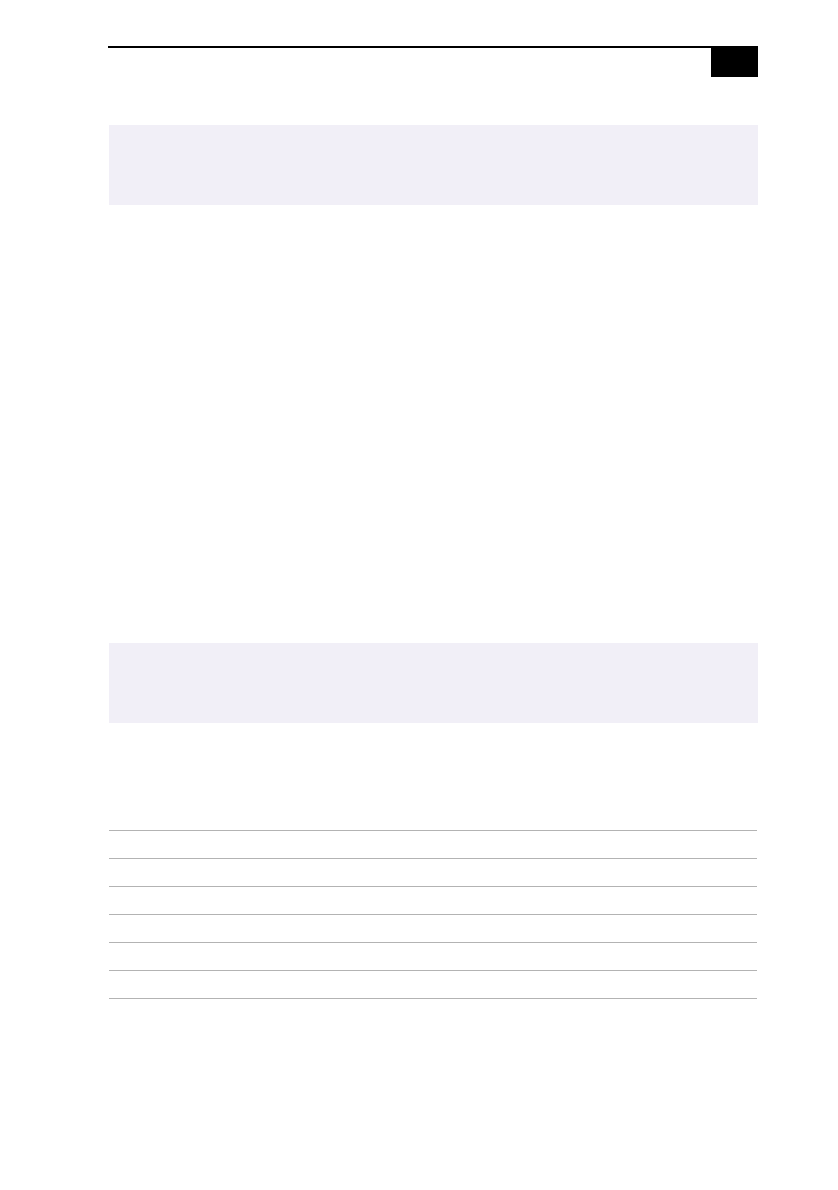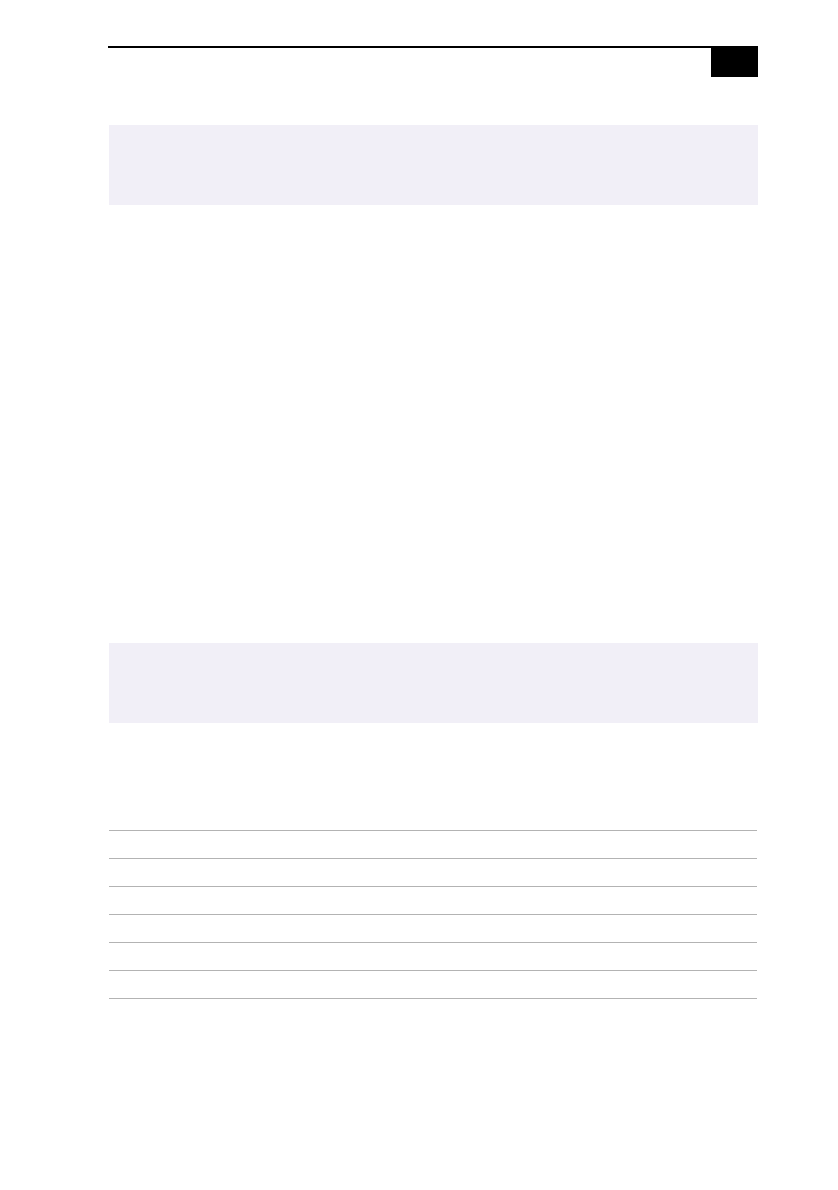
Using the built-in MOTION EYE camera
31
To create a panoramic image
You can create panoramic images by connecting still images captured
with the MOTION EYE camera.
1
Capture the still images. Using the Panoramic-assist function of
Smart Capture, capture still images to be used to create your
panoramic image. For details, see Smart Capture online Help.
2
Start the PictureGear software. For details, see the Picture Gear online
Help.
To set the image quality and mode of MOTION EYE camera
You can change the settings of image quality or mode of MOTION EYE
camera.
1
Click the Start button, point to Settings, and then click Control Panel.
2
Double-click the MOTION EYE camera icon. The Camera Control
Utility appears.
3
Click the Image Quality tab and drag the slider to the left or the right.
The level settings increase as the slider is moved to the right and
decrease as it is moved to the left.
✍
To set the sound quality, you can adjust the sound quality for differing sound environments.
click Start, select Settings, then click Control Panel. Double-click Multimedia, and click the
Record icon of the Audio tab. Adjust the volume level with the microphone slider.
✍
You can also activate the Camera Control Utility using the Jog Dial control. Camera Control
Utility is available even while using other software applications that use the MOTION EYE
camera.
Features Description
Brightness Adjust the brightness
Contrast Adjust the contrast of the light part and the dark part
Color Adjust the coloring
Hue Adjust the hue of the color
Sharpness Adjust the sharpness