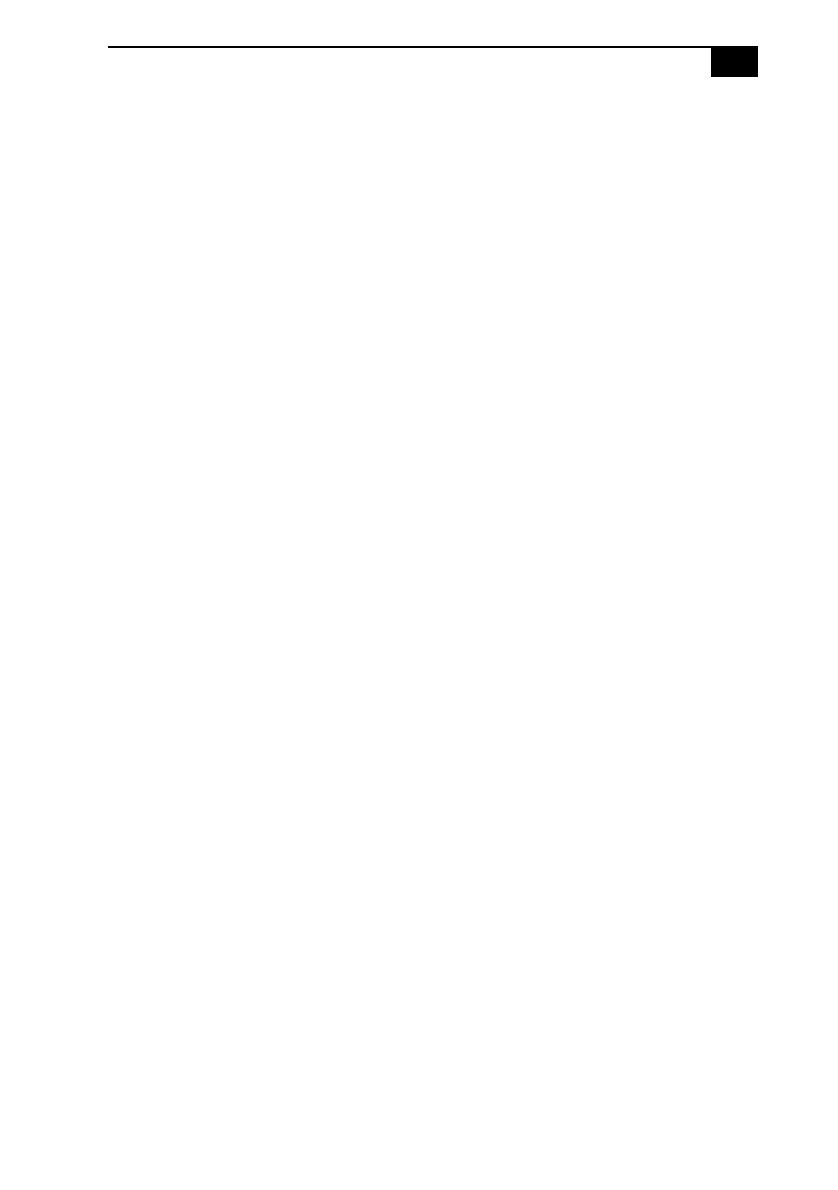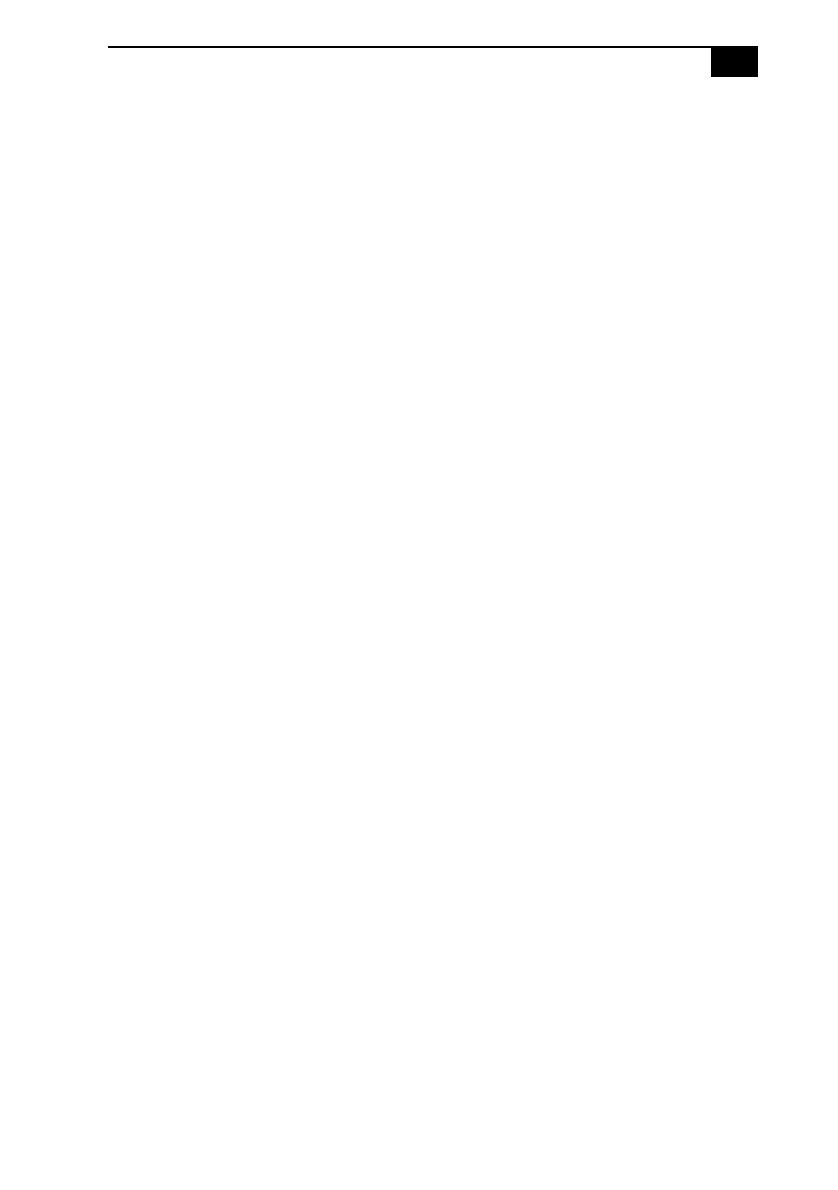
Troubleshooting
65
1
Turn off the computer.
2
Remove the floppy disk drive, PC card, and any other peripheral
devices from the computer.
3
Turn the computer on again.
4
Press the F2 key when the Sony logo appears. The BIOS setup
menu screen appears.
5
Press the arrow keys to select the Exit menu.
6
Press the arrow keys to select Get Default Values and then press the
Enter key. The message “Load default configuration now?”
appears.
7
Check that Yes is selected, and then press the Enter key.
8
Press the arrow keys to select Exit (Save Changes) and then press
the Enter key. The message “Save configuration changes and exit
now?” appears.
9
Check that Yes is selected, and then press the Enter key. The
computer restarts.
When I turn on my computer, the message No system disk or disk error.
Replace and press any key when ready appears and the computer does not
start.
Remove the diskette from the floppy disk drive by pressing the Eject
button and then press any key.
My LCD does not display anything
❑
Check that the computer is plugged into a power source and that it is
turned on. Check that the power indicator on the front panel of the
computer is on.
❑
Check that the battery pack is inserted properly and that it is charged.
❑
The computer may be in LCD (Video) Standby mode. Press any key
to activate the display.
❑
The video output may be directed to an external display. Press Fn+F7
until video output appears on the LCD.
The screen image on my external display is not centered or sized properly
Use the controls on your external display to adjust the image. See the
manual supplied with your display for more information.