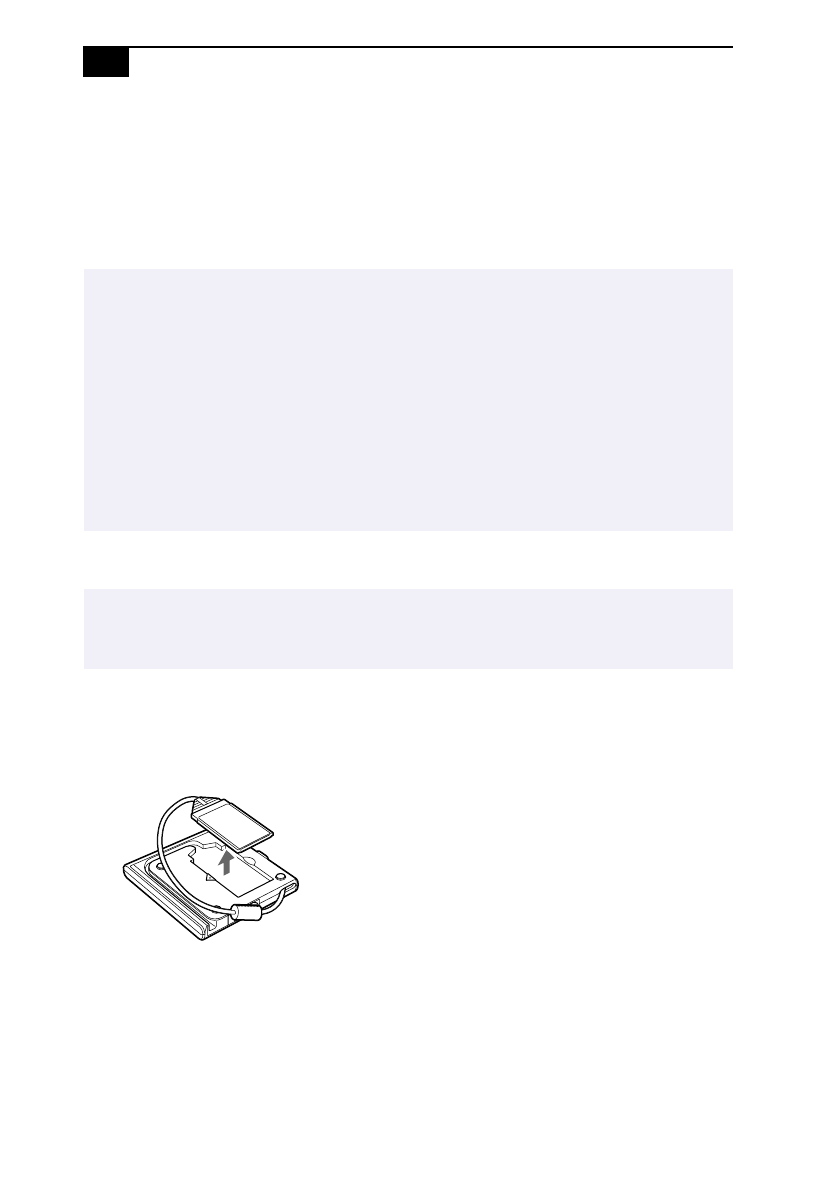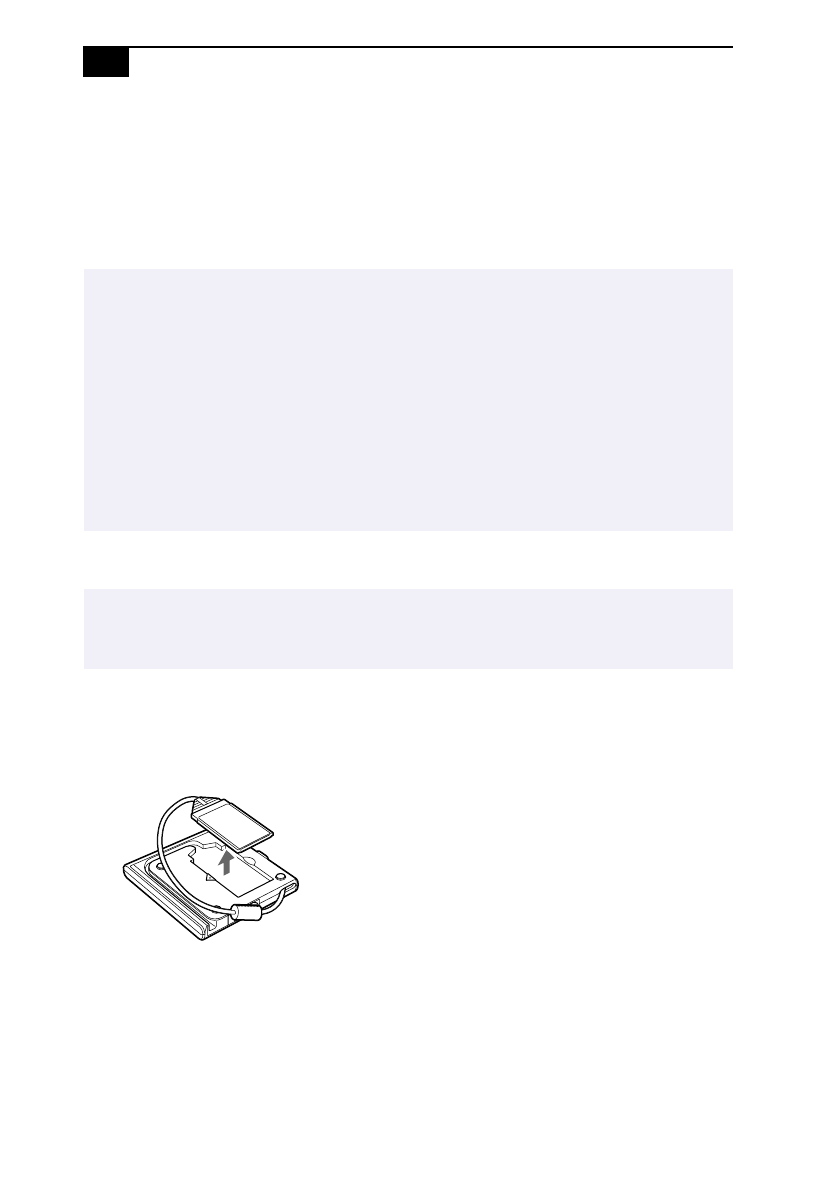
VAIO
®
C1 PictureBook Computer User Guide
56
Connecting a CD Drive
You can use the optional PCGA-CD51 CD-ROM or PCGA-CDRW51
CD-RW drive with your notebook. If you use either optional drive when
your computer is running on battery power, the battery life will be
shorter. The drive draws power from the computer through a PC card.
To connect a CD-ROM drive
1
Remove the PC card slot protector from the PC card slot. See “Using
PC Cards” on page 35 for details.
2
Remove the PC card from the bottom side of the CD drive.
✍
Procedures for connecting the CD drive may vary, depending on the CD drive.
See the manual that came with your CD drive for more information on use.
To play an audio CD in the optional PCGA-CD5 CD-ROM drive with your notebook, your
computer's settings must be set properly. You can check the settings as follows:
1) Click the Start button, select Settings, and click Control Panel.
2) Click the Multimedia icon.
3) Click the CD music tab and make sure the Enable digital CD audio for this CD-ROM
device box is checked. When this box is checked, your notebook computer's settings are
correct for playing an audio CD in the PCGA-CD5 CD-ROM drive.
✍
You can connect a PCGA-CD51 CD-ROM drive PCGA-CDRW51 CD-RW drive while the
computer is on, unless you want to use the System and Application Recovery CDs. Turn off
your computer before using the System and Application Recovery CDs.