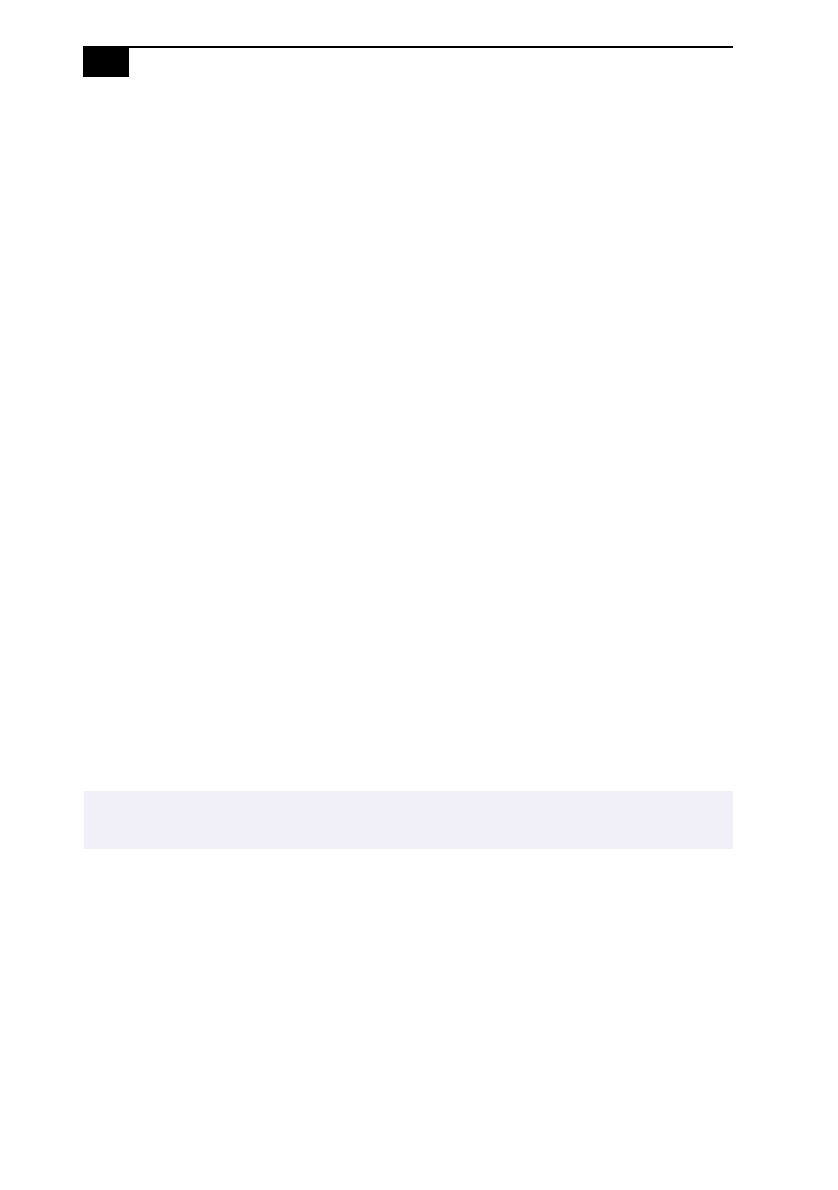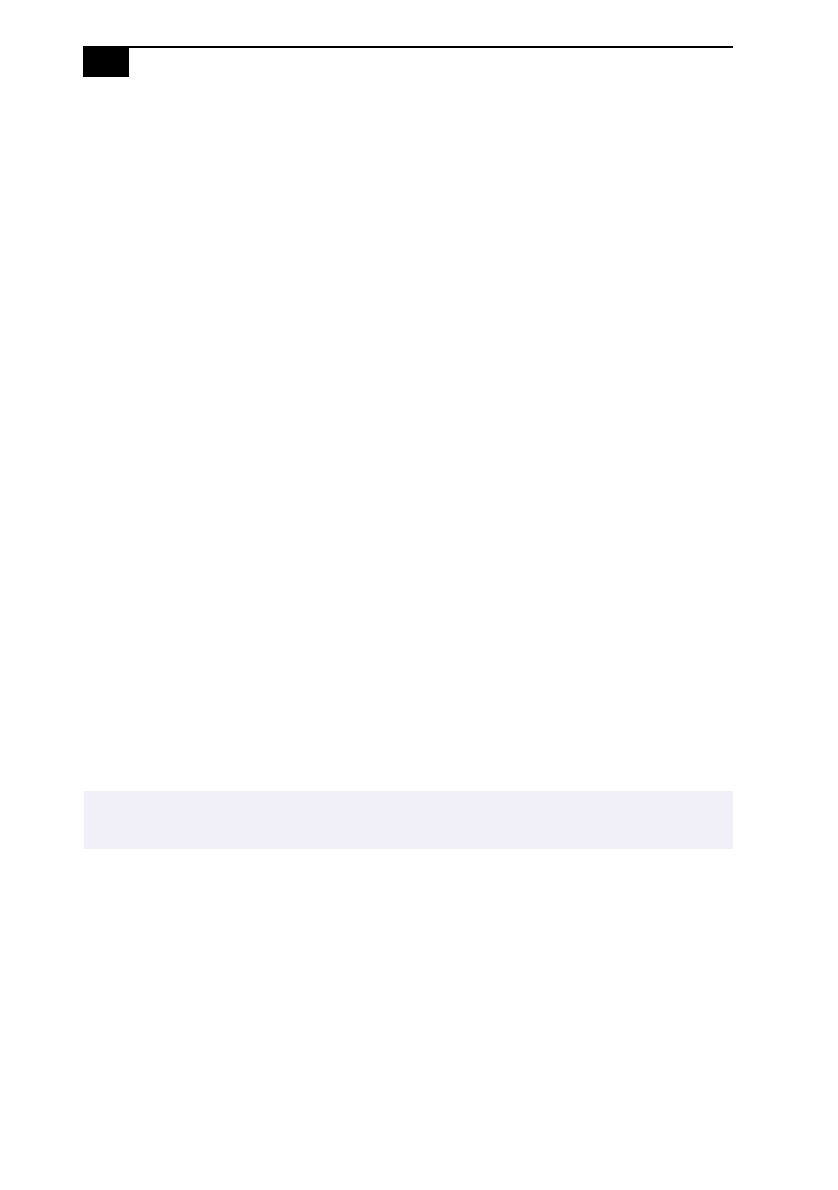
VAIO
®
C1 PictureBook Computer User Guide
66
The video image on my screen is too dark
If an external display is connected to the Monitor connector, disconnect
the display.
The pointer moves across the screen on its own
This is called a “drift” and is not a malfunction. The pointer stabilizes if
you do not touch the pointing device for a few seconds.
When I press the pointing device without pressing the left button, it clicks
Check that you have not selected the press-select function. See “Changing
the Pointing Device settings” in the online document Customizing Your
VA I O
®
C1 PictureBook™ Computer.
My mouse doesnt work
If you are using an external mouse, check that the mouse is plugged into
the USB connector. See “Connecting an External USB Mouse” on page 55
for details.
My computer locks up
❑
Try restarting the computer. On the Windows taskbar, click the Start
button, click Shut Down, and then click Restart the computer.
❑
If you cannot restart as described in the preceding step, you can
restart the computer by pressing Ctrl+Alt+Delete.
❑
If the previous step does not work, slide the power switch toward the
front and hold it for four seconds. This turns off the power.
❑
If your computer locks up while playing a CD-ROM, stop the
CD-ROM, and restart the computer by pressing Ctrl+Alt+Delete.
My software program locks up or crashes
Contact the software publisher or designated provider for technical support.
Movements of the displayed images are awkward (not smooth)
In PowerPanel, right-click CPU Speed and select OS Controlled. See
“Controlling Power Management” in the online document Customizing
Your VAIO
®
C1 PictureBook™ Computer for details.
✍
Pressing Ctrl+Alt+Delete or turning off the computer with the power switch may result in
data loss in files that are currently open.