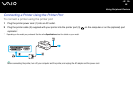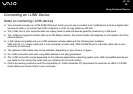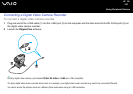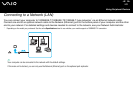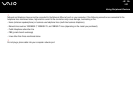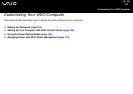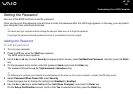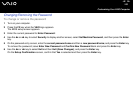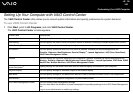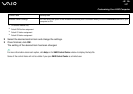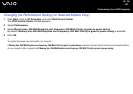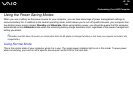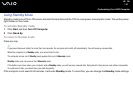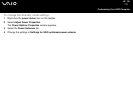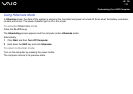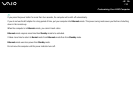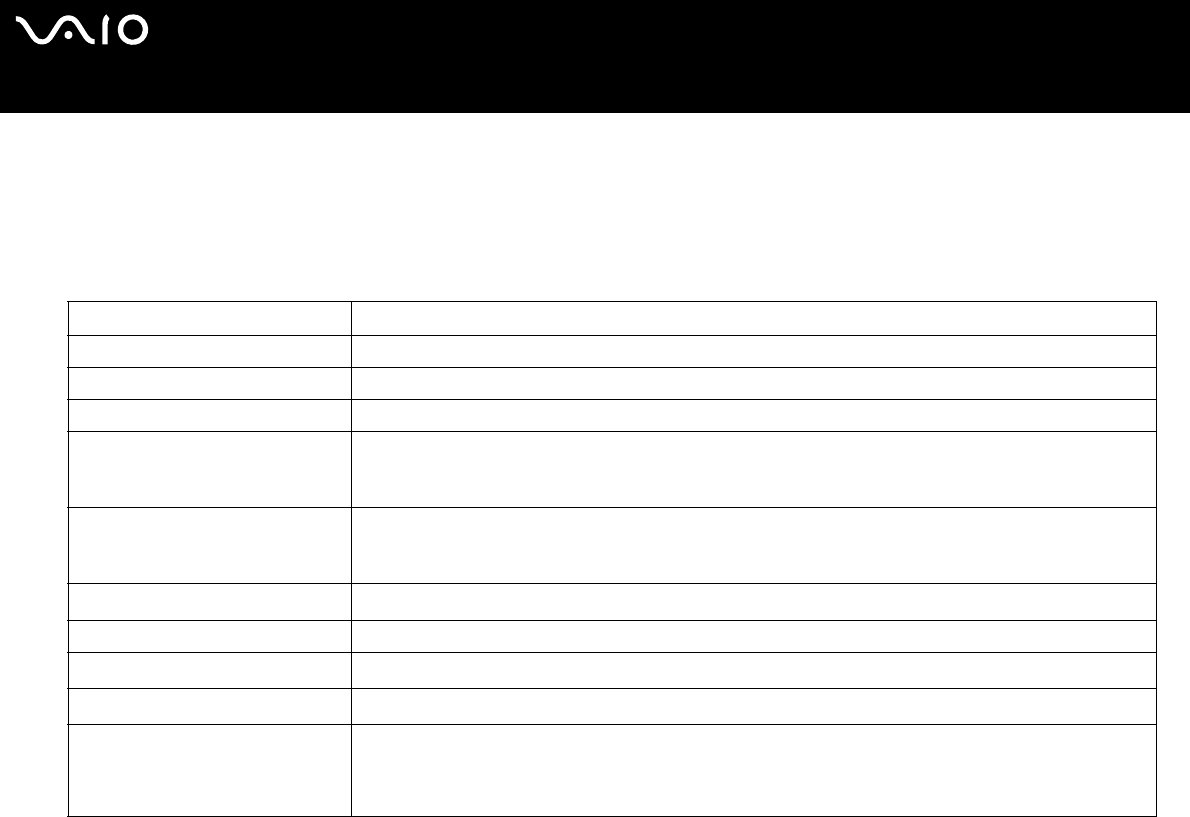
106
nN
Customizing Your VAIO Computer
Setting Up Your Computer with VAIO Control Center
The VAIO Control Center utility allows you to consult system information and specify preferences for system behavior.
To use VAIO Control Center
1 Click Start, point to All Programs, and click VAIO Control Center.
The VAIO Control Center window appears.
Control item Description
System Information Displays the information about your operating system, the hardware configuration, and software information.
Initial Setting You can specify the order in which the system checks for devices containing a bootable system when it starts.
Built-in Pointing Device You can enable or disable the built-in pointing device.
DVD Button
*1
You can specify operations when the DVD button is pressed. Available pre-defined assignments are:
Stand by, Hibernate, Max Brightness, External Display
*2
, Launch Application, VAIO Zone, Bass Boost,
VAIO Power Management Viewer
S Button
*1
You can change the functions assigned to the computer's S buttons. Available pre-defined assignments are:
Muting
*3
, Stand by, Hibernate, Max Brightness, External Display
*4
, Launch Application, VAIO Zone, SSMS
Audio Filter, Multiple Monitors, VAIO Power Management Viewer
Screen Resolution
*1
Specify settings for the screen resolution when an external display is connected to your computer.
Plug and Display You can specify settings for automatic output to the external display.
Bass Boost
*1
You can specify settings for the Bass Boost feature in order to increase the bass sound in the headphones.
Performance
*1
Select a memory and graphics configuration for performance control.
VAIO Power Management Viewer You can modify power management settings.
You can also adjust the allocation of power consumption by modifying settings on the VAIO Power Management
tab.
Log on as an administrator to modify any settings.