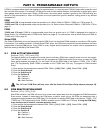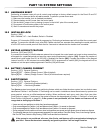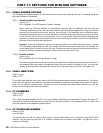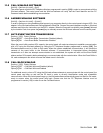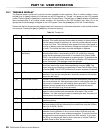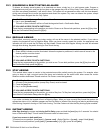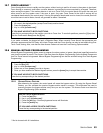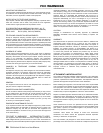SPECTRA SERIES 49
11.5 CALL WINLOAD SOFTWARE
[ENTER] + [INSTALLER CODE] + [BYP]
The control panel will dial the PC Telephone Number programmed in section [150] in order to communicate with the
WinLoad software. The control panel and the WinLoad software will verify that the Panel Identifier and the PC
Password match before establishing communication.
11.6 ANSWER WINLOAD SOFTWARE
[ENTER] + [INSTALLER CODE] + [FORCE]
In order to perform on-site upload/download connect your computer directly to the control panel using an ADP-1 line
adapter. In the WinLoad software set Dialing Method to Blind Dial. Program the panel telephone number in WinLoad
software and follow the instructions on the ADP-1 adapter. When the computer has dialed, press [
ENTER] followed
by the Installer Code, then press the [
FORCE] key to manually answer the WinLoad software from the control panel.
11.7 AUTO EVENT BUFFER TRANSMISSION
Section [136]: Dialer Options
Option [2] OFF = Auto Event Buffer Transmission Disabled (default)
Option [2] ON = Auto Event Buffer Transmission Enabled
When the event buffer reaches 50% capacity, the control panel will make two attempts to establish communication
with a PC using the WinLoad software by calling the PC Telephone Number programmed in section [150]. The
WinLoad software must be in Wait to Dial mode. When the system establishes communication, it will upload the
contents of the event buffer to the WinLoad software. If communication is interrupted before completing
transmission or if after two attempts communication is not established, the system will wait until the Event Buffer
attains another 50% capacity before attempting to re-communicate with the central station. When the Event Buffer is
full, each subsequent new event will erase the oldest event in the buffer.
11.8 CALL BACK WINLOAD
Section [136]: Dialer Options
Option [1] OFF = Call Back WinLoad Disabled (default)
Option [1] ON = Call Back WinLoad Enabled
For additional security, when a PC using the WinLoad software attempts to communicate with the control panel, the
control panel can hang up and call the PC back in order to re-verify identification codes and re-establish
communication. When the control panel hangs up, the WinLoad software automatically goes into Wait for Call mode,
ready to answer when the control panel calls back. Please note that the PC Telephone Number must be
programmed in section [150] in order to use the Call Back feature.