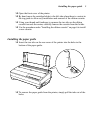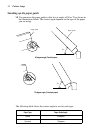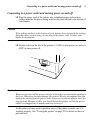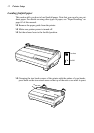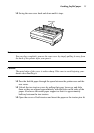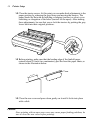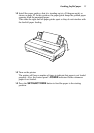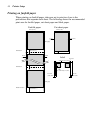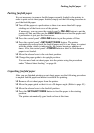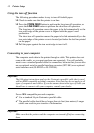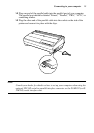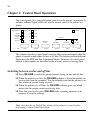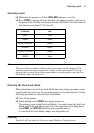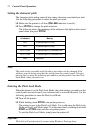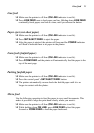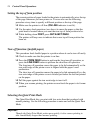Parking fanfold paper 17
Parking fanfold paper
It is not necessary to remove fanfold paper currently loaded in the printer in
order to print on cut-sheet paper. Instead, simply use the following procedure to
park the fanfold paper.
❏ Tear off the paper at a perforation so there is no more than half a page
sticking out of the front cover of the printer.
If necessary, you can press the control panel’s ON LINE button to put the
printer off-line. and then use the LINE FEED button to feed the paper until
a perforation is just past the front cover.
❏ Press the control panel’s ON LINE button to put the printer off-line.
❏ Press the control panel’s SET/EJECT/PARK button. The printer
automatically reverse feeds the fanfold paper until it is no longer in contact
with the platen, which is indicated by the printer beeping a number of
times. Also, the control panel’s POWER indicator starts to flash because
paper is not loaded.
❏ Move the release lever to the cut-sheet position.
❏ Change the paper guide to its upright position.
You can now load cut-sheet paper into the printer using the procedures
under “Manual sheet feeding” on page 64.
Unparking fanfold paper
After you are finished printing on cut-sheet paper, use the following procedure
to unpark fanfold paper and make it available for printing.
❏ Remove all cut-sheet paper from the printer.
❏ Move the paper guide so that it is at a 50-degree angle. (Refer to page 10.)
❏ Move the release lever to the fanfold position.
❏ Press the SET/EJECT/PARK button to feed the paper to the starting
position.
The printer automatically goes back on-line at this time.