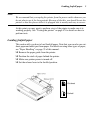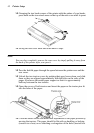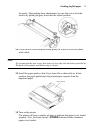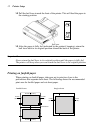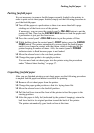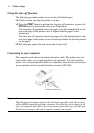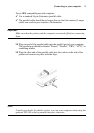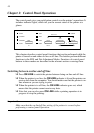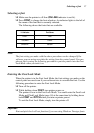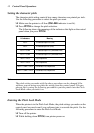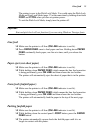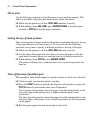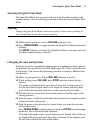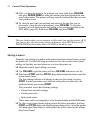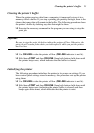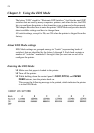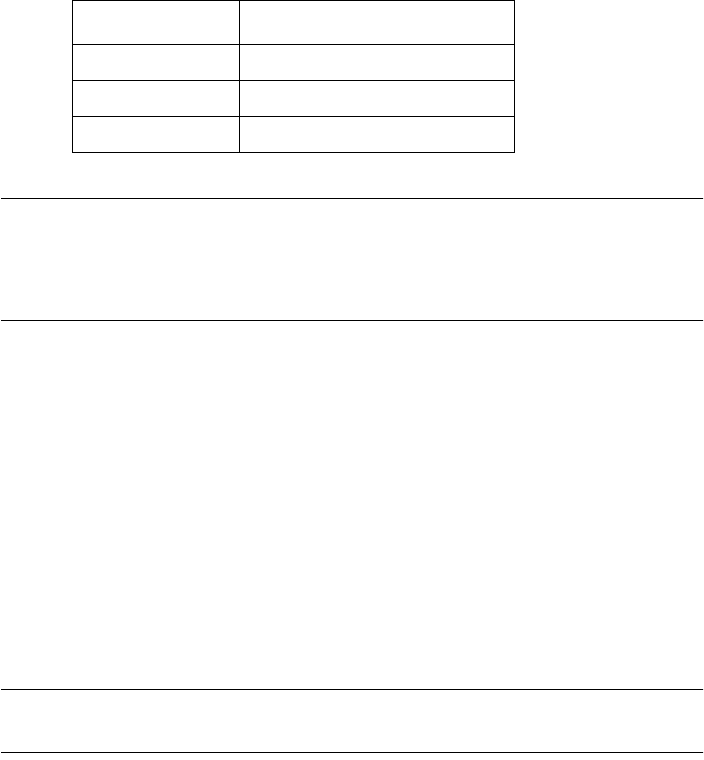
Selecting a font 17
Selecting a font
❏
Make sure the printer is off-line (ON LINE indicator is not lit).
❏ Press FONT to change the font selection. An indicator lights to the left of
the name of the font that is currently selected.
The following shows the fonts that are available.
Note:
The font setting you make with the above procedure can be changed if the
software you are using overrides the setting from the control panel. You can
prevent this by using the following procedure to put the printer into the Font
Lock Mode when you turn it on.
Entering the Font Lock Mode
When the printer is in the Font Lock Mode, the font settings you make on the
control panel are used even if your software tries to override the font. Use the
following procedure to enter the Font Lock Mode.
❏ Turn off the printer.
❏ While holding down FONT, turn printer power on.
The printer is now in the Font Lock Mode. You could enter the Font Lock
Mode and Pitch Lock Mode (page 18) at the same time by holding down
both FONT and PITCH when you turn on printer power.
To exit the Font Lock Mode, simply turn the printer off.
Important!
Font and pitch lock will not function if you are using Windows Truetype fonts.
Lit Indicator Font Name
DRAFT Draft
COURIER Courier
SANSERIF Sanserif