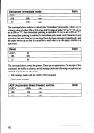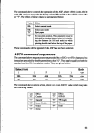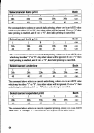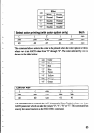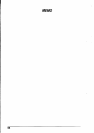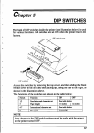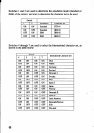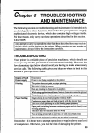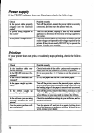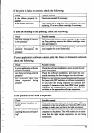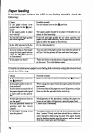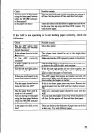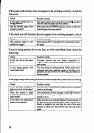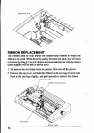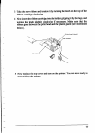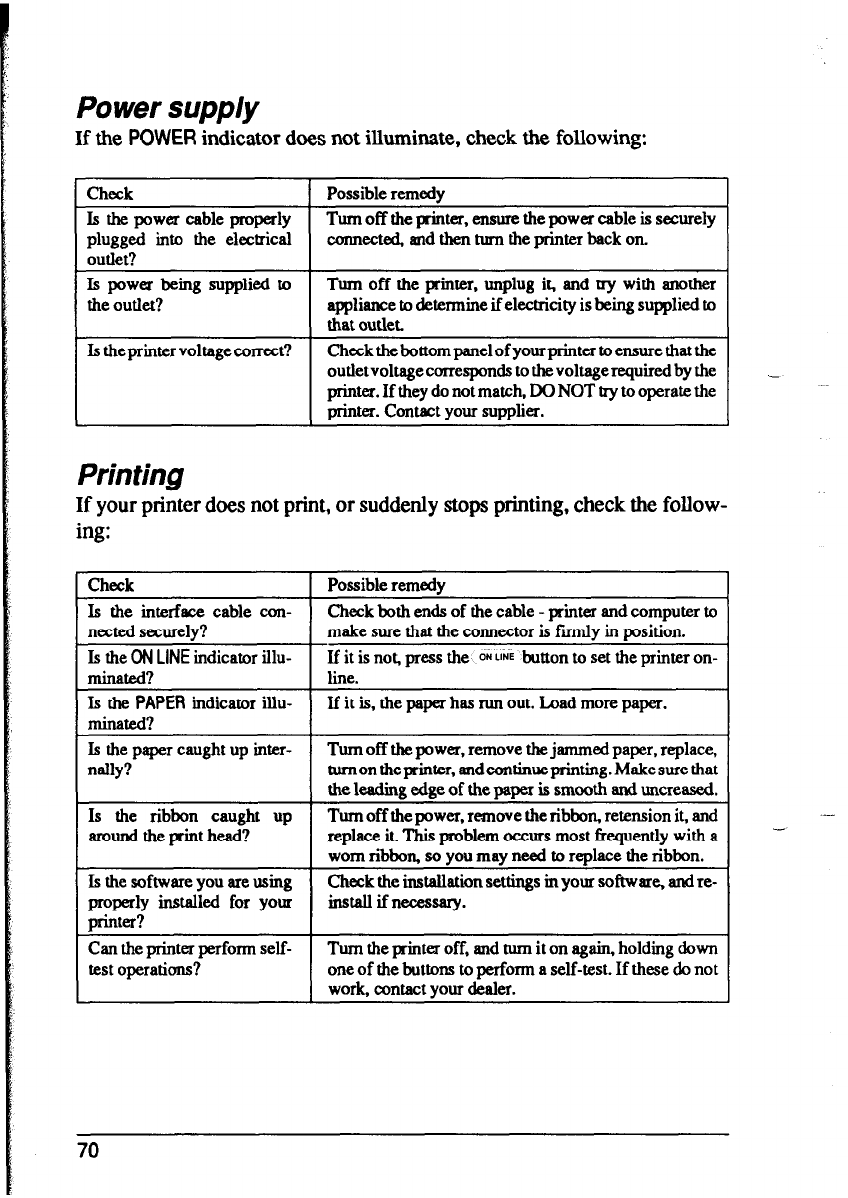
Power supply
If the POWER indicator does not illuminate, check the following:
check
1 Possible remedy
Is the power cable properly
plugged into the electrical
outlet?
Turn off the printer. ensure the power cable is securely
connected, and then turn the printer back on.
Is power being supplied to
the outkt?
Is the printer voltage correct?
Turn off the printer, unplug it, and try with another
appliance to determine if electricity is being supplied to
that outlet.
Checktheboaompanelofyourprintertoensurethatthe
outletvoltagecorresponds tothevoltagerequiredbythe
printer. If they do not match, DO NOT try to operate the
printer. contact your SuppIier.
Printing
If your printer does not print, or suddenly stops printing, check the follow-
ing:
Check
Is the interface cable con-
nected securely?
Is the ON LINE indicator illu-
minated?
Is the PAPER indicator illu-
minated?
Is the paper caught up inter-
nally?
Is the ribbon caught up
ammd the print head?
Is the software you are using
properly installed for your
printer?
Can the printer perform self-
test operations?
-L
Possible remedy
Check both ends of the cable - printer and computer to
make sure that the connector is firmly in position.
-If it is nos press the ON LG button to set the printer on-
line.
lf it is. the paper has run out. Load more paper.
Turn off the power, remove the jammed paper, replace,
tumontheprinter, andcontinueprinting.Makesurethat
the leading edge of the paper is smooth and uncreased.
Turn off the power, remove the ribbon retension it, and
replace it. This problem occurs most frequently with a
worn ribbon, so you may need to replace the ribbon.
Check the installation settings in your software, and re-
install ifnecessary.
Turn the printer off, and turn it on again, holding down
one of the buttons to perform a self-test. If these do not
work, contact your dealer.
70