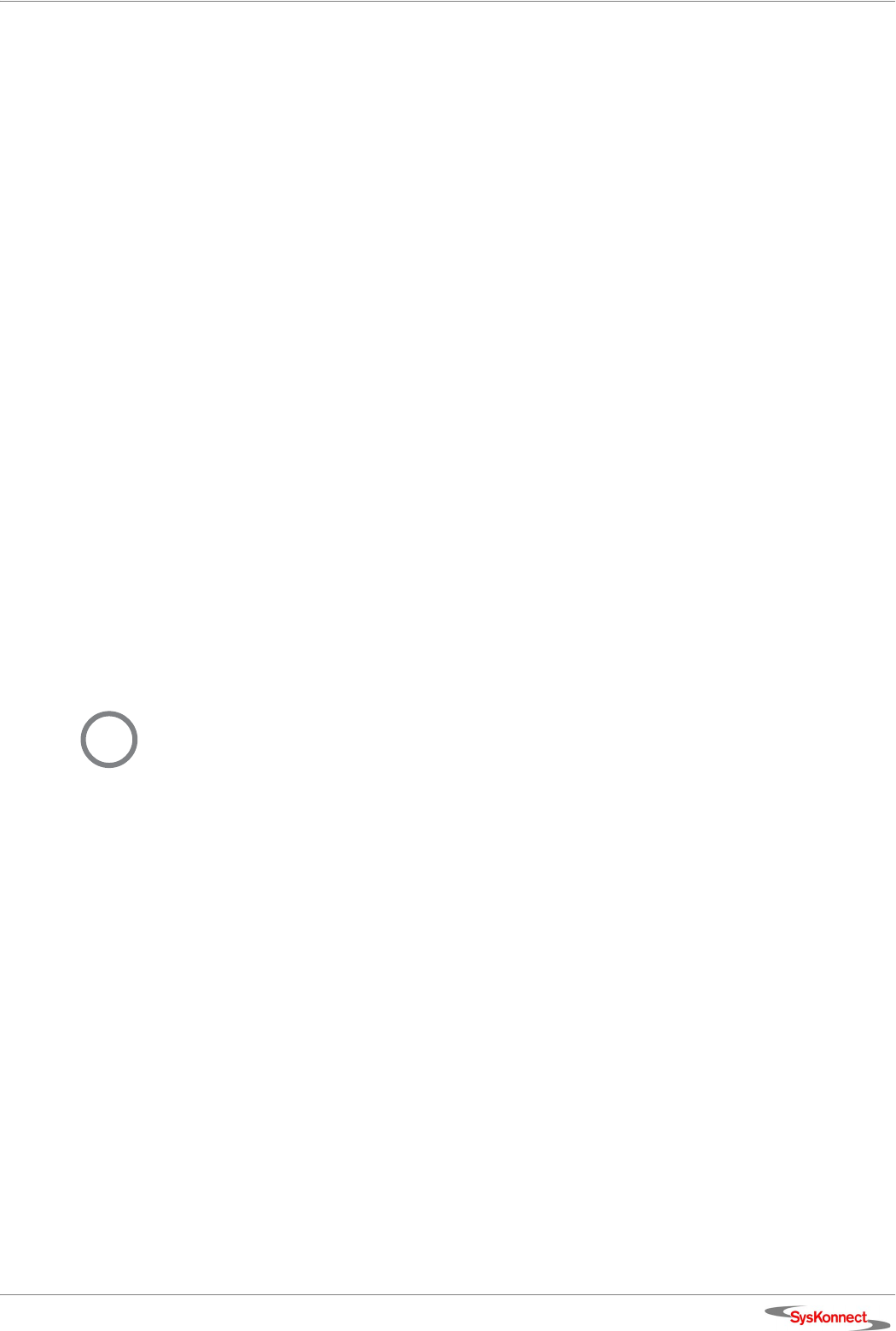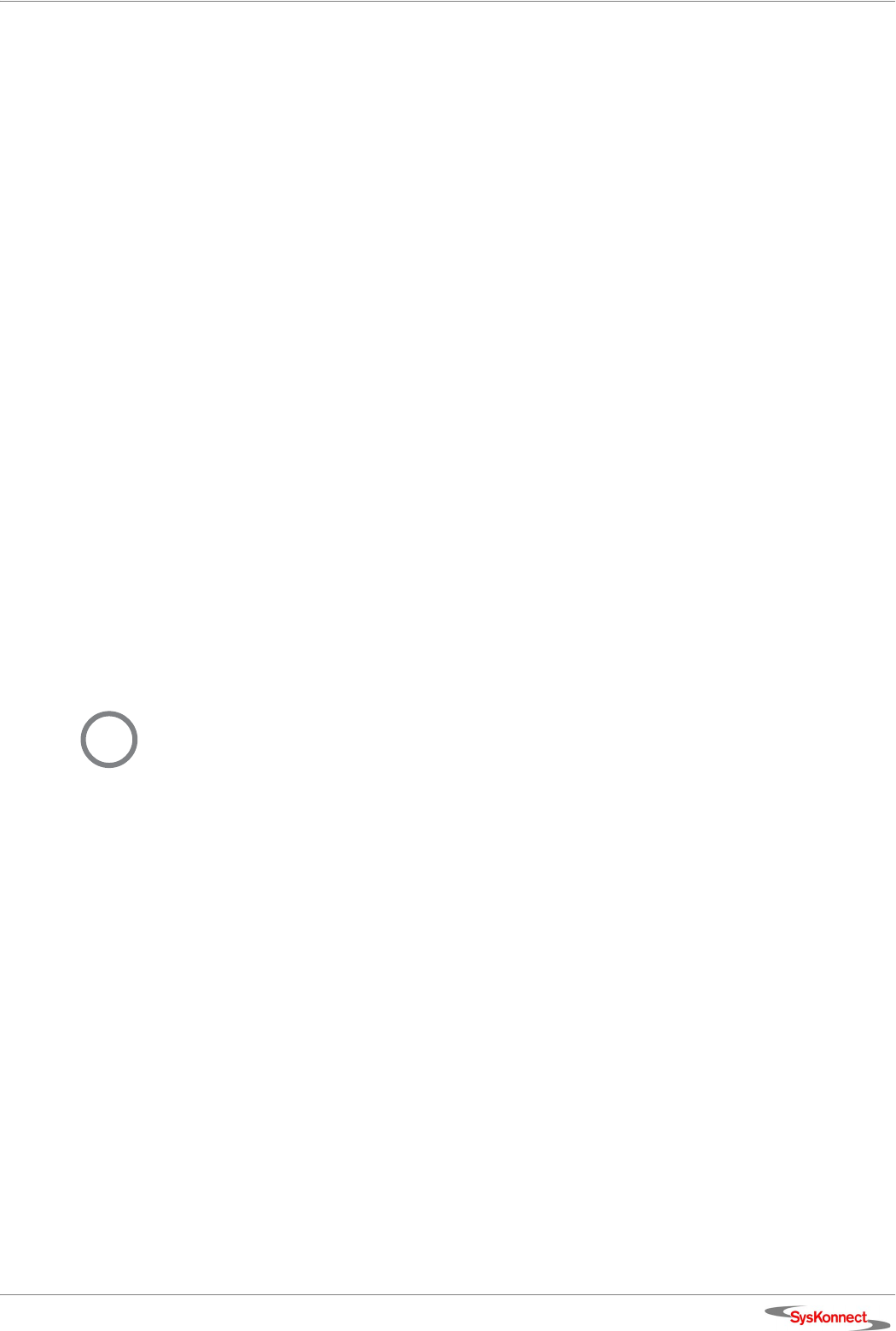
SysKonnect SK-98xx V2.0 Gigabit Ethernet Adapter
Windows 21
7. Select the tab DRIVER.
8. Click U
PDATE DRIVER....
The window “Upgrade Device Driver Wizard“ is displayed.
9. Click N
EXT.
In the same window, the menu “Install Hardware Device Drivers” is displayed.
10. Select the check box D
ISPLAY A LIST OF THE KNOWN DRIVERS FOR THIS DEVICE SO THAT I
CAN CHOOSE A SPECIFIC DRIVER.
11. Click N
EXT.
The menu “Hardware Type“ is displayed.
12. Select N
ETWORK ADAPTER.
13. Click N
EXT.
The menu “Select Network Adapter“ is displayed.
14. Select the adapter for which the driver is to be installed.
15. Click H
AVE DISK...
The window “Install from Disk“ is displayed.
16. Type the path to the driver.
17. Click O
K.
The menu “Select Network Adapter“ is displayed again.
18. Select the adapter for which the driver is to be installed.
19. Click N
EXT.
The menu “Start Device Driver Installation“ is displayed.
20. To install the driver, click N
EXT.
In case the driver does not have a Microsoft Digital Signature yet, the window “Digital
Signature Not Found” is displayed.
21. To continue the installation, click
YES.
The window “Upgrade Device Driver Wizard“ is displayed.
The menu ”Completing the Upgrade Device Driver Wizard” is displayed.
22. Click F
INISH to complete the installation.
For more information, refer to the corresponding readme files.
Windows XP
SysKonnect offers an NDIS 5.1 32-bit Miniport driver for the SysKonnect SK-98xx family sup-
porting Windows XP.
Install the driver To install the driver, proceed as follows:
1. After you have installed the adapter in your computer, boot Windows XP (for details, see
chapter 2 "Installation of the Network Adapter").
Windows XP detects the SysKonnect SK-98xx V2.0 Gigabit Ethernet Adapter as “Ether-
net Controller” during the boot operation.
The window “Found New Hardware Wizard“ is displayed.
2. Select the check box I
NSTALL THE SOFTWARE AUTOMATICALLY (RECOMMENDED).
3. Click N
EXT.
The menu “Please choose your search and installation options“ is displayed.
4. Select the check box S
EARCH FOR THE BEST DRIVER IN THESE LOCATIONS.
5. Select the check box I
NCLUDE THIS LOCATION IN THE SEARCH.
6. Type the path to the driver.
7. Click N
EXT.
i
If the driver for one SysKonnect SK-98xx adapter is updated, all SysKonnect SK-98xx adapt-
ers installed in your system should be updated.