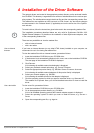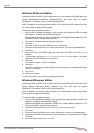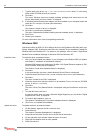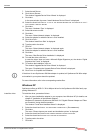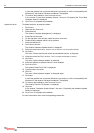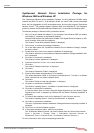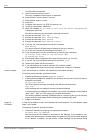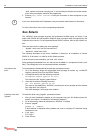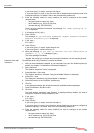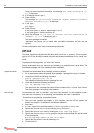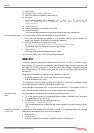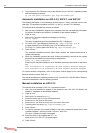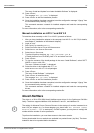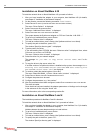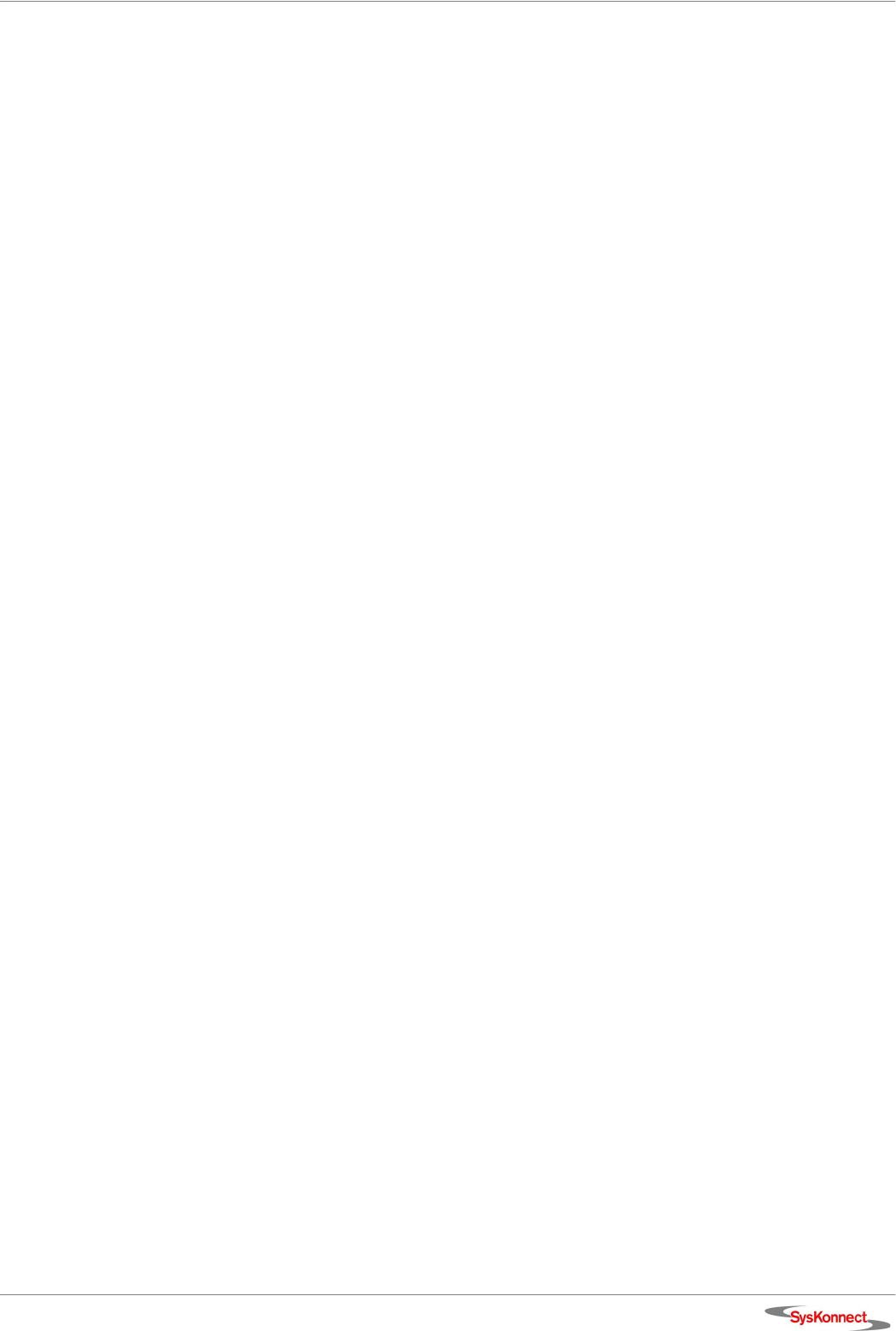
SysKonnect SK-98xx V2.0 Gigabit Ethernet Adapter
Linux 25
The Main Menu is displayed.
9. Select L
OADABLE MODULE SUPPORT.
The menu “Loadable module support“ is displayed.
10. Select E
NABLE LOADABLE MODULE SUPPORT.
11. Select K
ERNEL MODULE LOADER.
12. Select E
XIT.
13. Configure other options, e.g. SCSI, file systems, etc.
14. To quit the configuration, select E
XIT.
15. When the message “
Do you wish to save your new kernel configuration”
is displayed, select Y
ES.
Now build a new kernel by executing the following commands:
16. Execute the command:
make dep.
17. Execute the command:
make clean bzImage.
18. Execute the command:
make modules.
19. Execute the command:
make modules_install.
20. If you use “lilo” as a boot loader, execute the command:
make bzlilo.
If no errors occurred, the new kernel is installed in the “root” directory.
21. Go to the “root” directory by executing the command:
cd /.
22. Copy the new kernel into your boot directory by executing the commands:
cp vmlinuz /boot/<name of the new kernel> and
cp System.map /boot/.
23. Edit the boot loader configuration file to boot the new kernel, e.g. “lilo.conf”.
24. If you use “lilo” as a boot loader, execute the command:
lilo.
25. Reboot your system with the new kernel.
26. If you use the driver as a module, continue with “Load the module”.
If you integrated the driver into the kernel, continue with “Assign an IP address”.
Load the module If you use the driver as a module, the module has to be loaded manually.
To load the module manually, proceed as follows:
1. Execute the following command:
modprobe sk98lin.
2. If the SysKonnect adapter is installed in your computer and you have a /proc file system,
execute the command:
ls /proc/net/sk98lin.
This should produce an output containing a line with the following format:
eth0 eth1 ...
which indicates that your adapter has been found and initialized.
If several SysKonnect adapters are installed in your system, the adapters will be listed as
“eth0”, “eth1”, “eth2”, etc. The mapping is executed automatically.
The module installation message (displayed either in a system log file or on the console)
outputs a line for each adapter found containing the corresponding “ethX”.
3. Assign an IP address.
Assign an
IP address
In order for the adapter to work, an IP address has to be assigned. For each adapter, repeat
steps 1 and 2 below.
To assign an IP address, proceed as follows:
1. Select an IP address by assigning it to the respective adapter:
ifconfig eth0 <ip-address>.
With this command, the adapter is connected to the Ethernet. If your adapter is con-
nected to the data network or another station, the green link LED is active after assigning
the IP address. In addition, you will receive a status message on the console stating