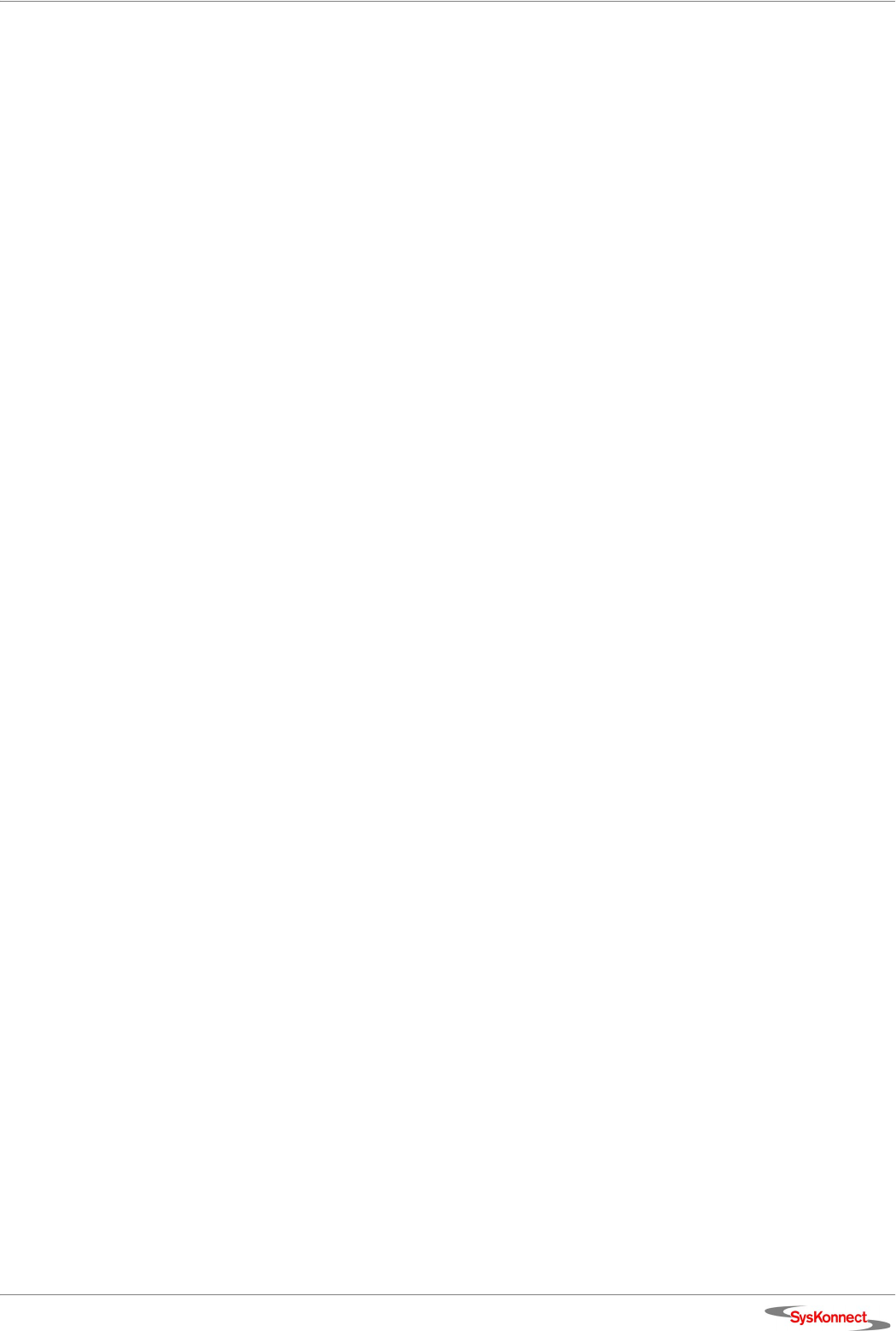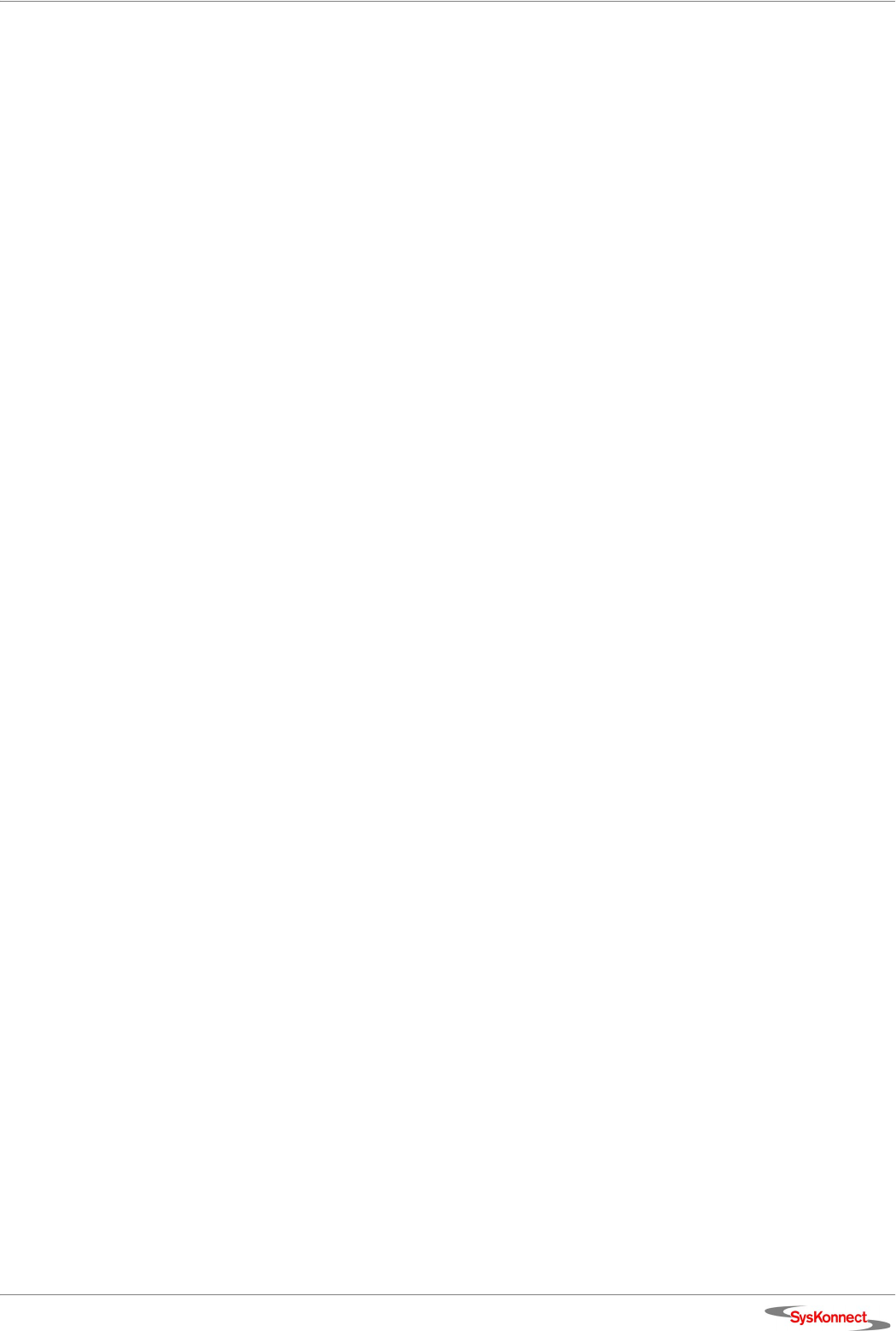
SysKonnect SK-98xx V2.0 Gigabit Ethernet Adapter
Windows 23
SysKonnect Network Driver Installation Package for
Windows 2000 and Windows XP
The “SysKonnect Network Driver Installation Package” for the SysKonnect SK-98xx family
contains the NDIS 5.0 and 5.1 32-bit Miniport drivers, the Virtual LAN (VLAN) intermediate
driver, the Link Aggregation (LAGG) intermediate driver, and the utility program “SysKonnect
Network Control”. The package supports Windows 2000 and Windows XP. The installation
process is identical for Windows 2000 and Windows XP. It is described for Windows 2000.
To install the package on Windows 2000, proceed as follows:
1. After you have installed the adapter in your computer, boot Windows 2000 (for details,
see chapter 2 "Installation of the Network Adapter").
Windows 2000 detects the SysKonnect SK-98xx V2.0 Gigabit Ethernet Adapter as “Eth-
ernet Controller” during the boot operation.
The window “Found New Hardware Wizard“ is displayed.
2. Click C
ANCEL to continue the package installation.
3. Go to the folder where the “SysKonnect Network Driver Installation Package” (setupsk-
net.exe) is stored.
4. Double-click
SETUPSKNET.EXE to start the installation of the package.
The window “Welcome to the SysKonnect Network Installation Package Installation Wiz-
ard“ is displayed.
5. Click N
EXT to continue the installation.
The window “License Agreement“ is displayed.
6. Select the check box I
ACCEPT THE LICENSE AGREEMENT.
7. Click N
EXT.
The window “Readme Information“ is displayed.
8. Click N
EXT.
The window “Destination Folder“ is displayed.
9. Select a folder where the application is to be installed.
The default destination folder is D:\Program Files\SysKonnect\. To install in a different
folder, click B
ROWSE and select a different folder.
10. Click N
EXT.
The window “Ready to install the application“ is displayed.
11. Click N
EXT to continue the installation.
The window “Updating System - Installation of updated drivers“ is displayed.
12. Click N
EXT to continue the installation.
In case the driver does not have a Microsoft Digital Signature yet, the window “Digital
Signature Not Found” is displayed (in Windows XP, the window “Software Installation” is
displayed).
13. To continue the installation, click
YES (in Windows XP, click CONTINUE ANYWAY).
The window “Updating System - Scan for New Hardware” is displayed.
14. Click N
EXT to continue the installation.
The menu “SysKonnect Network Installation Package has been successfully installed” is
displayed.
15. Click F
INISH to exit the installation program.
16. If the system requests a reboot, restart your computer.
The “SysKonnect Network Control” can now be started from the Control Panel window:
S
TART > SETTINGS > CONTROL PANEL > SYSKONNECT NETWORK CONTROL (in
Windows XP: S
TART > CONTROL PANEL > SYSKONNECT NETWORK CONTROL.)
For more information, refer to the corresponding readme file.