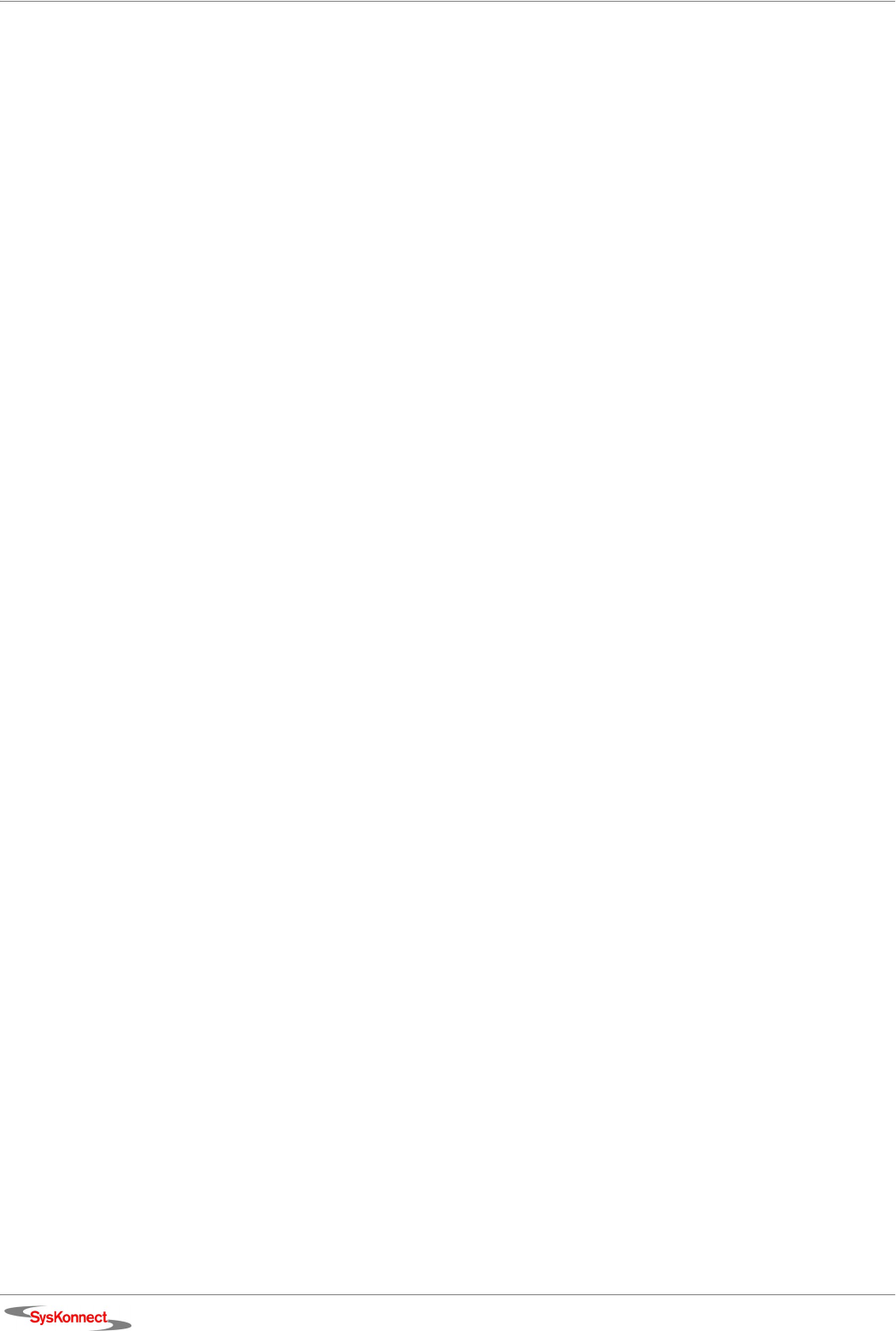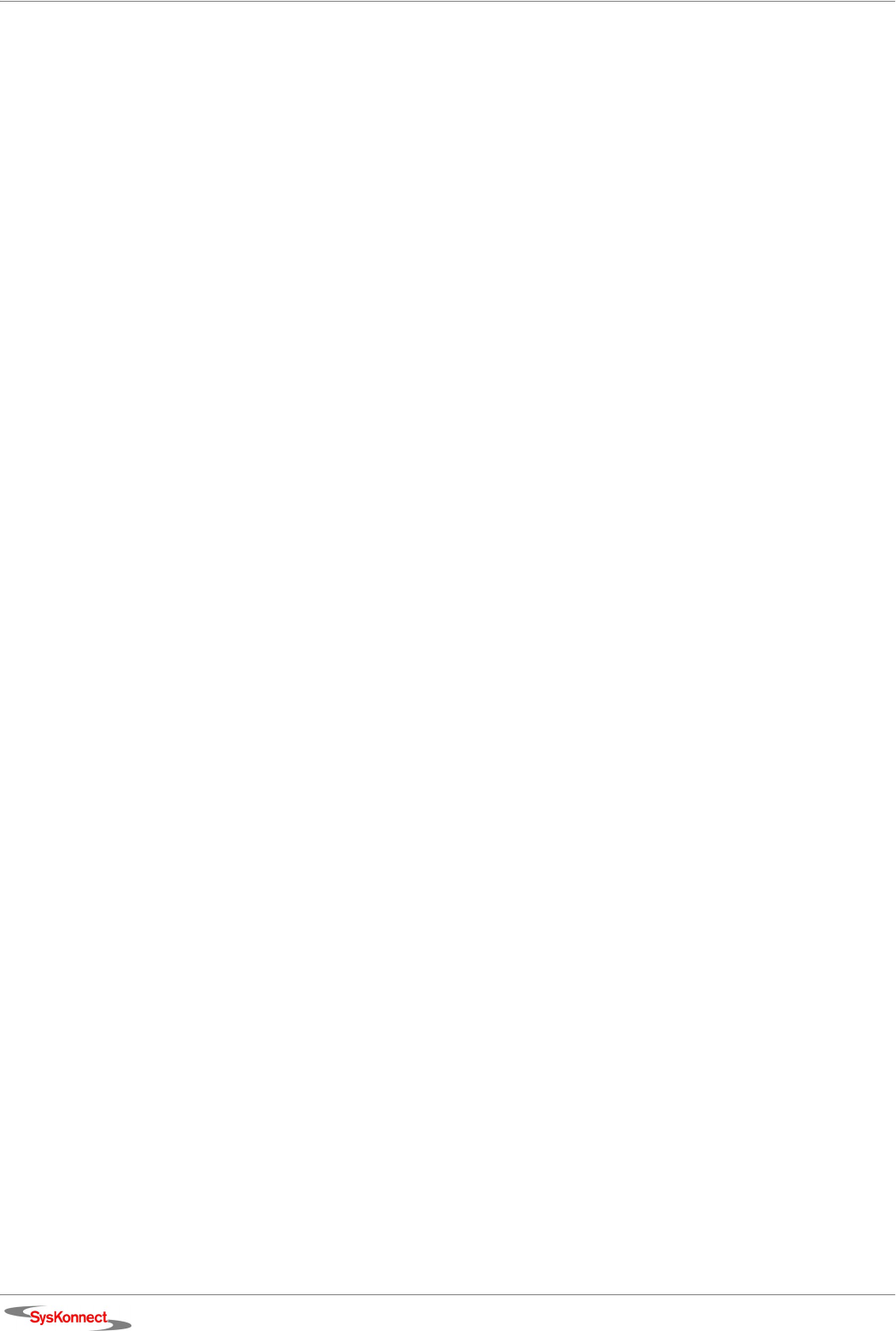
22 4 Installation of the Driver Software
In case the adapter has not passed Windows Logo testing to verify its compatibility with
Windows XP, the window “Hardware Installation” is displayed.
8. To continue the installation, click C
ONTINUE ANYWAY.
In the window ”Found New Hardware Wizard”, the menu “Completing the Found New
Hardware Wizard” is displayed.
9. Click F
INISH to complete the installation.
Update the driver To update the driver, proceed as follows:
1. Click S
TART.
2. Right-click M
Y COMPUTER.
3. Select M
ANAGE.
The window “Computer Management” is displayed.
4. Select D
EVICE MANAGER.
5. On the right side of this window, select N
ETWORK ADAPTERS.
6. Double-click the adapter which is to be updated.
7. Select the tab D
RIVER.
8. Click U
PDATE DRIVER....
The window “Hardware Update Wizard“ is displayed.
9. Select the check box I
NSTALL FROM A LIST OR SPECIFIC LOCATION (ADVANCED).
10. Click N
EXT.
The menu “Please choose your search and installation options“ is displayed.
11. Select the check box D
ON’T SEARCH. I WILL CHOOSE THE DRIVER TO INSTALL.
12. Click N
EXT.
The menu “Select Network Adapter“ is displayed.
13. Select the adapter for which the driver is to be installed.
14. Click H
AVE DISK...
The window “Install From Disk” is displayed.
15. Type the path to the driver.
16. Click O
K.
The menu “Select Network Adapter“ is displayed again.
17. Click N
EXT.
In case the adapter has not passed Windows Logo testing to verify its compatibility with
Windows XP, the window “Hardware Installation” is displayed.
18. To continue the installation, click C
ONTINUE ANYWAY.
The window “Confirm File Replace” is displayed.
19. Click Y
ES.
In the window ”Hardware Update Wizard”, the menu “Completing the Hardware Update
Wizard” is displayed.
20. Click F
INISH to complete the installation.
For more information, refer to the corresponding readme file.