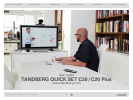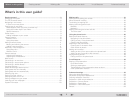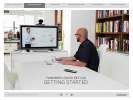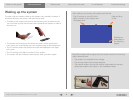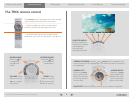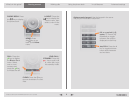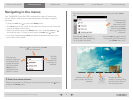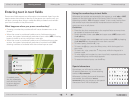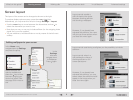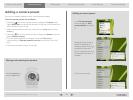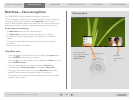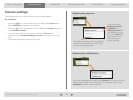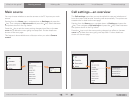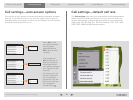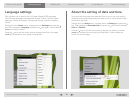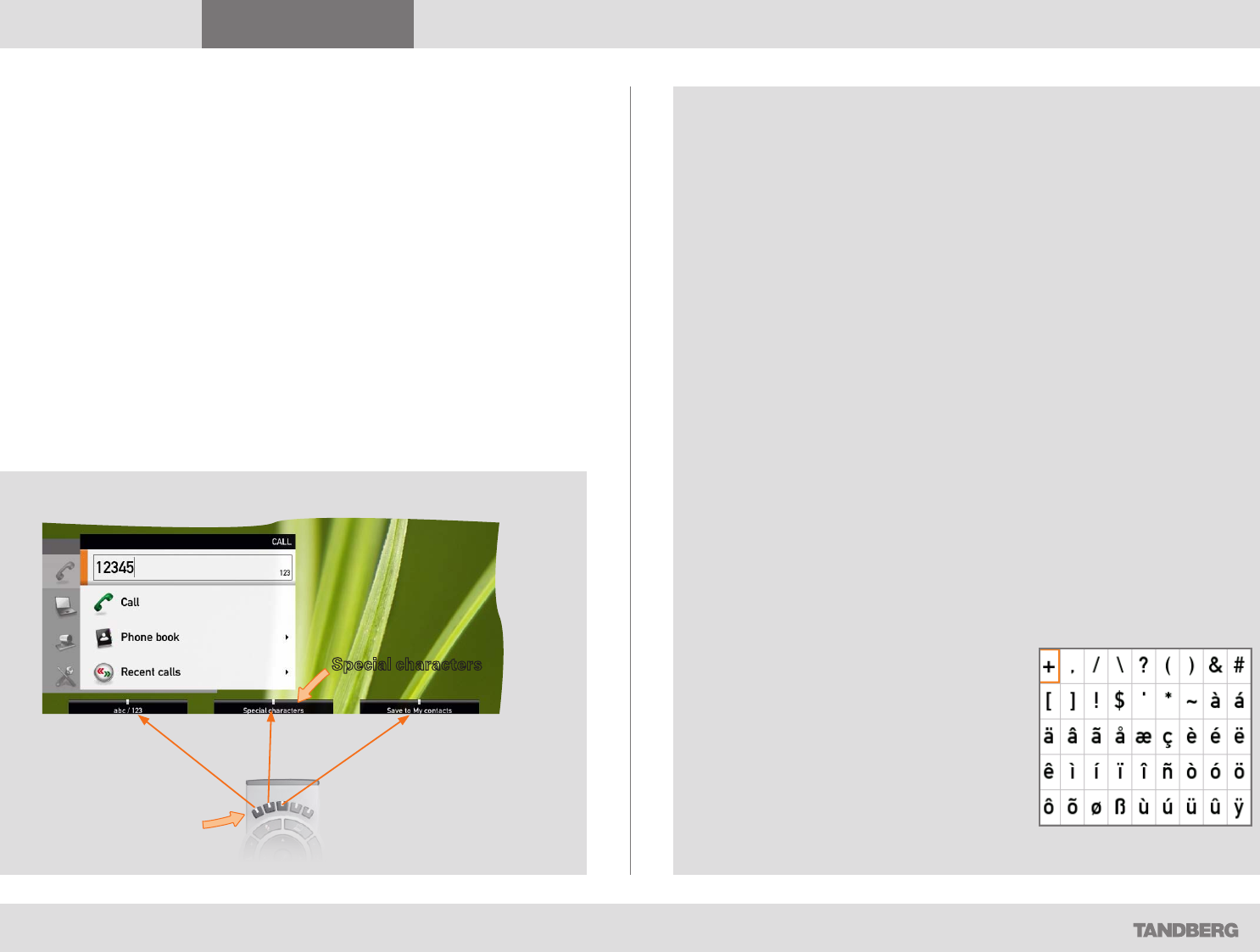
What’s in this guide? Getting started Making calls Using the phone book In-call features
Advanced settings
Getting started
8
D14503.01 USER GUIDE TANDBERG QUICK SET C20—July 2009
Entering text in text fields
Some menu fields expect text information to be entered. Apart from the
need to enter the number or identity of the person you want to call, you
will also—among other things—need this ability to search and maintain
your list of contacts in the phone book.
What happens when you press a number key?
• Pressing a number key outside calls will cause the call menu to be
shown.
• When the cursor is positioned inside an entry field expecting text
entries, the system automatically switches to text mode (ABC). Entering
letters is similar to as on a cell phone—see right.
• When the cursor is positioned inside an entry field requiring number
entries, the system automatically switches to number mode (123)
allowing numbers to be dialed with the number keys as usual.
Using the number keys in text fields
Whenever text entries are expected by the system, a small abc or ABC
appears in the right lower corner of the entry field. For entry fields
expecting numbers, 123 will appear instead. In text mode, entries from
the number keys are automatically interpreted as text entries in the
same way as on a cell phone.
Guidelines:
• Press the key that corresponds to the required letter as many times
as needed to produce that letter.
• Switch between lower case (abc) and upper case (ABC) letters with
the # a/A key.
• Switch between text mode (abc) and number mode (123) by keeping
the # abc/123 key depressed for more than a second.
• To insert space, press the 0 _ key.
• To insert the @ sign, press the 1-key twice, while the keypad is in
text mode.
• To insert the . sign, press the
*
.-key once, while the keypad is in
number mode.
• To write digits and numbers in a text input field, repeatedly press the
corresponding key until the digit appears.
• To erase erroneous inputs, use the c key.
Special characters
Sometimes you will need to make use
of special characters, e.g. when entering
names in My contacts.
Whenever it is likely that special characters
are needed, the softbutton
special
characters giving you access to the special
characters menu will be displayed.
If needed, press
this key repeatedly
until the input field
is set as required
(123/abc/ABC).
Special characters