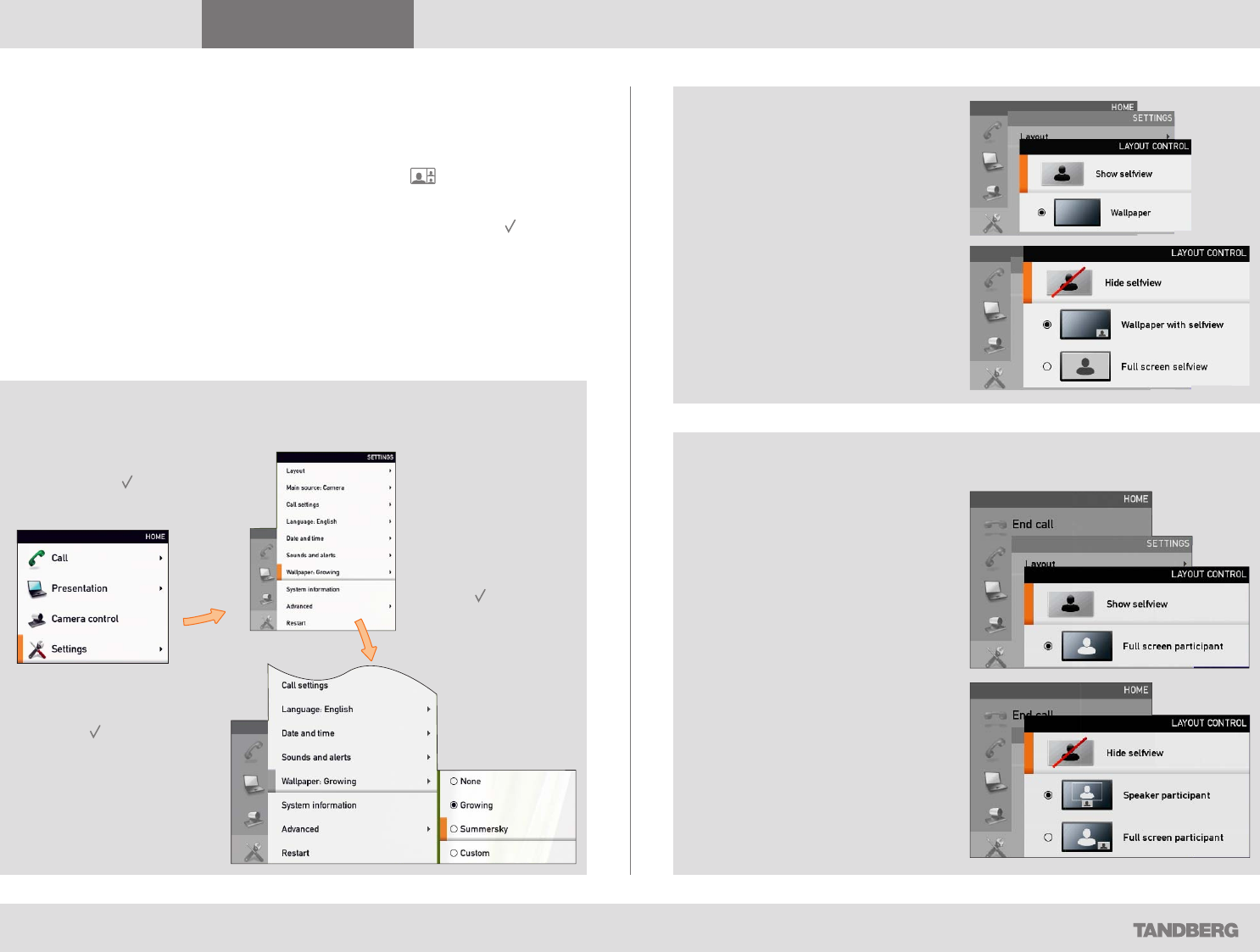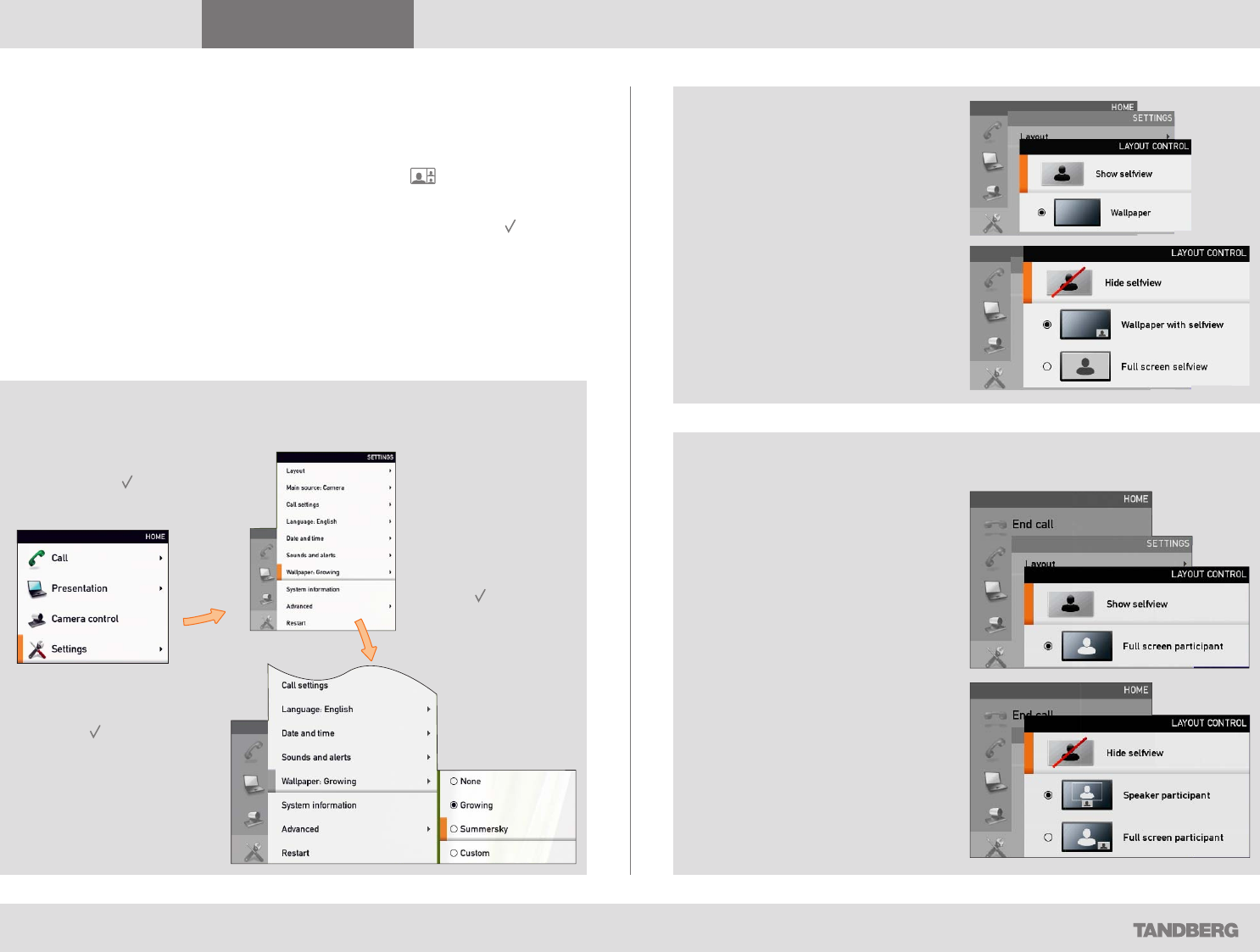
What’s in this guide? Getting started Making calls Using the phone book In-call features
Advanced settings
Getting started
9
D14503.01 USER GUIDE TANDBERG QUICK SET C20—July 2009
Screen layout
The layout of the screen can be changed as shown to the right.
To produce display options screen, press the
layout ( ) key.
Alternatively, you may enter this function through Settings > Layout.
• Use the
arrow keys to move between the alternatives and use to
select the alternative you want to use.
• Note that you may, or may not, include selfview (i.e. the outgoing video
signal from your own system).
• You set whether to include selfview or not by means of the left-most
softkey.
Layout control used during a call gives you the possibility to include
selfview...
Adding wallpaper to your screen
In the
Settings
submenu
navigate down
to Wallpaper.
Press again.
In the Home menu,
navigate down to Settings
and press the
key.
Select between the
options available and
press the
key to leave
the menu putting your
choice into effect. See
also page 19 for more on
this.
However, if you already have
activated the selfview, the menu
will give you these options when
you enter the menu again.
However, if you already have
activated the selfview, you may
select where the selfview should
appear in the image when you
enter the menu again.
Layout control outside a
call is limited to the choice
between showing selfview
and showing a wallpaper...
Layout control when in a
call provides the choice of
showing selfview or full
screen participant...