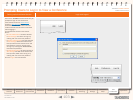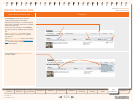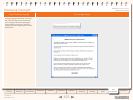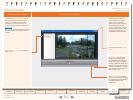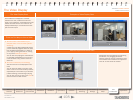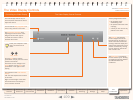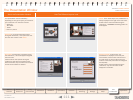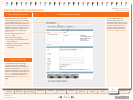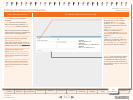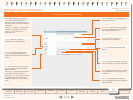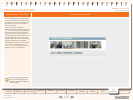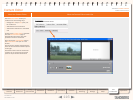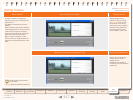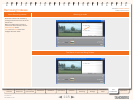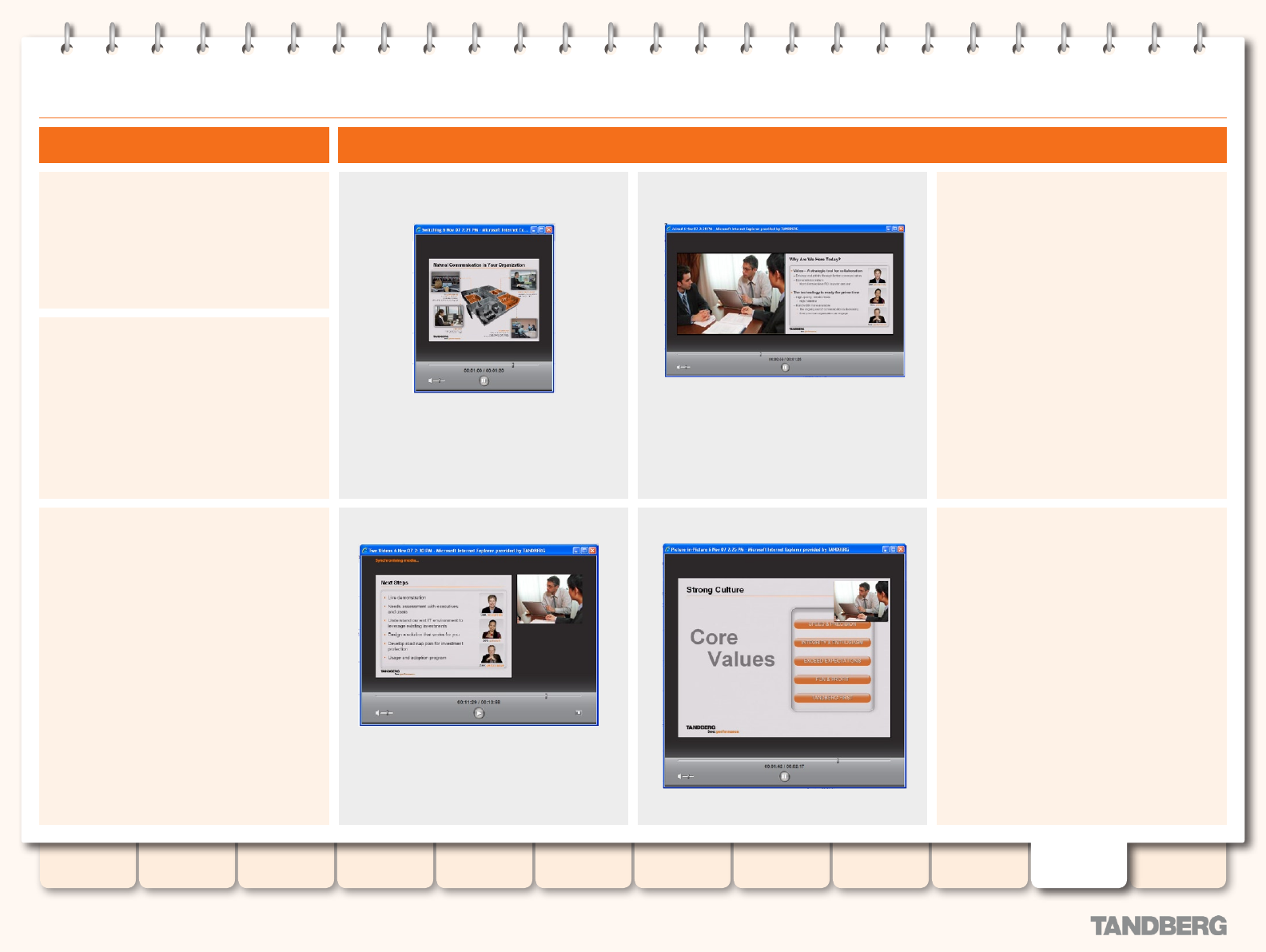
111
D13898.05
DECEMBER 2007
TANDBERG CONTENT SERVER
ADMINISTRATOR GUIDE
Table of
Contents
Disclaimers,
Patents etc.
Safety,
Environmental
Introduction Installation Quick Setup Operation
Backup and
Restoring
Administrator
Settings
Conference
Setup
View
Conferences
Appendices
The Presentation Window
Your presentation will look differently
depending on the type of layout you choose for
your conference. You have four choices:
Switching
•
Two videos
•
Joined
•
Picture in picture.
•
How The Different Layouts Look
About the Presentation Window
Switching. If you open Dual Video stream
during the conference, it will replace the view
from the main camera in the Viewer.
Two videos. If Dual Video is activated during
the conference, it will be displayed alongside
the main video.
If Dual Video is never opened during the
conference, then after the conference has
been transcoded, only the video from the main
source will be avilable on demand.
Joined. In the Joined layout, the presentation is
always displayed to the right of the main video.
If Dual Video is never activated during the
conference, a TANDBERG streaming poster will
be displayed.
Picture in picture. In this layout, your
presentation is displayed in the main part
of the window, and the main video source is
an inset picture in the top right corner (the
location of the inset picture can be changed in
the template).
If Dual Video is never activated during the
conference, only the main video will be
displayed in the Viewer.