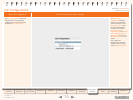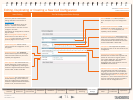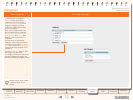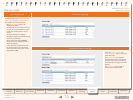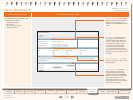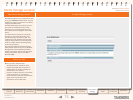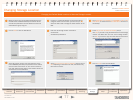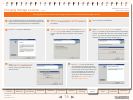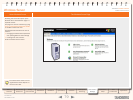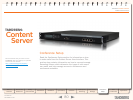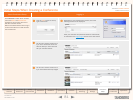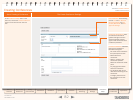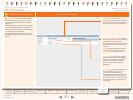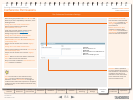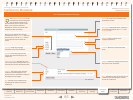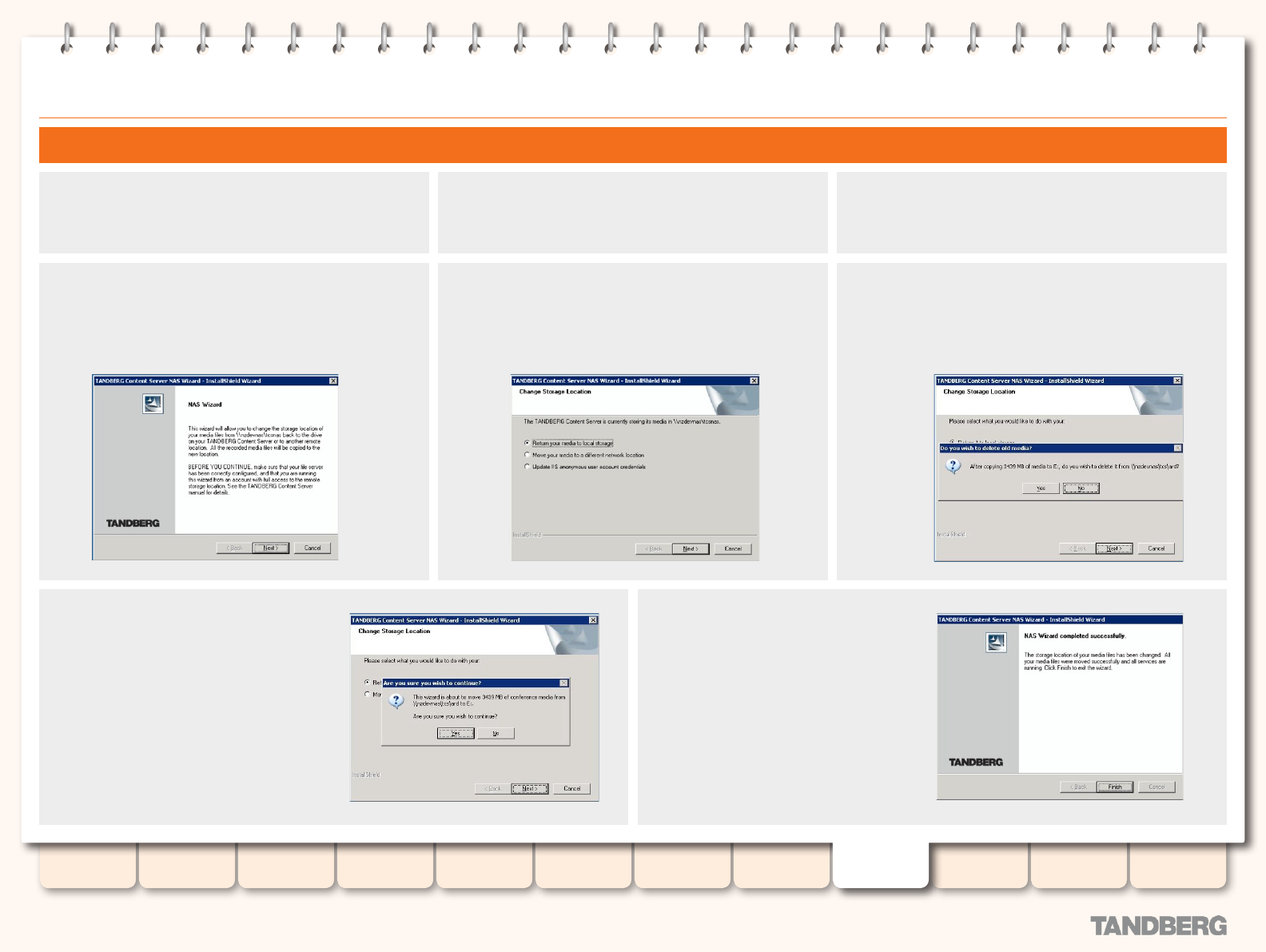
78
D13898.05
DECEMBER 2007
TANDBERG CONTENT SERVER
ADMINISTRATOR GUIDE
Table of
Contents
Disclaimers,
Patents etc.
Safety,
Environmental
Introduction Installation Quick Setup Operation
Backup and
Restoring
Administrator
Settings
Conference
Setup
View
Conferences
Appendices
Changing Storage Location... cont.
Changing Back From the Alternate Storage Location to the Default Media Storage Location
Log in via Remote Desktop to the Content Server using the
domain account which has both administrative rights on the
Content Server and permissions over the NAS share.
Go to Start Menu > All Programs > TANDBERG > TCS > TCS
NAS Wizard, or double-click the TCS NAS Wizard shortcut on
the desktop.
This will produce the NAS Wizard.
Click on Next to start the NAS Wizard.
At the Change Storage Location prompt, select Return it to
local storage (if you select Move it to a different network
location, follow the steps as outlined on the previous
page).
At the Do you wish to delete old media? prompt:
Click
•
Yes, if you want to copy the media les to the new storage
location and delete them from the current storage location.
Click
•
No if you want to copy the media les across without
deleting them from the current storage location.
At the Are you sure you wish to continue
prompt, click on Yes. Depending on the
amount of data, the transfer may take
several minutes.
Click on Finish to exit the NAS Wizard.
Your media les have been transferred
back from the Alternate Storage Location
to the E: drive on the Content Server and
any new recordings will be recorded to
this new storage location from now on.
To check your new media location, you
may select Administrator Settings >
Alternate Storage Location.